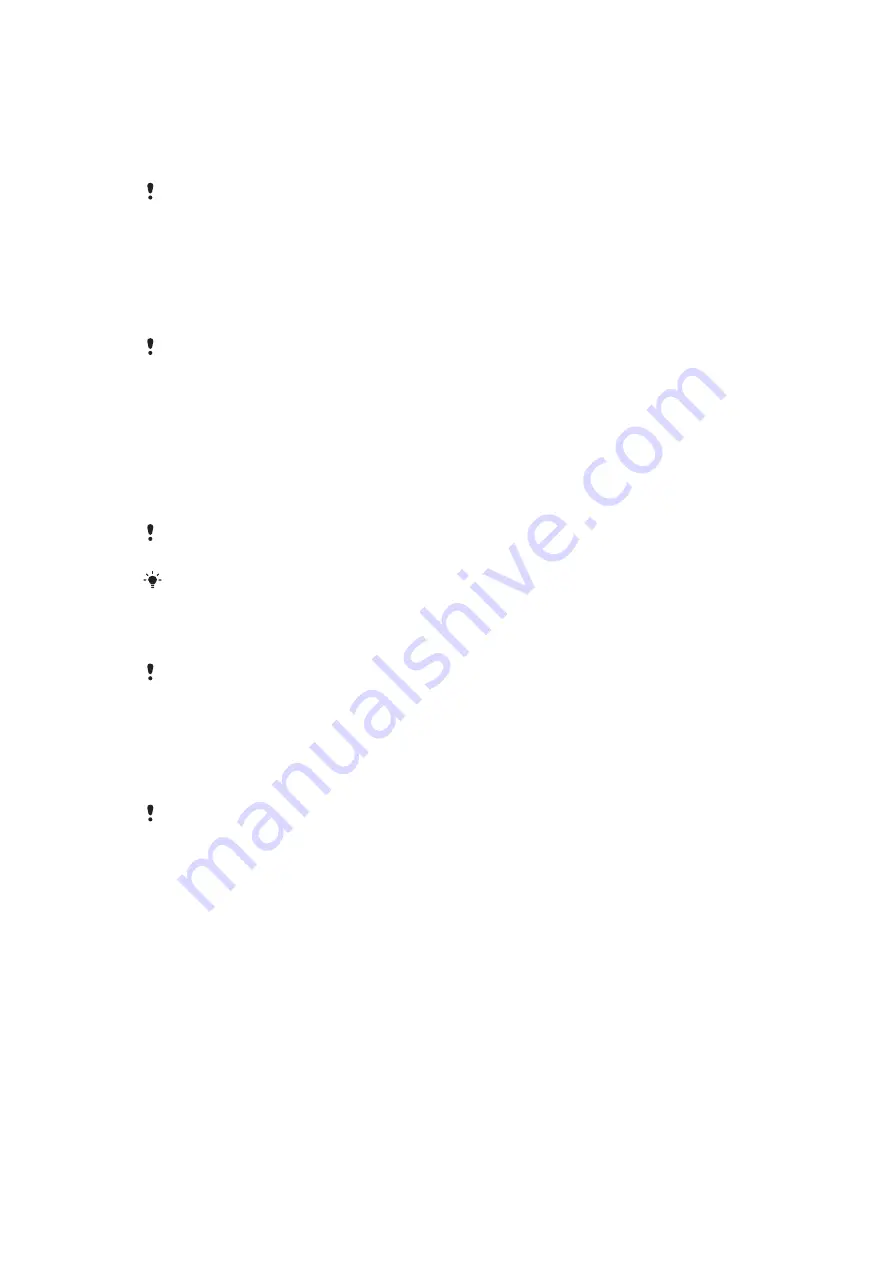
Connecting your phone to a computer
Connect your phone to a computer and start transferring pictures, music and other file
types.
You might not be able to transfer some copyright-protected material between your phone and
computer.
Transferring and handling content using a USB cable
You can connect your phone to a computer with a USB cable in order to manage files on
your phone. From your computer's file explorer, you can then drag and drop content
between your phone and the computer.
If you are running an application on your phone and the application is using the memory card,
you may need to close the application in order to access the memory card.
To drag and drop content between your phone and a computer
1
Connect your phone to a computer using a USB cable.
2
Phone
: Tap
USB connected
>
Turn on USB storage
.
3
Computer
: Open Microsoft® Windows® Explorer from the desktop and wait until
your phone's memory card appears as an external disk in Microsoft® Windows®
Explorer.
4
Computer
: Drag and drop the desired files between your phone and the computer.
Your phone cannot access the memory card while the card is being accessed by the computer.
During this time, some applications in the phone, such as the camera, may not be accessible.
If you accidentally skip the popup screen that appears when you connect your phone in step 1,
you can establish a USB connection by dragging down the status bar and tapping
USB
connected
>
Turn on USB storage
.
To disconnect the USB cable safely
To avoid losing your data, do not disconnect the USB cable while content is being transferred.
1
Computer
: Carefully follow your computer’s instructions to unmount the microSD
card and disconnect USB devices correctly, to avoid losing information on the card.
2
Phone
: Drag the status bar downward.
3
Tap
Turn off USB storage
.
4
Tap
Turn off USB storage
in the screen that opens.
5
Disconnect the USB cable.
Computer instructions may vary depending on your operating system. See the documentation
of your computer's operating system for more information.
75
This is an Internet version of this publication. © Print only for private use.
Summary of Contents for Xperia Play
Page 1: ...PLAY Extended User guide ...
















































