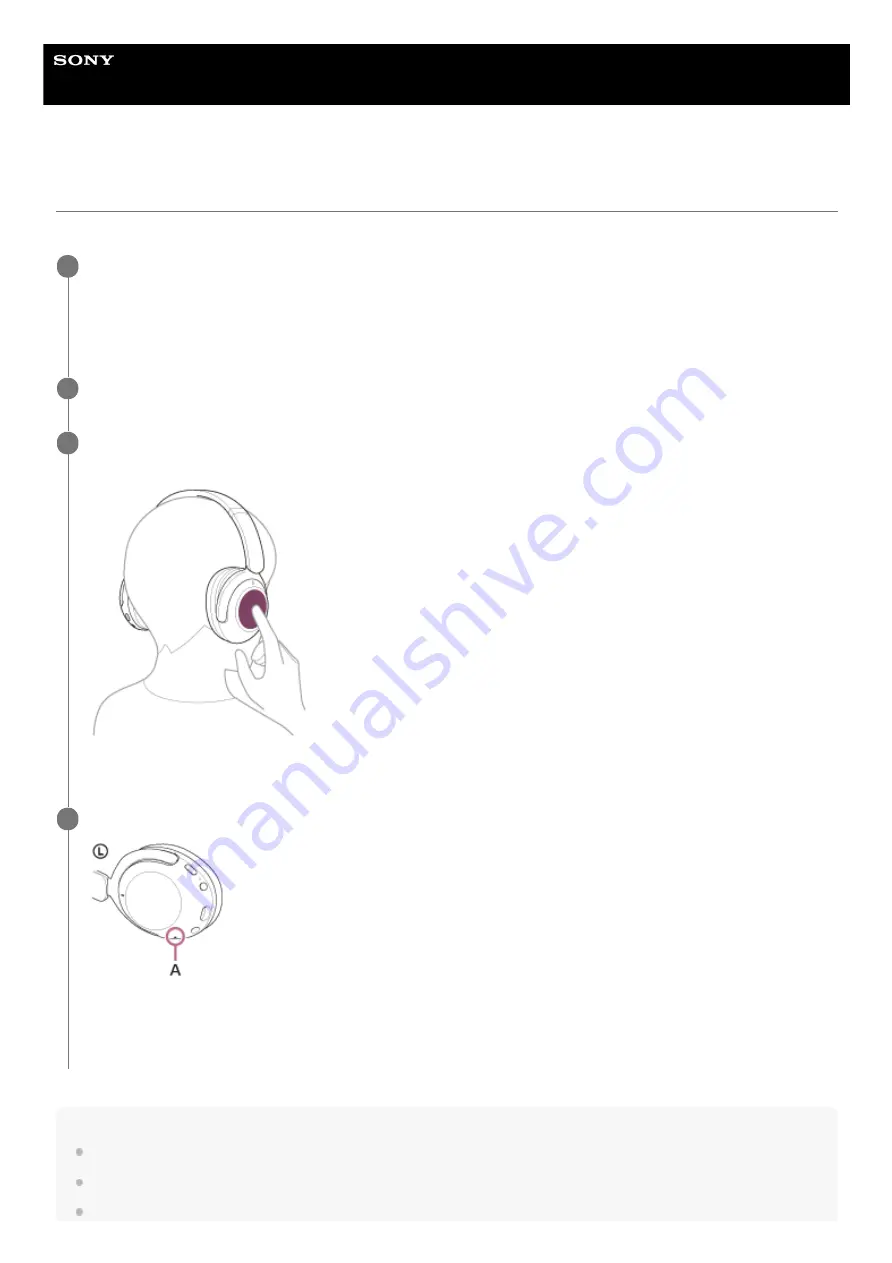
Wireless Noise Canceling Stereo Headset
WH-XB910N
Using the voice assist function (Siri)
By using the Siri feature that comes with iPhone, you can speak to the headset’s microphone to operate the iPhone.
Note
If the touch sensor control panel is set as the Google Assistant feature, Siri is not available.
If the touch sensor control panel is set as the Amazon Alexa feature, Siri is not available.
Siri cannot be activated when you say “Hey Siri” even when the iPhone’s “Hey Siri” setting is on.
Turn Siri on.
On iPhone, select [Settings] - [Siri & Search] to turn [Press Home for Siri] and [Allow Siri When Locked] on.
The operation above is an example. For details, refer to the operating instructions of the iPhone.
Note: For details on Siri, refer to the operating instructions or support website of the iPhone.
1
Connect the headset to the iPhone via Bluetooth connection.
2
When the iPhone is in standby or playing music, hold your finger to the headset’s touch sensor control
panel for more than about 1 second.
Siri is activated.
3
Make a request to Siri through the headset’s microphone.
A:
Microphone
For details on the apps which work with Siri, refer to the operating instructions of the iPhone.
4
96
Summary of Contents for WH-XB910N
Page 8: ...5 031 015 11 2 Copyright 2021 Sony Corporation 8 ...
Page 28: ...5 031 015 11 2 Copyright 2021 Sony Corporation 28 ...
Page 33: ...5 031 015 11 2 Copyright 2021 Sony Corporation 33 ...
Page 38: ...Click Bluetooth 4 Click WH XB910N 5 38 ...
Page 81: ...5 031 015 11 2 Copyright 2021 Sony Corporation 81 ...
Page 87: ...5 031 015 11 2 Copyright 2021 Sony Corporation 87 ...
Page 125: ...5 031 015 11 2 Copyright 2021 Sony Corporation 125 ...






























