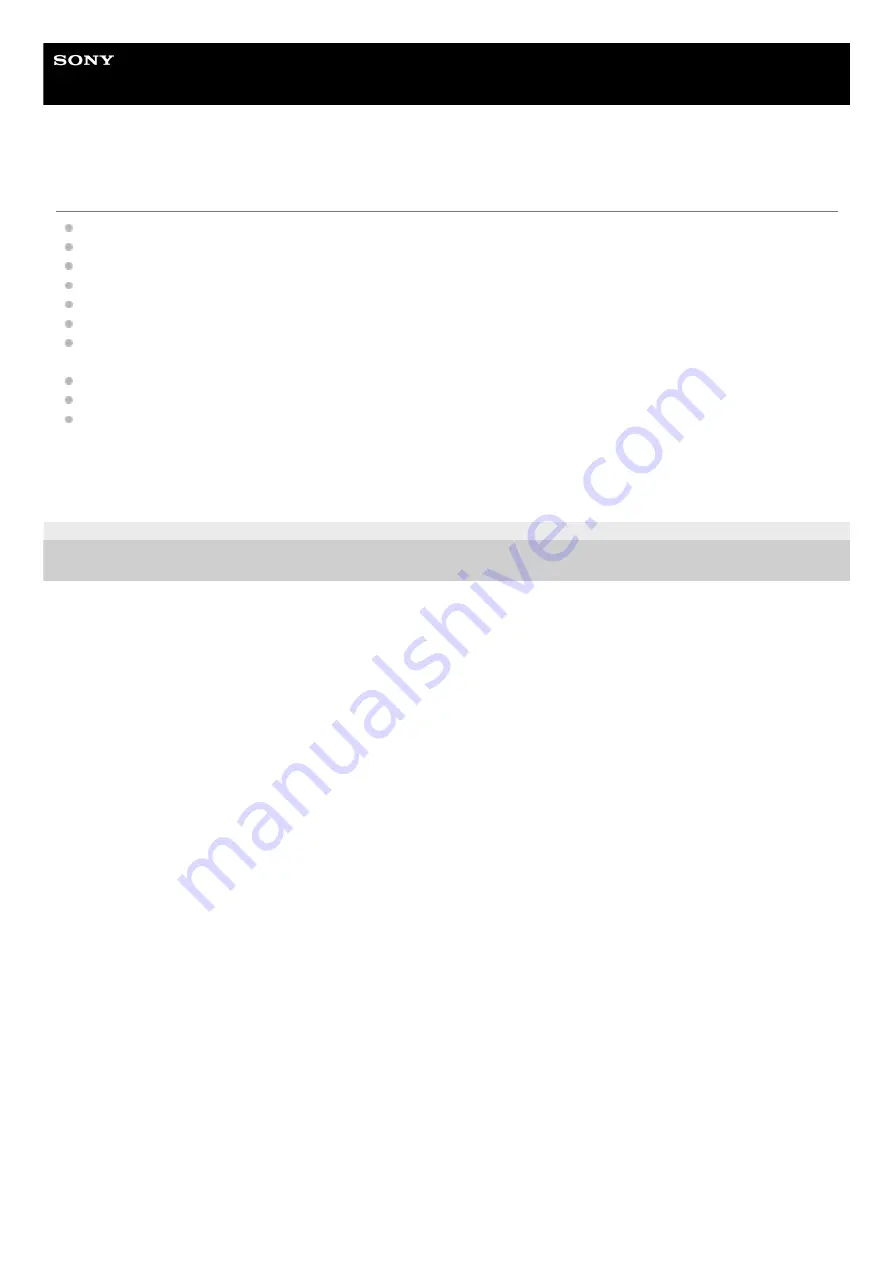
Wireless Noise Canceling Stereo Headset
WH-XB910N
Trademarks
Windows is a registered trademark or trademark of Microsoft Corporation in the United States and/or other countries.
iPhone, iPod touch, macOS, Mac and Siri are trademarks of Apple Inc., registered in the U.S. and other countries.
App Store is a service mark of Apple Inc., registered in the U.S. and other countries.
IOS is a trademark or registered trademark of Cisco in the U.S. and other countries and is used under license.
Google, Android and Google Play are trademarks of Google LLC.
Amazon, Alexa and all related logos are trademarks of Amazon.com, Inc. or its affiliates.
The Bluetooth® word mark and logos are registered trademarks owned by the Bluetooth SIG, Inc. and any use of
such marks by Sony Corporation is under license.
The LDAC name and logo are trademarks of Sony Corporation.
USB Type-C® and USB-C® are registered trademarks of USB Implementers Forum.
“DSEE” is a trademark of Sony Corporation.
The system names and product names indicated in this Help Guide are generally the trademarks or registered
trademarks of the manufacturer.
5-031-015-11(2) Copyright 2021 Sony Corporation
106
Summary of Contents for WH-XB910N
Page 8: ...5 031 015 11 2 Copyright 2021 Sony Corporation 8 ...
Page 28: ...5 031 015 11 2 Copyright 2021 Sony Corporation 28 ...
Page 33: ...5 031 015 11 2 Copyright 2021 Sony Corporation 33 ...
Page 38: ...Click Bluetooth 4 Click WH XB910N 5 38 ...
Page 81: ...5 031 015 11 2 Copyright 2021 Sony Corporation 81 ...
Page 87: ...5 031 015 11 2 Copyright 2021 Sony Corporation 87 ...
Page 125: ...5 031 015 11 2 Copyright 2021 Sony Corporation 125 ...
















































