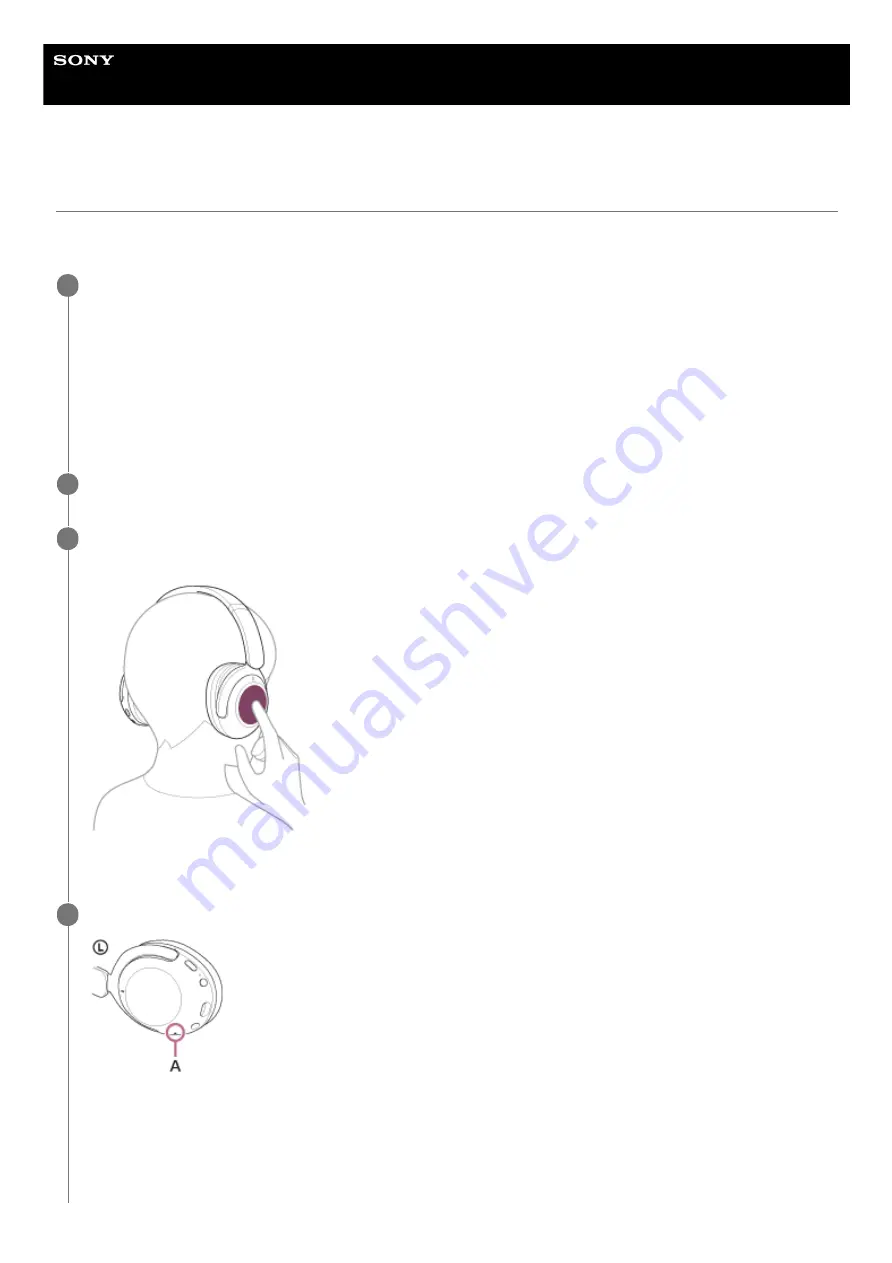
Wireless Noise Canceling Stereo Headset
WH-XB910N
Using the voice assist function (Google app)
By using the Google app feature that comes with the Android smartphone, you can speak to the headset’s microphone to
operate the Android smartphone.
Set the assist and voice input selection to the Google app.
On the Android smartphone, select [Settings] - [Apps & notifications] - [Advanced] - [Default apps] - [Assist & voice
input], and set [Assist app] to the Google app.
The operation above is an example. For details, refer to the operating instructions of the Android smartphone.
Note: The latest version of the Google app may be required.
For details on the Google app, refer to the operating instructions or the support website of the Android smartphone,
or the Google Play store website.
The Google app may not be activated from the headset depending on specifications of the Android smartphone.
1
Connect the headset to the Android smartphone via Bluetooth connection.
2
When the Android smartphone is in standby or playing music, hold your finger to the headset’s touch
sensor control panel for more than about 1 second.
The Google app is activated.
3
Make a request to the Google app through the headset’s microphone.
A:
Microphone
For details on the apps which work with the Google app, refer to the operating instructions of the Android
smartphone.
After activating the Google app, the voice command is canceled when a certain time has passed without requests.
4
94
Summary of Contents for WH-XB910N
Page 8: ...5 031 015 11 2 Copyright 2021 Sony Corporation 8 ...
Page 28: ...5 031 015 11 2 Copyright 2021 Sony Corporation 28 ...
Page 33: ...5 031 015 11 2 Copyright 2021 Sony Corporation 33 ...
Page 38: ...Click Bluetooth 4 Click WH XB910N 5 38 ...
Page 81: ...5 031 015 11 2 Copyright 2021 Sony Corporation 81 ...
Page 87: ...5 031 015 11 2 Copyright 2021 Sony Corporation 87 ...
Page 125: ...5 031 015 11 2 Copyright 2021 Sony Corporation 125 ...
















































