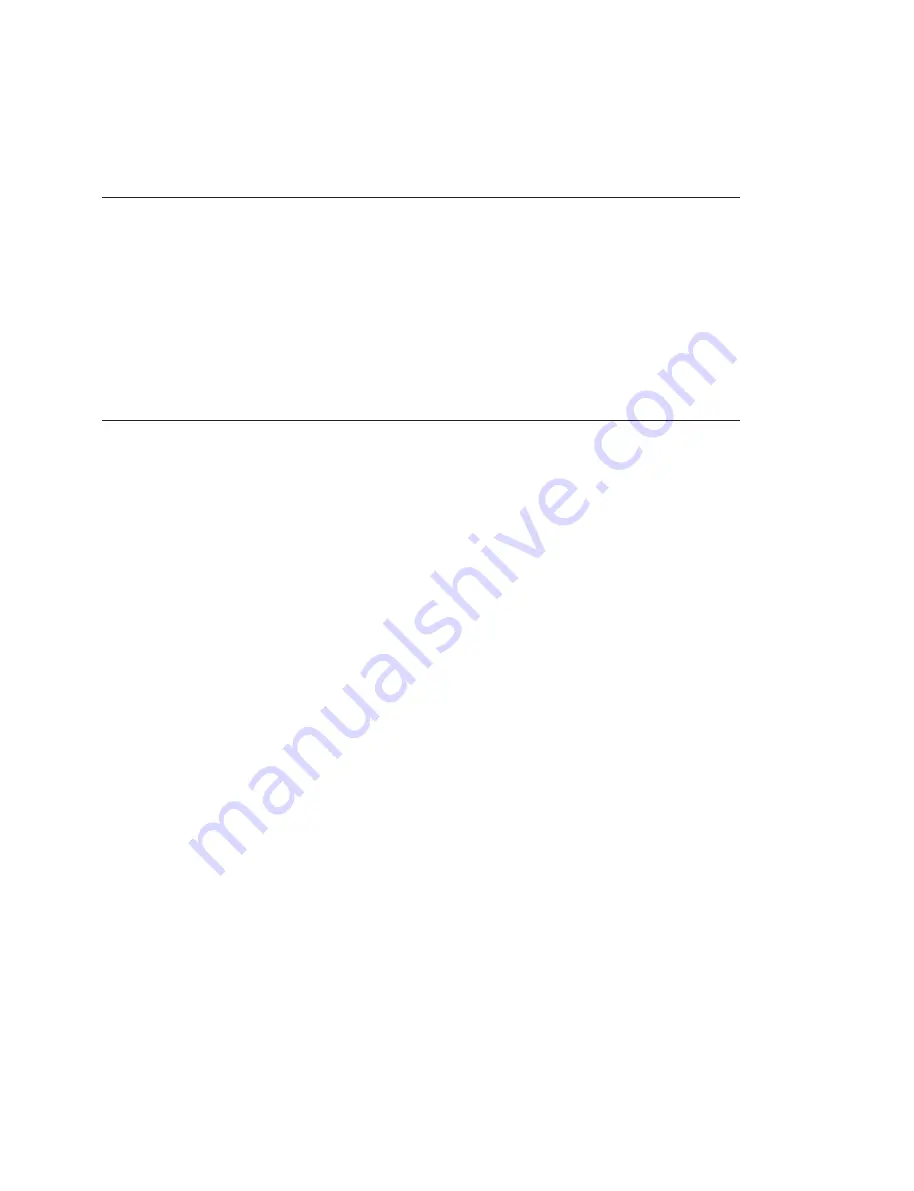
2-11 (E)
VPL-FH60
2-4-3. Main (Scan Converter)
Perform the update using one of the following methods.
Update using the USB memory
1. Copy the file to be written in the root folder of the USB memory.
t
For the software to be written, contact your local Sony Sales Office/Service Center.
2. Connect the USB memory to this unit.
3. Connect the power cord to this unit.
The indicator blinks in green. After a period of time, the indicator is lit in red. (The update is com-
pleted.)
4. Disconnect the power cord.
Update using the USB connection or USB-RS-232C dual connection
1. Copy the files to be written into the same folder of application file FlashUpgrader.exe.
t
For files to be written, please contact your local Sony Sales Office/Service Center.
2. Double-click FlashUpgrader.exe to start the application.
Application name: Pixelworks ImageProcessor SDK FlashUpgrader/SONY Custom
File
name: FlashUpgrader.exe
3. Set the writing settings.
Common
settings:
.
Select Flash in Modes.
.
Place the check on Notify On Completion.
.
Place the check on Reset Target After Download.
For RS-232C connection:
.
Select Serial.
.
Select the serial port number used for connecting PC in COM Port.
.
Select 115200 in Baud Rate.
.
Place the check on UART_SW.
For USB-RS-232C dual connection:
.
Select USB-SONY.
.
Select the serial port number used for connecting PC by RS-232C in COM port.
.
Select 38400 in Baud Rate.
4. Select the update file.
Click
the
[Choose...]
button, then select the target inf file.
5. Click
the
[Flash]
button.
The update starts and a status bar is displayed.
Moreover,
the
[Flash]
button changes to the
[Cancel]
button.
When the message “Flash Completed!” is displayed, the update is completed.
Or when the
[Cancel]
button changed to the
[Flash]
, the update is completed.
6. When continuing the update, perform the following.
For RS-232C connection:
Turn off and on the power of this unit, then perform the
procedure from step 4.
For USB-RS-232C dual connection:
Change the Connection setting to “USB-FS”, then
perform the procedure from step 4.
7. After the update is completed, disconnect the power cord. (The update is completed.)
Summary of Contents for VPL-F530H
Page 4: ......
Page 8: ......
Page 10: ...1 2 E VPL FH60 1 2 Appearance Figure ...
Page 60: ...1 52 E VPL FH60 6 Change the password of Administrator ...
Page 66: ......
Page 114: ......
Page 121: ......






























