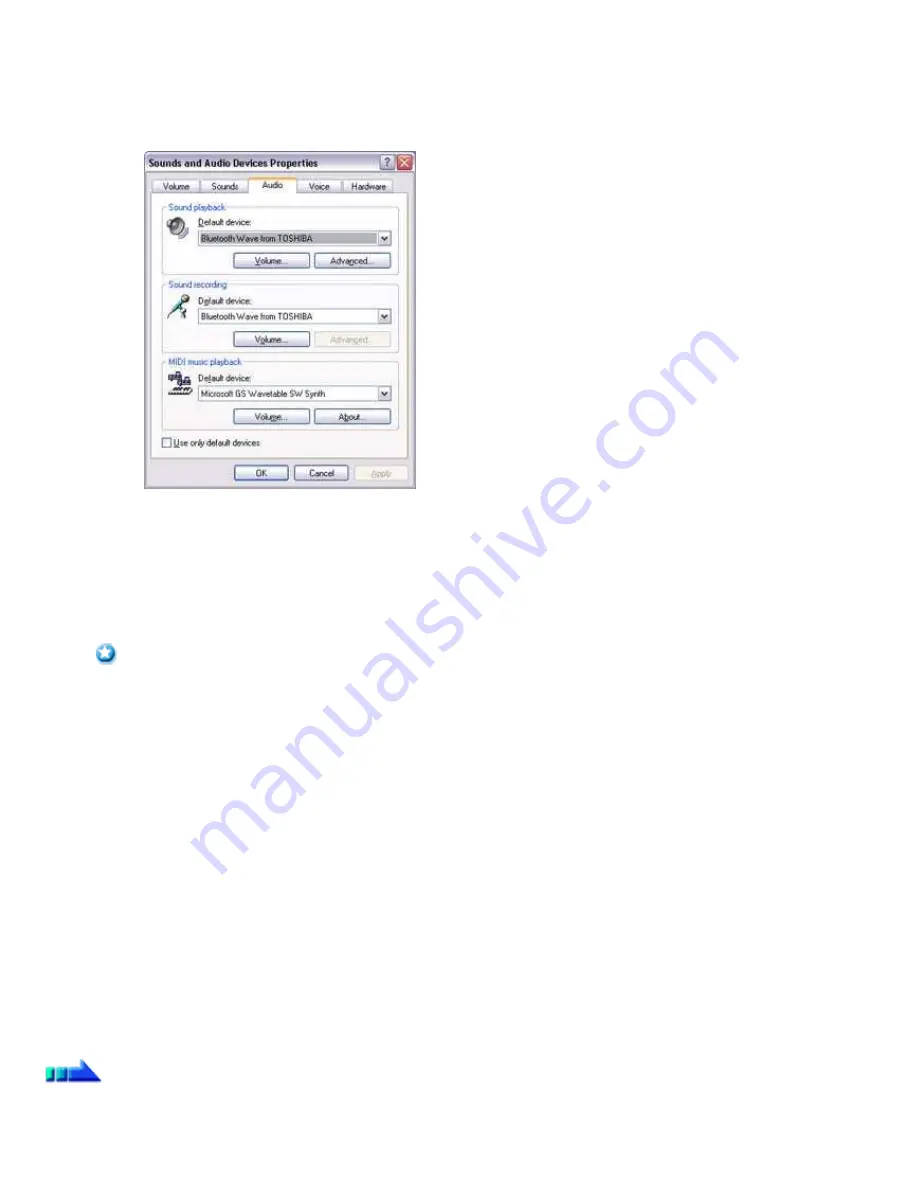
the PC.
o
If you are unable to hear any sound out of your stereo headphones while music or audio is currently playing in a related
application, please stop the files being played, open [Sounds and Audio Devices] from the Control Panel, and change the default
device to "Toshiba Bluetooth Wave."
If you are still unable to hear any sound from the stereo headphones even after having set "Toshiba Bluetooth Wave" as the
default device, please re-launch the application.
2.
Finishing listening to music and disconnecting
o
Right-click on the icon for the currently connected mode from [Bluetooth Settings] on your PC, and click on "Disconnect."
A message confirming the disconnection may appear.
o
Click on the "Yes" button after having followed the instructions in the message.
The icon will indicate that the device has been disconnected.
Important
o
Please close the following audio applications before you disconnect the stereo headphones from your PC:
Music/video playback applications
e-Conferencing applications
Voice-recognition applications
Please completely disconnect the stereo headphones before launching any of these applications.
Please refer to the user guide for information on terminating a connection from the stereo headphones.
Playing music using remote control
Music applications and video playback applications installed on your PC (e.g.,"Windows Media Player 9" and "InterVideo WinDVD") may be
operated with the remote control button/switch on your stereo headphones.
The remote control used with the stereo headphones must be compliant with the Bluetooth
TM
wireless technology AVRCP profile. Please refer to
the headphones user guide for further information.
You can configure the application to be operated using the switch/button according to the following procedure.
Procedure
1.
Double-click on the Bluetooth
TM
wireless technology icon in the taskbar
Launches "Bluetooth Settings."
2.
Click on [Bluetooth]→Select AV Player] from the menu bar
The [Select AV Player] screen will appear.
Page 631
Summary of Contents for VGN-BX563B - VAIO - Pentium M 1.73 GHz
Page 10: ...Relatedtopics Exchanging files with PCs and PDAs Page 10 ...
Page 54: ...Click on the Yes button in the disconnection confirmation dialog boxthat appears Page 54 ...
Page 67: ...Page 67 ...
Page 81: ...An image of the received faxwill be displayed Related topic Sending a fax Page 81 ...
Page 95: ...An image of the received faxwill be displayed Related topic Sending a fax Page 95 ...
Page 112: ...Page 112 ...
Page 139: ...Please click on the OK button to close the message and repeat the procedure Page 139 ...
Page 157: ...Page 157 ...
Page 197: ...An image of the received faxwill be displayed Related topic Sending a fax Page 197 ...
Page 218: ...An image of the received faxwill be displayed Related topic Sending a fax Page 218 ...
Page 223: ...Please click on the OK button to close the message and repeat the procedure Page 223 ...
Page 231: ...Click on the Yes button in the disconnection confirmation dialog boxthat appears Page 231 ...
Page 254: ...Page 254 ...
Page 294: ...Page 294 ...
Page 301: ...Page 301 ...
Page 327: ...Page 327 ...
Page 361: ...Page 361 ...
Page 366: ...The mouse will be connected Page 366 ...
Page 370: ...The new icon will appear Page 370 ...
Page 372: ...Page 372 ...
Page 378: ...Page 378 ...
Page 404: ...Page 404 ...
Page 427: ...Click on the Yes button in the disconnection confirmation dialog boxthat appears Page 427 ...
Page 440: ...Page 440 ...
Page 454: ...An image of the received faxwill be displayed Related topic Sending a fax Page 454 ...
Page 468: ...An image of the received faxwill be displayed Related topic Sending a fax Page 468 ...
Page 485: ...Page 485 ...
Page 512: ...Please click on the OK button to close the message and repeat the procedure Page 512 ...
Page 530: ...Page 530 ...
Page 570: ...An image of the received faxwill be displayed Related topic Sending a fax Page 570 ...
Page 591: ...An image of the received faxwill be displayed Related topic Sending a fax Page 591 ...
Page 596: ...Please click on the OK button to close the message and repeat the procedure Page 596 ...
Page 604: ...Click on the Yes button in the disconnection confirmation dialog boxthat appears Page 604 ...
Page 627: ...Page 627 ...
Page 667: ...Page 667 ...
Page 674: ...Page 674 ...
Page 700: ...Page 700 ...
Page 738: ...Page 738 ...






























