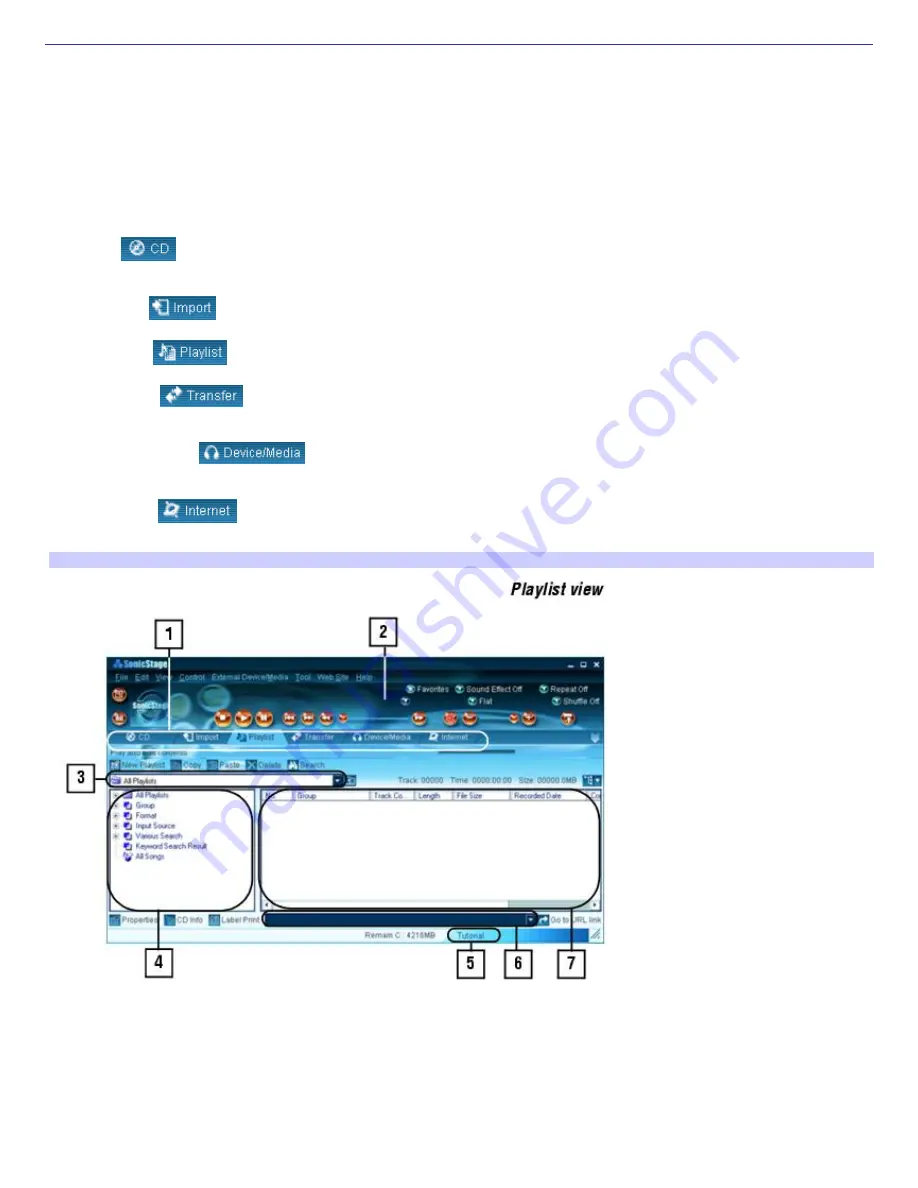
Starting SonicStage Software
1.
Click
Start
in the Windows taskbar, and point to
All Programs
.
2.
Point to
SonicStage
, and click
SonicStage
.
3.
When you have registered with CDDB, the
Confirm the setup of SonicStage...
dialog box appears.
4.
Click
Yes
to continue.
SonicStage feature tabs (Main window)
CD tab
—
The contents of your inserted audio CD are displayed, enabling functions such as recording to the
computer's hard disk drive.
Import tab
—
Import MP3, WAV or audio files on your computer to a Playlist.
Playlist tab
—
View the available Playlists as tree + list or list only.
Transfer tab
—
View the available Playlists on your computer. You can transfer the audio files to an
external device or media.
Device/Media tab
—
View the status of your audio files, connected external device, or inserted
media.
Internet tab
—
The browser view displays your connection to the Internet, enabling you to locate audio
files and use EMD services.
SonicStage m ain window
1
Feature tabs
Changes the screen view according to the selected feature.
5
Tutorial
Click to open or close the Tutorial feature.
2
Player control buttons
Page 165
Summary of Contents for VAIO PCG-GRX700K
Page 21: ...Internet and Network Connections Internet Connections Network Connections Page 21 ...
Page 46: ...Printer Connections Printing With Your Computer Page 46 ...
Page 66: ...Mice and Keyboards Using the Keyboard Connecting External Mice and Keyboards Page 66 ...
Page 74: ...Page 74 ...
Page 77: ...Floppy Disks PC Cards and i LINK Connections Using a Floppy Disk Drive Using PC Cards Page 77 ...






























