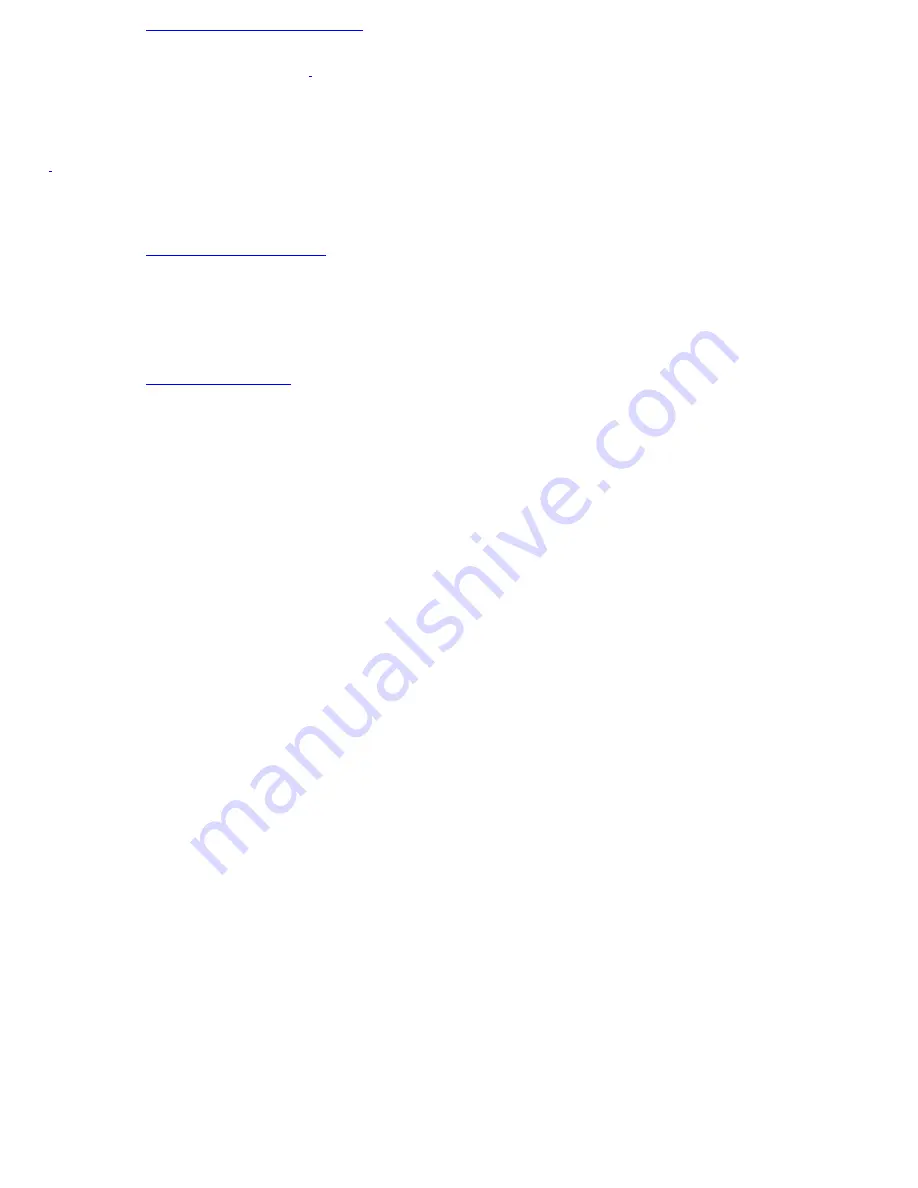
Web site
http://www.sony.com/pcsupport
phone 888-4-SONY-PC (888-476-6972)
1
hours 7 days a week, 24 hours a day
1
Support from 1 -8 8 8 -4 -SO N Y -P C is free of c harge for 9 0 days after the original date of purc has e.
WinDVD
®
4 for VAIO
®
PC
Web site
http://www.intervideo.com
phone 510-651-0888
WordPerfect Office 2002
Web site
http://www.corel.com
phone 613-274-0500
hours M-F, 8:30 AM-7:30 PM (eastern time)
Page 134
Summary of Contents for VAIO PCG-GRX700K
Page 21: ...Internet and Network Connections Internet Connections Network Connections Page 21 ...
Page 46: ...Printer Connections Printing With Your Computer Page 46 ...
Page 66: ...Mice and Keyboards Using the Keyboard Connecting External Mice and Keyboards Page 66 ...
Page 74: ...Page 74 ...
Page 77: ...Floppy Disks PC Cards and i LINK Connections Using a Floppy Disk Drive Using PC Cards Page 77 ...






























