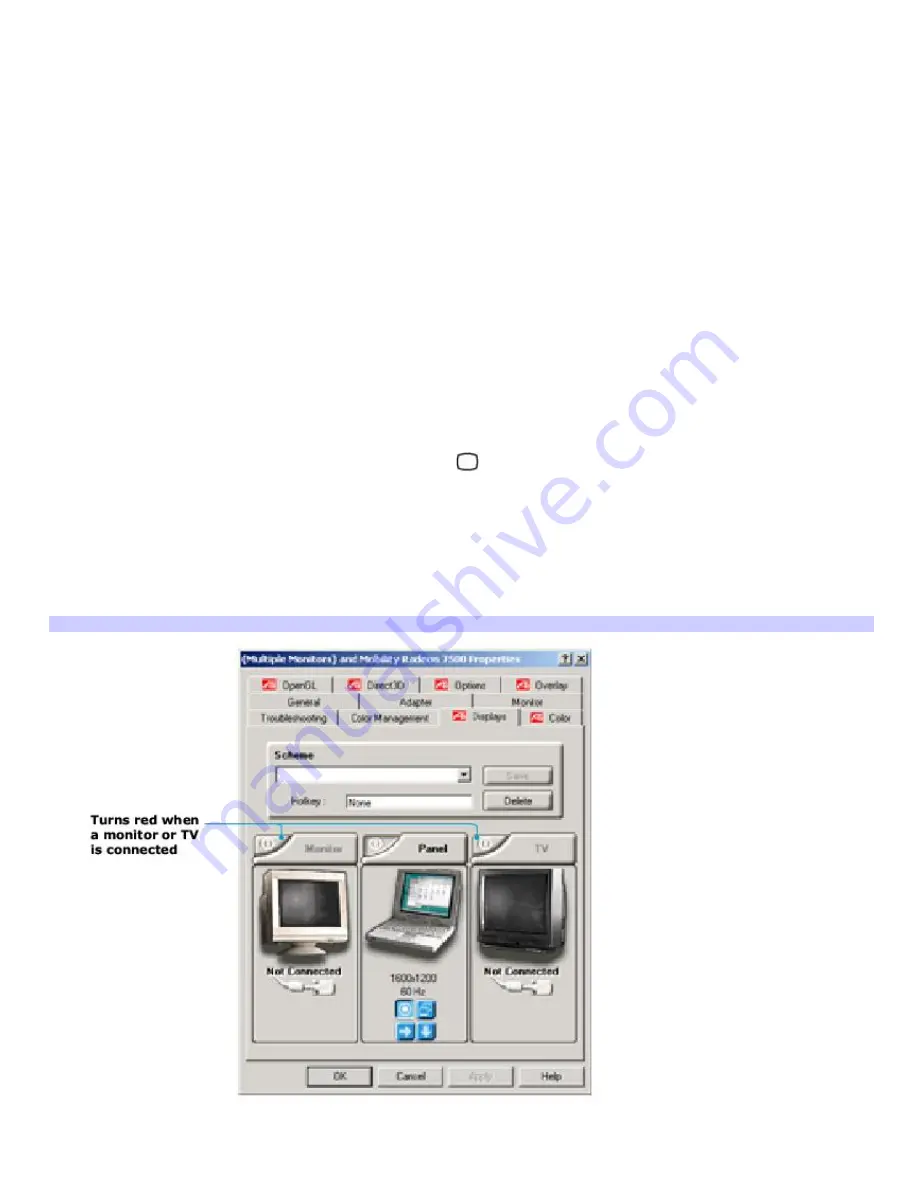
Selecting a display
You can connect external displays (projector, computer monitor, or TV) to your computer while it is on. When you connect an
external display to your computer, you can switch the display between the computer screen (LCD), the external display, or
both, using shortcut keys or the Display Properties settings.
Shortcut keys Result
Fn+F7 Toggles the display between the computer screen (LCD), a connected external display, such as a monitor or
projector, and both the LCD and external display.
Select one display at a time. Connect the cable before you turn on the computer; otherwise,
Fn
+
F7
will not work.
Fn+F8 Toggles the display between the computer screen (LCD), a connected TV, and both the LCD and TV.
Select one display (LCD or TV) when playing a DVD. Connect the TV cable before you turn on the computer; otherwise,
Fn+F8
will not work. You cannot use the
Fn+F8
function to switch between LCD and TV once a DVD is inserted into the
optical drive.
To switch the display using the Display Properties settings
1.
Plug the display (VGA) cable into the Monitor (VGA) port
on your computer.
2.
Right-click the desktop, and click
Properties
from the shortcut menu. The
Display Properties
dialog box
appears.
3.
Click the
Settings
tab, and then click
Advanced
. The
(Multiple Monitors) and Mobility Radeon Properties
window appears.
4.
Click the
Displays
tab.
(Multiple Monitors) and Mobility Radeon Properties Window
5.
Click the red button on the upper right corner of each display.
6.
Click
Apply
.
Page 104
Summary of Contents for VAIO PCG-GRX700K
Page 21: ...Internet and Network Connections Internet Connections Network Connections Page 21 ...
Page 46: ...Printer Connections Printing With Your Computer Page 46 ...
Page 66: ...Mice and Keyboards Using the Keyboard Connecting External Mice and Keyboards Page 66 ...
Page 74: ...Page 74 ...
Page 77: ...Floppy Disks PC Cards and i LINK Connections Using a Floppy Disk Drive Using PC Cards Page 77 ...






























