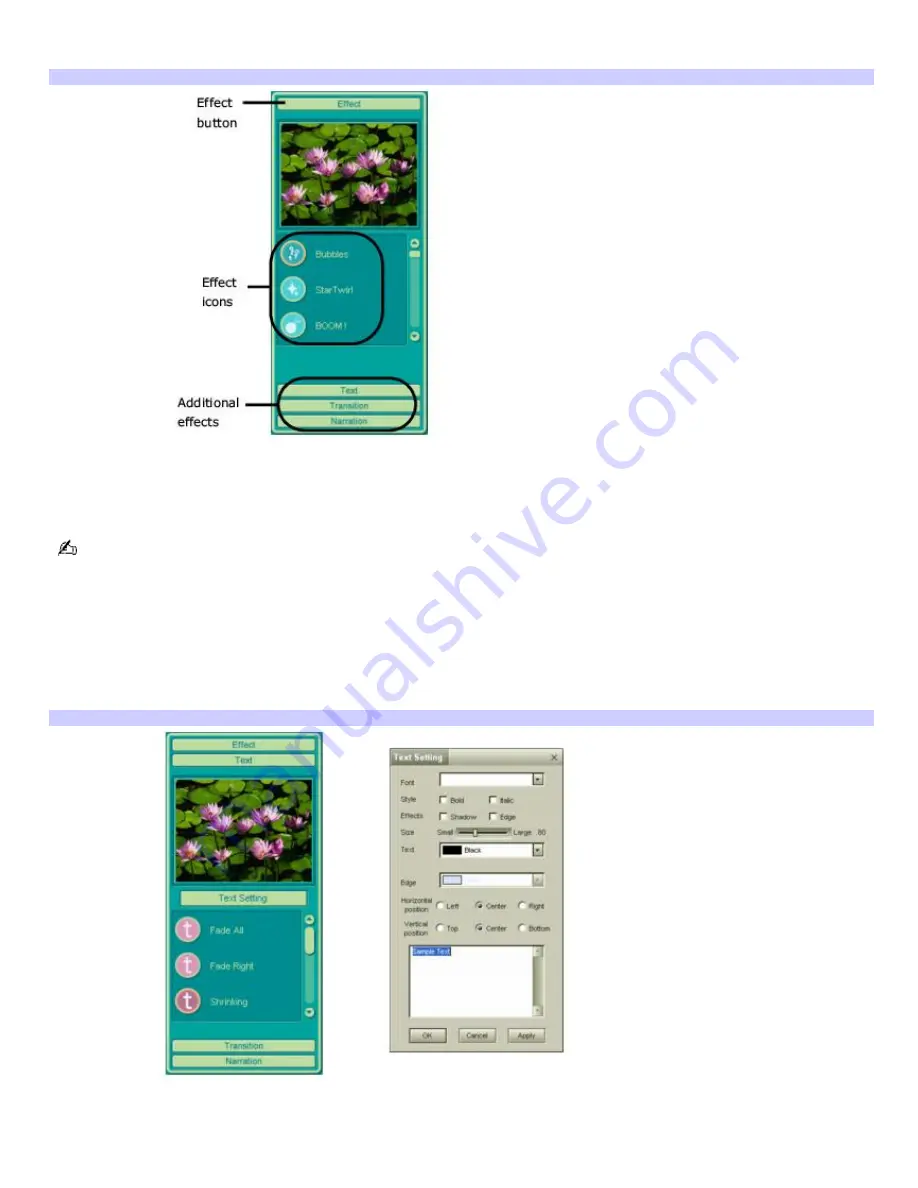
1.
Double-click or drag the desired clip or scene to move it to the Story Board tray.
2.
Click the
Effect
button on the Effect tray.
Effect tray window (Effect button selected)
3.
Drag the Effect icon you want to add from the Effect tray to the Effect palette on the Edit tray.
4.
Click the
Play
button on the Edit tray to preview the effect. The added effect previews on the clip displayed in
the Effect tray window.
A preview of the added effect is displayed in the Effect tray window. You can eliminate an effect by dragging it from
the Effect palette to the trash icon on the Edit tray. See the online Help file for more information on adjusting effect
duration and replaying clips and scenes.
Adding text effects to a scene or clip
1.
Double-click or drag the clip or scene to move it to the Story Board tray.
2.
Click
Text
on the Editing tray.
Effects Tray (Text button selected)
3.
Click
Text Setting
to create customized text. The
Text Setting
dialog box appears. Enter your text, and select
the font, size, style, color, and positioning for your text.
4.
Drag the Text effect icon you want to add from the
Effects
tray to the
Effect
palette on the
Edit
tray.
Page 160
Summary of Contents for VAIO PCG-GRX700K
Page 21: ...Internet and Network Connections Internet Connections Network Connections Page 21 ...
Page 46: ...Printer Connections Printing With Your Computer Page 46 ...
Page 66: ...Mice and Keyboards Using the Keyboard Connecting External Mice and Keyboards Page 66 ...
Page 74: ...Page 74 ...
Page 77: ...Floppy Disks PC Cards and i LINK Connections Using a Floppy Disk Drive Using PC Cards Page 77 ...






























