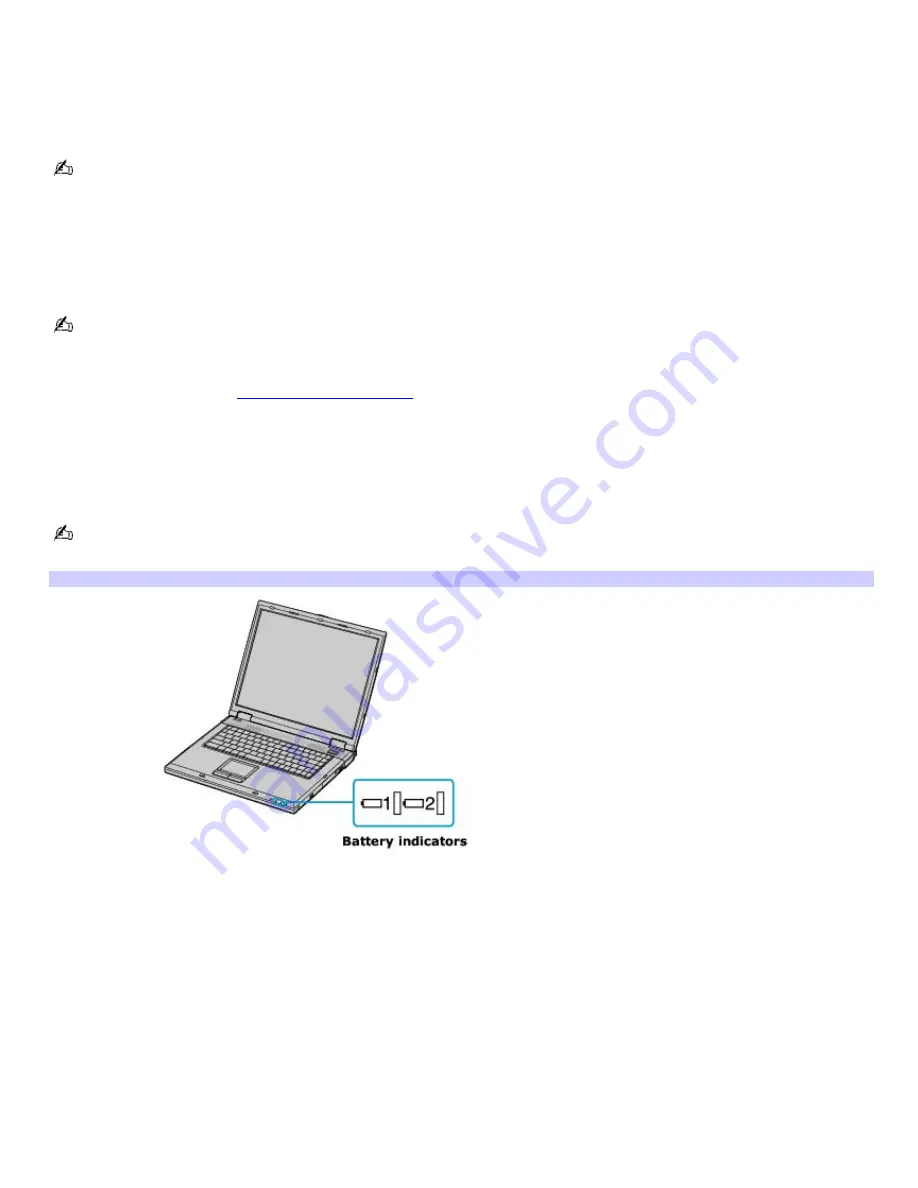
Charging a battery
You will need to charge the battery if battery power drops below 10 percent or you have not used the battery for a long
time. The lithium-ion battery supplied with your computer may be recharged at any time, whether you wait until the battery
is completely or partially discharged. Charging a partially discharged battery does not affect battery life. If you charge the
battery and find that battery power is still low, the battery may be reaching the end of its life, and you may need to replace
it.
The battery that comes with your computer is not fully charged at the time of purchase.
To charge a battery
You can charge the battery when the computer is on or off. However, the battery will charge faster when the computer is
off. Charging the battery takes several hours. See your printed VAIO
®
Computer Specifications for the approximate time
needed to charge your battery.
Charge the battery at temperatures between 50°F and 80°F (10°C to 30°C). Lower temperatures require more time
to charge.
1.
Insert the battery into the battery bay. If you want to charge more than one battery, insert the second battery
into the computer. See
To insert a second battery
for more information.
2.
Connect the AC adapter to the computer. The computer automatically charges the battery as long as the
computer is using AC power.
The battery indicator blinks while the battery charges. The battery indicator stops blinking when the battery is fully
charged.
When using two batteries, the battery you insert first charges first. The second battery you insert begins charging
when the first battery is 85 percent charged.
Battery Indicators
Battery indicator status Description
On
The computer is using battery power.
Single blink
The battery is running out of power.
Double blink
The battery is charging.
Off
The computer is using AC power.
Page 12
Summary of Contents for VAIO PCG-GRX700K
Page 21: ...Internet and Network Connections Internet Connections Network Connections Page 21 ...
Page 46: ...Printer Connections Printing With Your Computer Page 46 ...
Page 66: ...Mice and Keyboards Using the Keyboard Connecting External Mice and Keyboards Page 66 ...
Page 74: ...Page 74 ...
Page 77: ...Floppy Disks PC Cards and i LINK Connections Using a Floppy Disk Drive Using PC Cards Page 77 ...













































