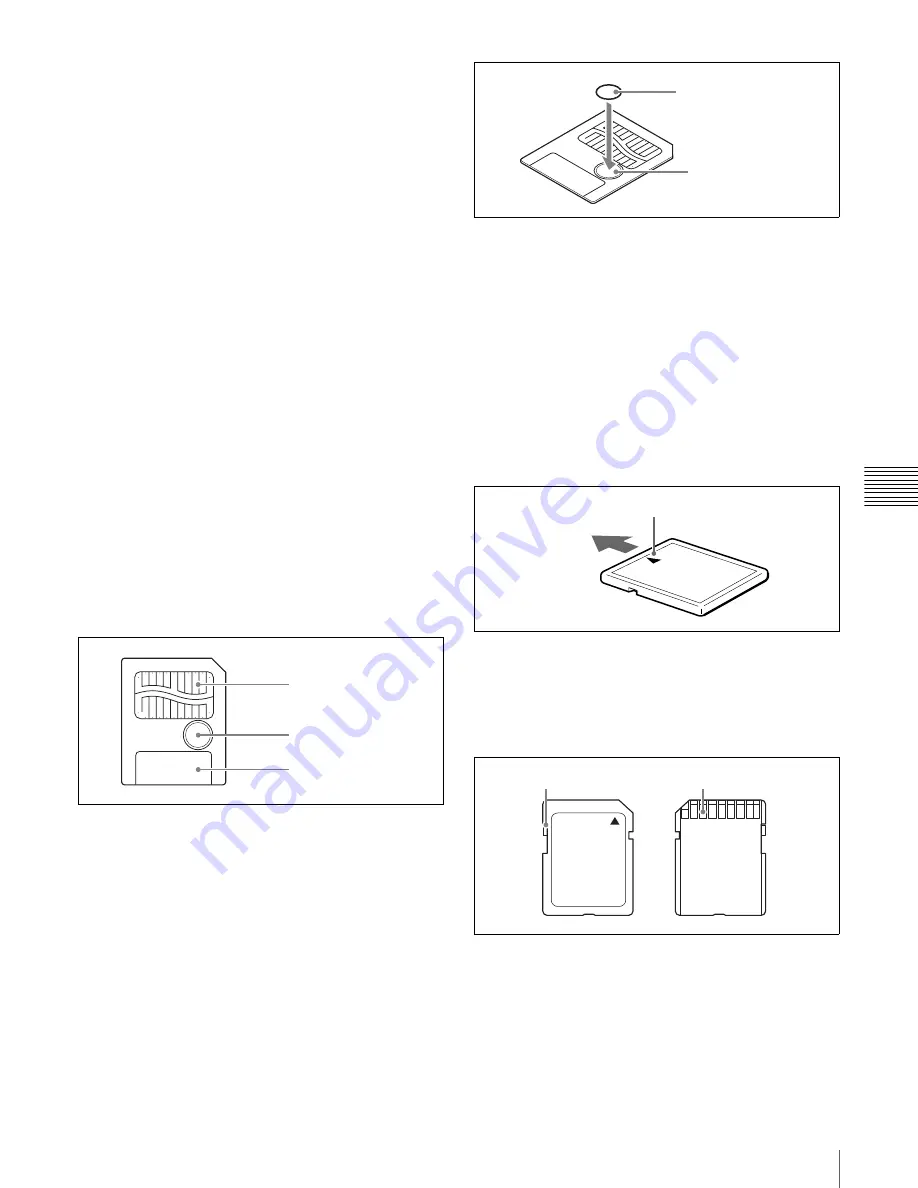
51
Supported Memory Cards and File Formats
A
p
pe
nd
ix
• Do not get the “Memory Stick” wet.
• Avoid storing or using the “Memory Stick” under the
following conditions:
– In a hot location, such as inside a car or outside on a
very hot day.
– In direct sunlight.
– In a humid location or where corrosion occurs easily.
• Do not touch the “Memory Stick” contacts with
anything, including your finger and metallic objects.
• Do not affix anything other than the supplied label to the
“Memory Stick” labeling position.
• Affix the supplied label so that it does not stick out
beyond the labeling position.
• Carry and store the “Memory Stick” in its case.
Notes on using “Memory Stick Duo”
• Use a sharp object such as a ballpoint pen to move the
“Memory Stick Duo” write-protect switch.
• Some “Memory Stick Duo” are not equipped with a
write-protect switch. When using a “Memory Stick
Duo” without a write-protect switch, be careful not to
edit or erase data by mistake.
Notes on using “Memory Stick PRO”
This system does not support the access control security
function.
SmartMedia card
The parts of a SmartMedia card are shown below.
For details, either visit the SSFDC forum Web site or refer
to the user’s manual accompanying your card.
http://www.ssfdc.or.jp
Write-protecting SmartMedia card data
In order to protect important data from accidental erasure,
a SmartMedia card can be write-protected to prevent data
from being written.
To do so, apply a write-protect sticker at the location
shown in the figure (the write-protect area).
• When a sticker is applied in the write-protect area, the
SmartMedia card cannot be used to store photographs
taken with a digital camera.
• To make it possible to write data to the card again,
simply remove the write-protect sticker.
• Do not attempt to reuse a sticker once you have peeled it
off. Doing so could damage the unit.
CompactFlash card
The card can only be set in the slot in one direction. If the
card does not slide into the slot smoothly, do not try to
force it in. Instead, make sure that the card is oriented
correctly, with the
v
mark pointing towards the slot.
For details, refer to the user’s manual accompanying your
card.
SD Card
The parts of an SD Card are shown below.
For details, either visit the SD Card Association Web site
or refer to the user’s guide accompanying your card.
http://www.sdcard.org/
Write-protecting SD Card data
In order to protect important data from accidental erasure,
an SD Card can be write-protected to prevent data from
being written.
Contacts
Write-protect area
Index area
Write-protect sticker
Write-protect area
Direction of insertion
v
mark
Write-protect swith
Contacts
















































