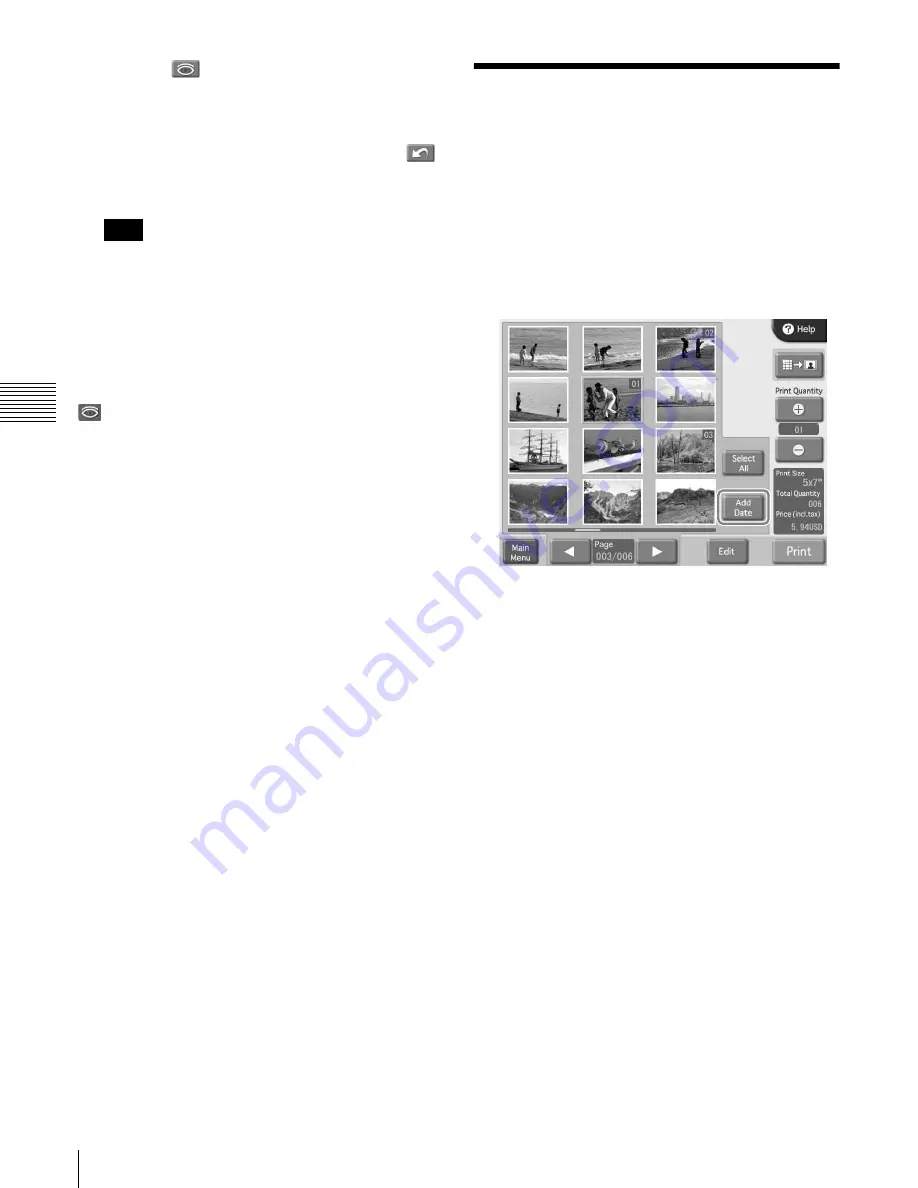
46
Adding the Date
Cha
p
ter
4
Op
er
a
tio
n
4
Touch the
button.
The compensation function is carried out.
The result is shown in the small image at the bottom of
the screen.
To cancel the compensation function, touch the
button.
Perform red eye reduction on one eye at a time.
With some images, the compensation function may
not be entirely successful.
5
Touch the [OK] button.
The original screen reappears.
Also when red eye reduction was carried out, the results
will not be reflected on the preview screen. However, the
symbol under the preview image indicates that the
function was used.
Adding the Date
You can add the date when an image was shot to the
printout.
This function is available when [Print] or [Border Print]
was selected from the Main Menu.
For this function to work, the image data must conform to
the Exif 2.0 or later specification.
1
On the list display of images, touch the [Add Date]
button.
The date is added to all images that are printed.
To cancel the setting, touch the [Add Date] button
once more.
The format in which the date information is printed can be
changed at the administration screen. For details, see the
section
Note






























