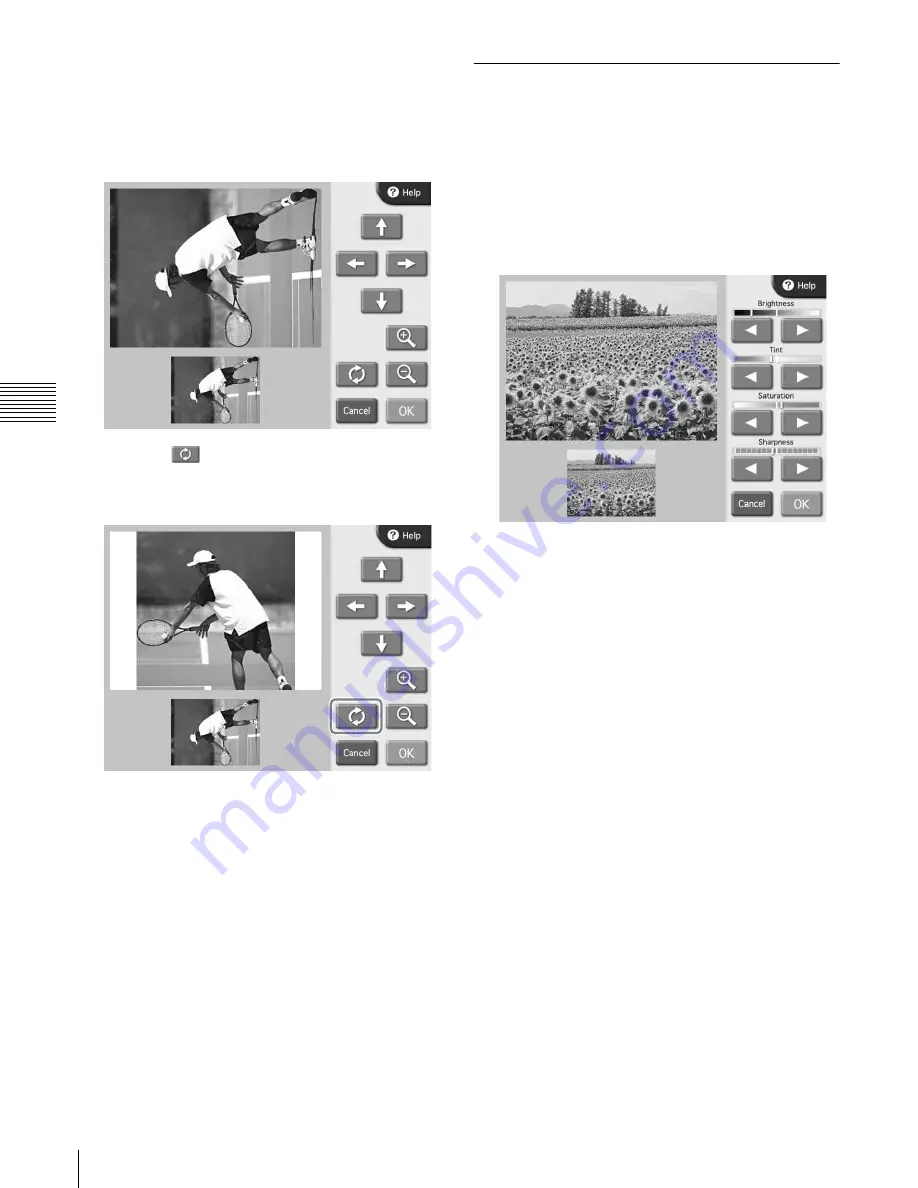
44
Image Editing
Cha
p
ter
4
Op
er
a
tio
n
To rotate the image
You can rotate the image in steps of 90 degrees.
1
On the Edit Menu, touch [Crop & Rotate].
The following screen appears.
2
Touch the
button.
Each time you touch the button, the image is rotated by
90 degrees in the clockwise direction.
3
When the orientation of the image is as desired, touch
the [OK] button.
The original screen reappears.
Adjusting the Image Quality
The following items can be adjusted.
• Brightness
• Tint
• Saturation
• Sharpness
1
On the Edit Menu, touch [Color Adjustment].
The following screen appears.
2
Use the [
b
] and [
B
] buttons to adjust the setting of the
respective items.
Each item can be adjusted in ±8 steps.
To cancel the adjustment, touch the [Cancel] button.
3
When the image adjustment is complete, touch the
[OK] button.
The original screen reappears.
















































