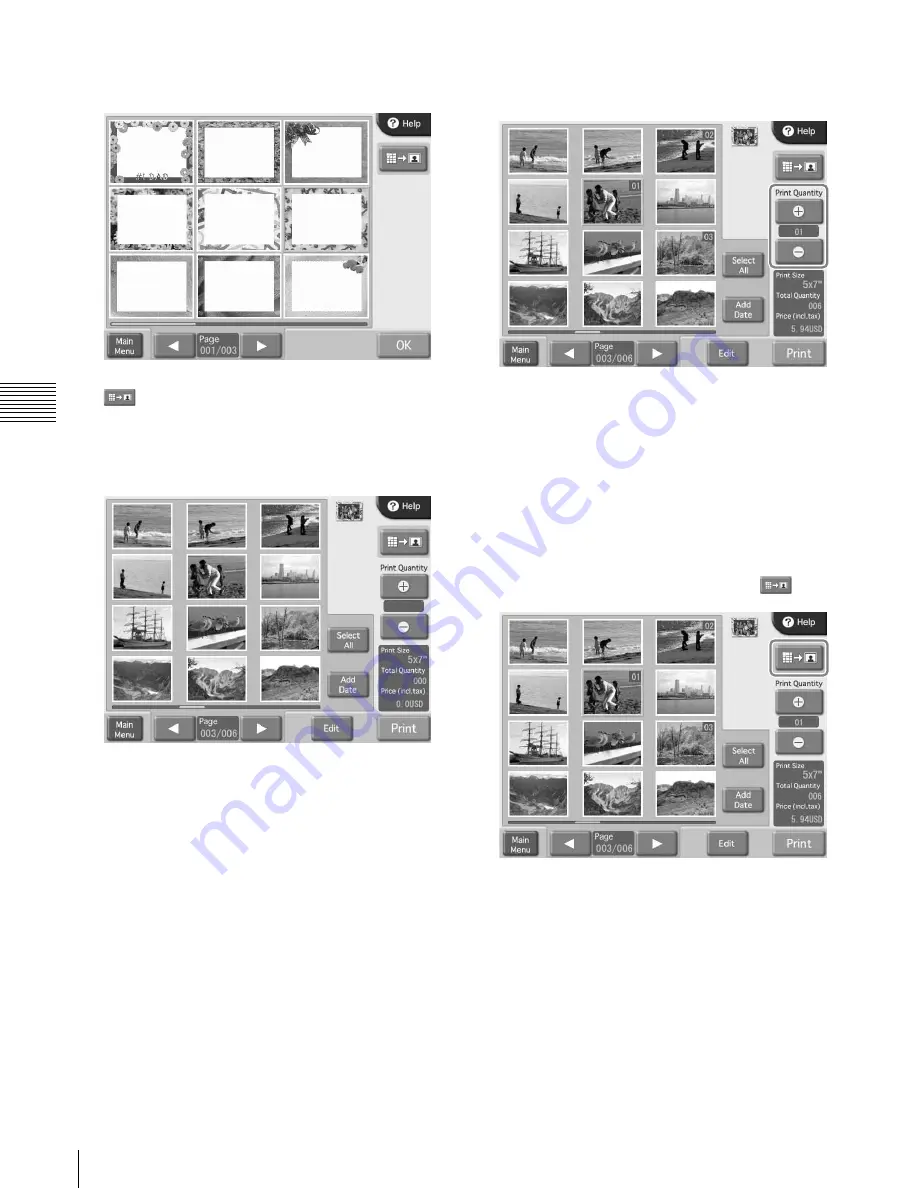
40
Using Border Print
Cha
p
ter
4
Op
er
a
tio
n
5
Select the desired border by touching it, and then touch
the [OK] button.
If you wish to enlarge the selected border, touch the
button.
A list of images stored on the memory card is shown.
6
Select the image to be printed by touching it.
To deselect an image that you have selected, touch that
image again. To select all images, touch the [Select
All] button.
If there are more images than fit on one list display
screen, the [
b
] and [
B
] buttons can be used to move
among screens.
7
Specify the number of copies (quantity) to print.
Use the [+] and [–] buttons to specify the quantity.
If the [Select All] button has been selected, the
quantity set with the [+] and [–] buttons will apply to
all images.
The quantity specified for an image is shown at the top
right corner of the thumbnail.
If you wish to print without editing the images,
proceed to step 10. To perform editing, proceed to step
8.
In Quick Print mode, image editing is not possible.
8
To enlarge the selected image, Touch the
button.
The preview screen appears.
















































