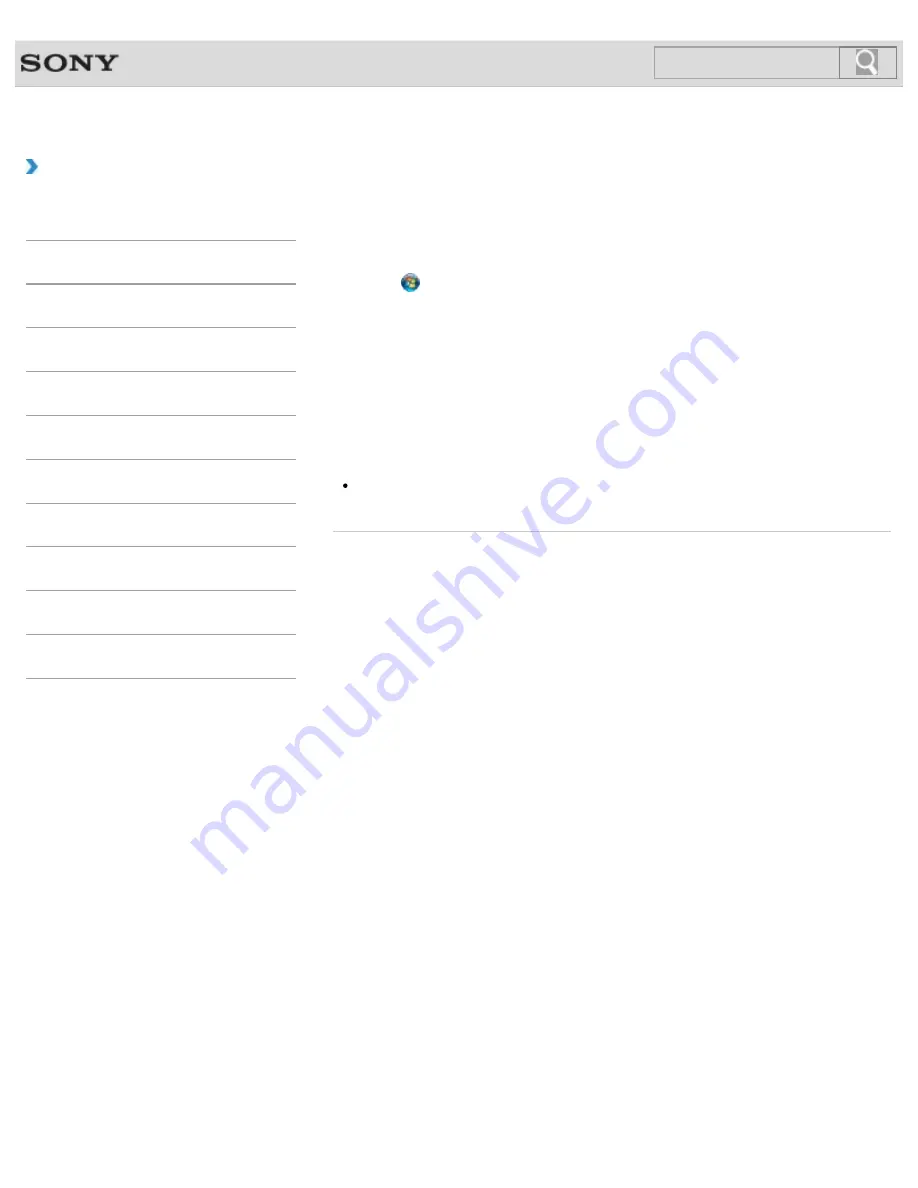
VAIO User Guide SVZ1311 Series
Back
|
Back to Top
Troubleshooting
How to Use
Parts Description
Setup
Network / Internet
Connections
Settings
Playback
Backup / Recovery
Security
Other Operations
Notifications
Selecting a Power Plan
Power management helps you set up power plans to suit your requirements for power
consumption.
1.
Click (
Start
),
Control Panel
,
Hardware and Sound
, and
Power Options
.
2.
Select your desired power plan.
3.
If you want to change the power plan settings, click
Change plan settings
on the
right of your desired power plan in the
Power Options
window.
By clicking
Change advanced power settings
, you can change the advanced
settings.
Refer to
Windows Help and Support
for more information on the power plan
settings.
Hint
The power status icon indicates what kind of power source your VAIO computer is
currently using, and you can see the computer’s power status by clicking this icon.
© 2012 Sony Corporation
161
Summary of Contents for SVZ13114GXX
Page 152: ...152 ...
Page 163: ...Changing the Rapid Wake Sleep Mode Settings 2012 Sony Corporation 163 ...
Page 170: ... 2012 Sony Corporation 170 ...
Page 188: ...Selecting the Graphics Mode 2012 Sony Corporation 188 ...
Page 190: ... 2012 Sony Corporation 190 ...
Page 209: ... 2012 Sony Corporation 209 ...
Page 216: ... 2012 Sony Corporation 216 ...
Page 232: ... 2012 Sony Corporation 232 ...
Page 235: ...Notes on the Built in Camera Built in camera equipped models 2012 Sony Corporation 235 ...
Page 239: ... 2012 Sony Corporation 239 ...
Page 241: ... 2012 Sony Corporation 241 ...
Page 249: ...Notes on Using SD Memory Cards 2012 Sony Corporation 249 ...
Page 253: ...Related Topic Inserting Removing SD Memory Cards 2012 Sony Corporation 253 ...
Page 269: ... 2012 Sony Corporation 269 ...
Page 273: ... 2012 Sony Corporation 273 ...
Page 284: ...Not all the software listed above may be delivered with your model 2012 Sony Corporation 284 ...
















































