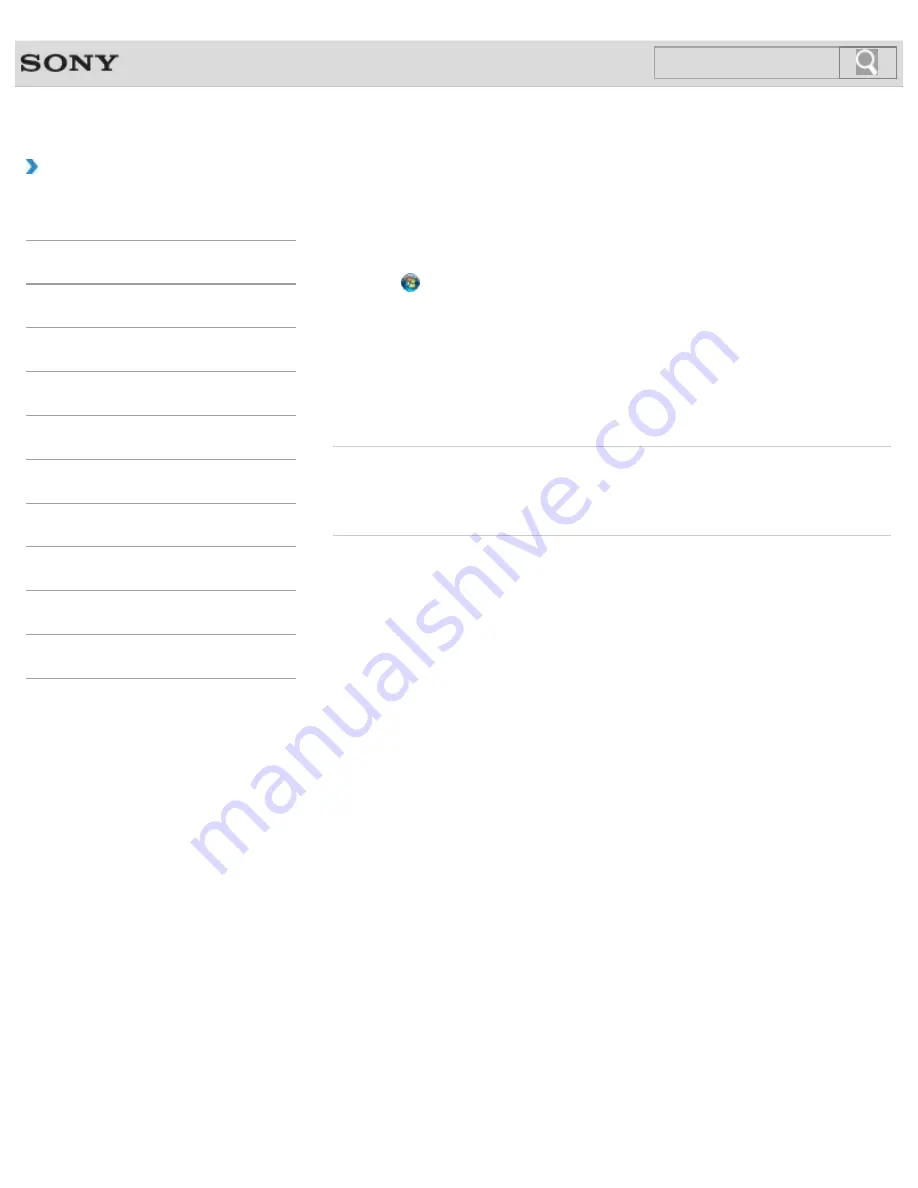
VAIO User Guide SVZ1311 Series
Back
|
Back to Top
Troubleshooting
How to Use
Parts Description
Setup
Network / Internet
Connections
Settings
Playback
Backup / Recovery
Security
Other Operations
Notifications
Disabling the Tapping Function on the Touch Pad
You can disable the tapping function to avoid unintentional movements of the pointer caused
by a light touch on the touch pad.
1.
Click (
Start
) and
Control Panel
.
2.
Click
Hardware and Sound
.
3.
Click
Mouse
under
Devices and Printers
.
4.
Click the
Device Settings
tab and click
Settings
.
5.
Click to clear the
Tapping
check box.
6.
Click
OK
.
Related Topic
Using the Touch Pad
Enabling/Disabling the Touch Pad
© 2012 Sony Corporation
226
Summary of Contents for SVZ13114GXX
Page 152: ...152 ...
Page 163: ...Changing the Rapid Wake Sleep Mode Settings 2012 Sony Corporation 163 ...
Page 170: ... 2012 Sony Corporation 170 ...
Page 188: ...Selecting the Graphics Mode 2012 Sony Corporation 188 ...
Page 190: ... 2012 Sony Corporation 190 ...
Page 209: ... 2012 Sony Corporation 209 ...
Page 216: ... 2012 Sony Corporation 216 ...
Page 232: ... 2012 Sony Corporation 232 ...
Page 235: ...Notes on the Built in Camera Built in camera equipped models 2012 Sony Corporation 235 ...
Page 239: ... 2012 Sony Corporation 239 ...
Page 241: ... 2012 Sony Corporation 241 ...
Page 249: ...Notes on Using SD Memory Cards 2012 Sony Corporation 249 ...
Page 253: ...Related Topic Inserting Removing SD Memory Cards 2012 Sony Corporation 253 ...
Page 269: ... 2012 Sony Corporation 269 ...
Page 273: ... 2012 Sony Corporation 273 ...
Page 284: ...Not all the software listed above may be delivered with your model 2012 Sony Corporation 284 ...
















































