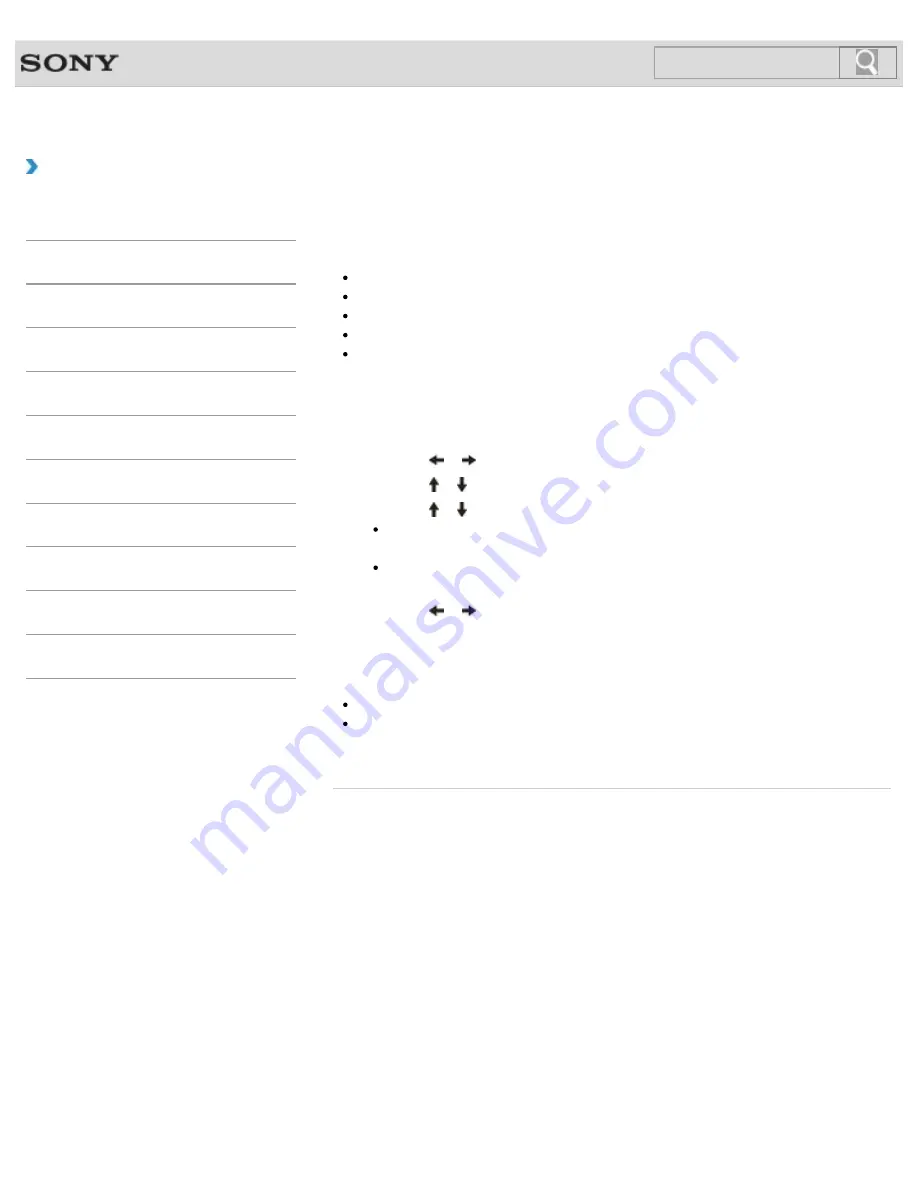
VAIO User Guide SVZ1311 Series
Back
|
Back to Top
Troubleshooting
How to Use
Parts Description
Setup
Network / Internet
Connections
Settings
Playback
Backup / Recovery
Security
Other Operations
Notifications
Restricting the Use of Built-in Devices
The BIOS function enables you to disable the built-in devices such as the following. You can
use this function to prohibit external connections and communications
USB Ports
Memory Card Slot (“Memory Stick Duo” slot and SD memory card slot)
Optical Disc Drive
Wireless Device
LAN Device (LAN port)
1.
Turn on your VAIO computer and press the
F2
key repeatedly until the VAIO logo
disappears.
The BIOS setup screen appears. If the screen does not appear, restart the computer
and try again.
2.
Press the or key to select the
Advanced
tab.
3.
Press the or key to select your desired built-in device, and press the
Enter
key.
4.
Press the or key to select
Disabled
or
Enabled
, and press the
Enter
key.
When you select
Disabled
:
The selected device is disabled.
When you select
Enabled
:
The selected device is enabled and can be used on your VAIO computer.
5.
Press the or key to select the
Exit
tab, select
Exit Setup
, and then press the
Enter
key.
At the confirmation prompt, press the
Enter
key.
Note
Devices you can disable vary depending on the model.
Even if you restrict the use of the USB ports and the LAN port, you cannot disable the
docking station (supplied or optional) connected to your VAIO computer and the device
connected to the docking station.
© 2012 Sony Corporation
137
Summary of Contents for SVZ13114GXX
Page 152: ...152 ...
Page 163: ...Changing the Rapid Wake Sleep Mode Settings 2012 Sony Corporation 163 ...
Page 170: ... 2012 Sony Corporation 170 ...
Page 188: ...Selecting the Graphics Mode 2012 Sony Corporation 188 ...
Page 190: ... 2012 Sony Corporation 190 ...
Page 209: ... 2012 Sony Corporation 209 ...
Page 216: ... 2012 Sony Corporation 216 ...
Page 232: ... 2012 Sony Corporation 232 ...
Page 235: ...Notes on the Built in Camera Built in camera equipped models 2012 Sony Corporation 235 ...
Page 239: ... 2012 Sony Corporation 239 ...
Page 241: ... 2012 Sony Corporation 241 ...
Page 249: ...Notes on Using SD Memory Cards 2012 Sony Corporation 249 ...
Page 253: ...Related Topic Inserting Removing SD Memory Cards 2012 Sony Corporation 253 ...
Page 269: ... 2012 Sony Corporation 269 ...
Page 273: ... 2012 Sony Corporation 273 ...
Page 284: ...Not all the software listed above may be delivered with your model 2012 Sony Corporation 284 ...
















































