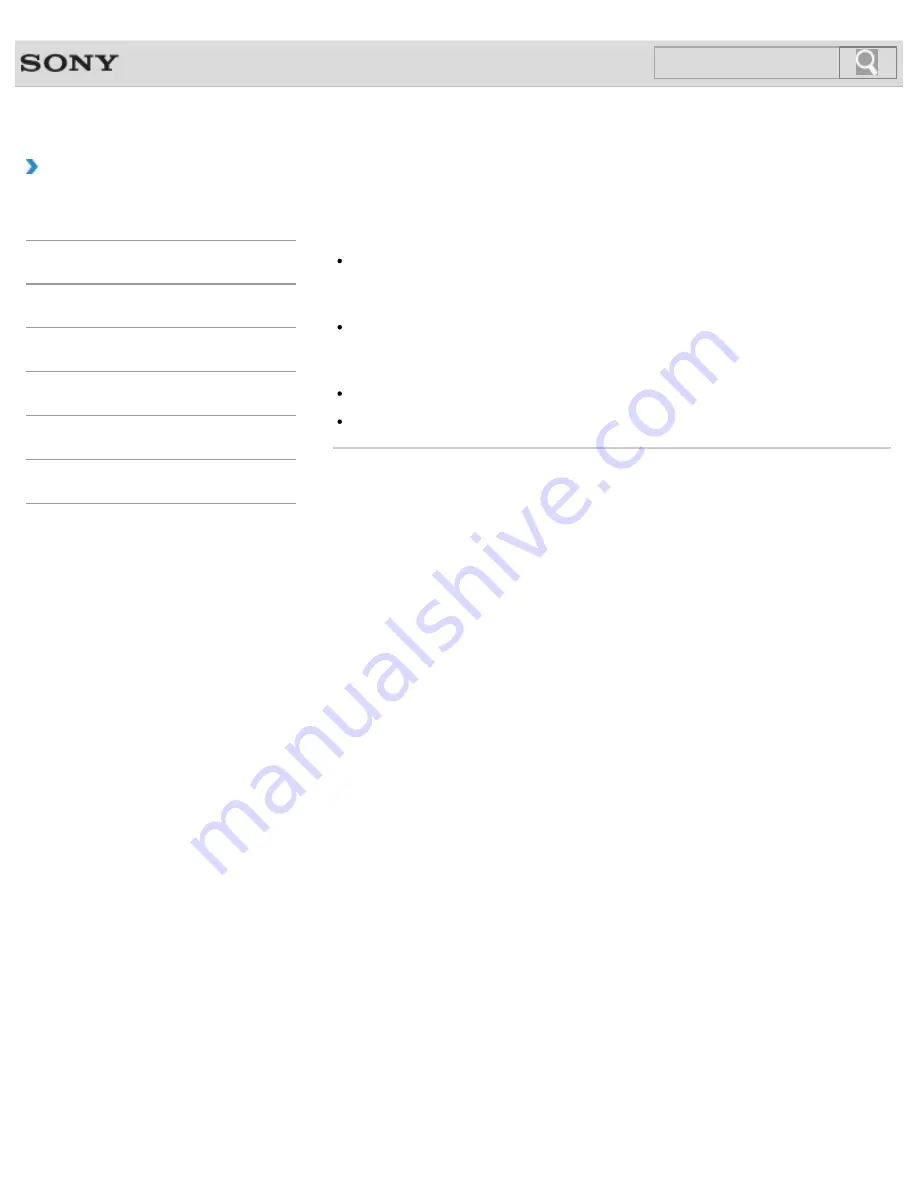
VAIO User Guide SVZ1311 Series
Back
|
Back to Top
How to Use
Troubleshooting
Hardware
Software
Network / Internet
Backup / Recovery
Security
Peripheral Devices
What should I do if my VAIO computer does not
recognize the floppy disk?
Make sure the floppy disk is properly inserted in the USB floppy disk drive connected to
your VAIO computer.
Make sure the floppy disk is right-side up before inserting it into the drive.
Check if a USB storage device is available.
The USB ports are disabled when
Disabled
is selected for the USB ports in the BIOS
setup screen using the BIOS function. In such a case, change the setting.
Make sure the USB floppy disk drive is securely connected to your VAIO computer.
Remove the floppy disk from the USB floppy disk drive and then insert it again.
© 2012 Sony Corporation
345
Summary of Contents for SVZ13114GXX
Page 152: ...152 ...
Page 163: ...Changing the Rapid Wake Sleep Mode Settings 2012 Sony Corporation 163 ...
Page 170: ... 2012 Sony Corporation 170 ...
Page 188: ...Selecting the Graphics Mode 2012 Sony Corporation 188 ...
Page 190: ... 2012 Sony Corporation 190 ...
Page 209: ... 2012 Sony Corporation 209 ...
Page 216: ... 2012 Sony Corporation 216 ...
Page 232: ... 2012 Sony Corporation 232 ...
Page 235: ...Notes on the Built in Camera Built in camera equipped models 2012 Sony Corporation 235 ...
Page 239: ... 2012 Sony Corporation 239 ...
Page 241: ... 2012 Sony Corporation 241 ...
Page 249: ...Notes on Using SD Memory Cards 2012 Sony Corporation 249 ...
Page 253: ...Related Topic Inserting Removing SD Memory Cards 2012 Sony Corporation 253 ...
Page 269: ... 2012 Sony Corporation 269 ...
Page 273: ... 2012 Sony Corporation 273 ...
Page 284: ...Not all the software listed above may be delivered with your model 2012 Sony Corporation 284 ...
















































