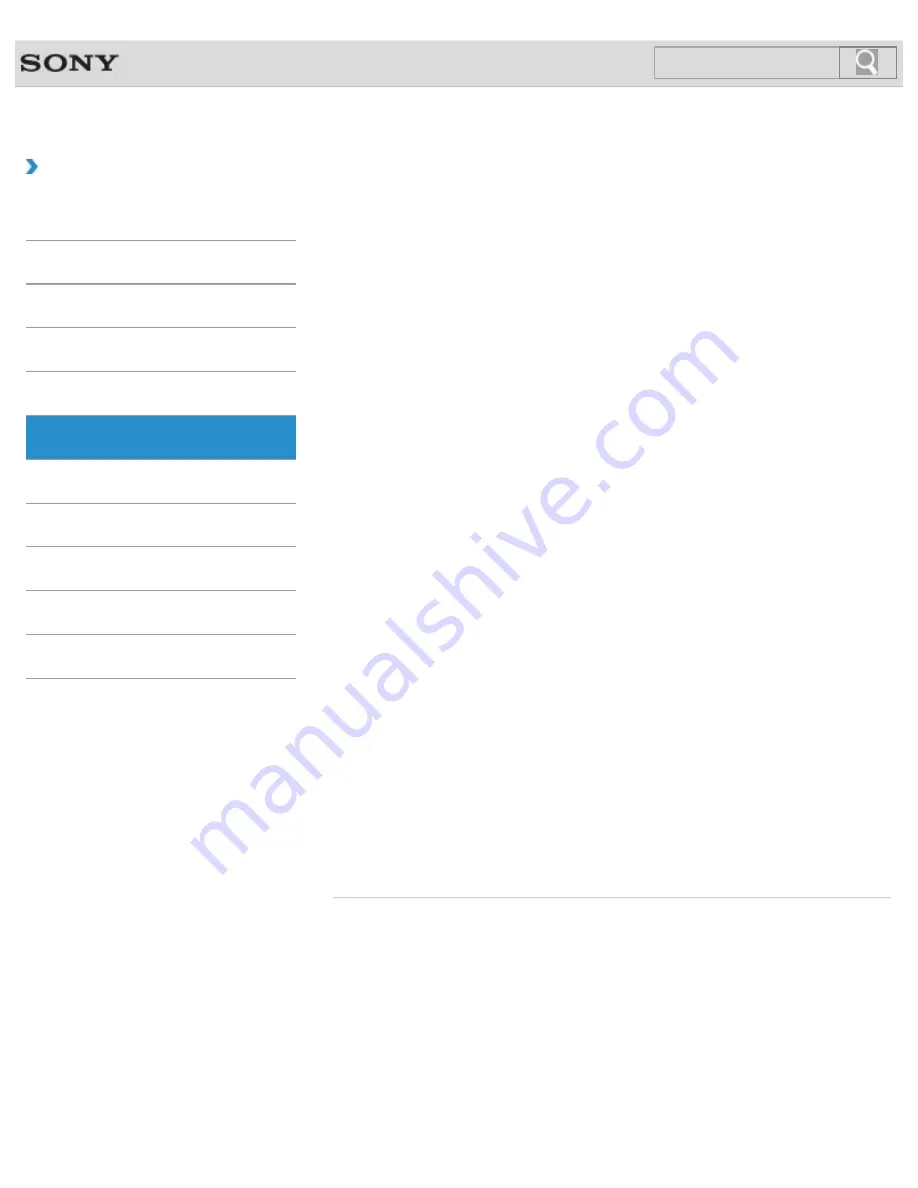
VAIO User Guide SVZ1311 Series
Back
|
Back to Top
Troubleshooting
How to Use
Parts Description
Setup
Network / Internet
Connections
Settings
Playback
Backup / Recovery
Security
Other Operations
Notifications
Display
About Graphics Modes
This topic explains the graphics mode settings.
Adjusting the LCD Brightness Automatically
Your VAIO computer measures ambient light intensity to adjust the LCD brightness
automatically.
Changing the LCD Brightness
You can adjust the LCD brightness.
Changing the Resolution (Size) of the Screen Image
You can change the screen resolution to adjust the size of the characters and images on the
computer screen.
Changing the Resolution (Size) of the Screen Image on an HDMI-Connected
Device
You can change the screen resolution or size of your VAIO computer’s screen image
displayed on an external display, such as a TV, connected to the computer with an HDMI
cable (not supplied).
Connecting a TV with an HDMI Input Port
You can connect a TV with an HDMI input port to your VAIO computer with an HDMI cable
(not supplied).
Connecting an External Display or Projector
You can connect an external display (such as a computer display or a projector) to your
VAIO computer with a display cable (not supplied).
Notes on the LCD screen
Read the following precautions for correct use of the LCD screen.
Selecting Display Modes
You can switch the display output between the computer screen and an external display
connected to your VAIO computer.
Using the Multiple Monitors Function
The Multiple Monitors function allows you to distribute portions of your desktop across
separate displays.
© 2012 Sony Corporation
45
Summary of Contents for SVZ13114GXX
Page 152: ...152 ...
Page 163: ...Changing the Rapid Wake Sleep Mode Settings 2012 Sony Corporation 163 ...
Page 170: ... 2012 Sony Corporation 170 ...
Page 188: ...Selecting the Graphics Mode 2012 Sony Corporation 188 ...
Page 190: ... 2012 Sony Corporation 190 ...
Page 209: ... 2012 Sony Corporation 209 ...
Page 216: ... 2012 Sony Corporation 216 ...
Page 232: ... 2012 Sony Corporation 232 ...
Page 235: ...Notes on the Built in Camera Built in camera equipped models 2012 Sony Corporation 235 ...
Page 239: ... 2012 Sony Corporation 239 ...
Page 241: ... 2012 Sony Corporation 241 ...
Page 249: ...Notes on Using SD Memory Cards 2012 Sony Corporation 249 ...
Page 253: ...Related Topic Inserting Removing SD Memory Cards 2012 Sony Corporation 253 ...
Page 269: ... 2012 Sony Corporation 269 ...
Page 273: ... 2012 Sony Corporation 273 ...
Page 284: ...Not all the software listed above may be delivered with your model 2012 Sony Corporation 284 ...
















































