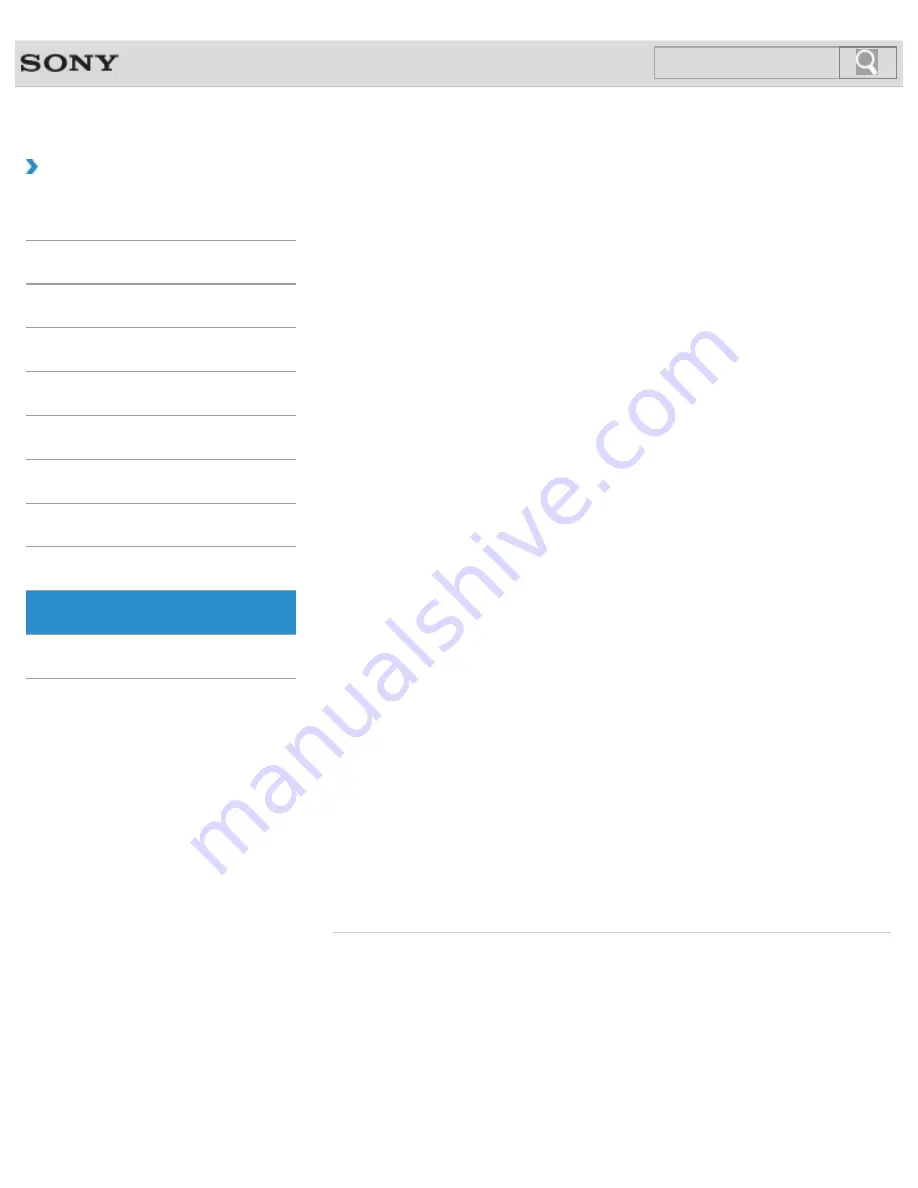
VAIO User Guide SVS13A1/SVS1311/SVS1511 Series
Back
|
Back to Top
Troubleshooting
How to Use
Parts Description
Setup
Network / Internet
Connections
Settings
Playback
Backup / Recovery
Security
Other Operations
Notifications
Power
Changing the Rapid Wake (Sleep Mode) Settings
You can change the Rapid Wake settings on VAIO Control Center.
Charge Indicator Status List
The charge indicator light turns on or blinks differently according to conditions.
Charging the Battery Pack
The battery pack can be charged even while you are using your VAIO computer when the
computer is connected to a power source.
Notes on an Extended Battery Pack
This topic explains battery charging behavior when an extended battery pack (not supplied)
is attached to your VAIO computer in addition to the installed battery pack (the primary
battery pack).
Restarting Your VAIO Computer
After changing the settings or installing software on your VAIO computer, you may be
required to restart the computer.
Shutting Down Your VAIO Computer
Shut down your VAIO computer properly to avoid losing unsaved data.
Turning on Your VAIO Computer
Turn on your VAIO computer to start Windows. Carefully read the precautions in Notes on
Using the Power Source before turning on. [Details]
Using Sleep Mode
In Sleep mode, all unnecessary devices of your VAIO computer are turned off, though some
devices stay on to retain the computer’s state including data you are working on. Sleep
mode is useful when you take a short rest, for example.
You might be looking for the following topics:
Changing the Graphics/Performance Settings
Connecting a Power Source
Installing/Removing the Battery Pack
Notes on Sleep Mode
Notes on Using the Power Source
Selecting a Power Plan
© 2012 Sony Corporation
90
Summary of Contents for SVS13112FXB
Page 139: ... 2012 Sony Corporation 139 ...
Page 155: ...155 ...
Page 166: ...Changing the Rapid Wake Sleep Mode Settings 2012 Sony Corporation 166 ...
Page 173: ... 2012 Sony Corporation 173 ...
Page 183: ...Changing the Sound Output Device Adjusting the Volume in Windows 2012 Sony Corporation 183 ...
Page 191: ...191 ...
Page 217: ... 2012 Sony Corporation 217 ...
Page 234: ... 2012 Sony Corporation 234 ...
Page 241: ... 2012 Sony Corporation 241 ...
Page 249: ...Notes on Using SD Memory Cards 2012 Sony Corporation 249 ...
Page 253: ...Related Topic Inserting Removing SD Memory Cards 2012 Sony Corporation 253 ...
Page 272: ... 2012 Sony Corporation 272 ...
Page 283: ...Not all the software listed above may be delivered with your model 2012 Sony Corporation 283 ...






























