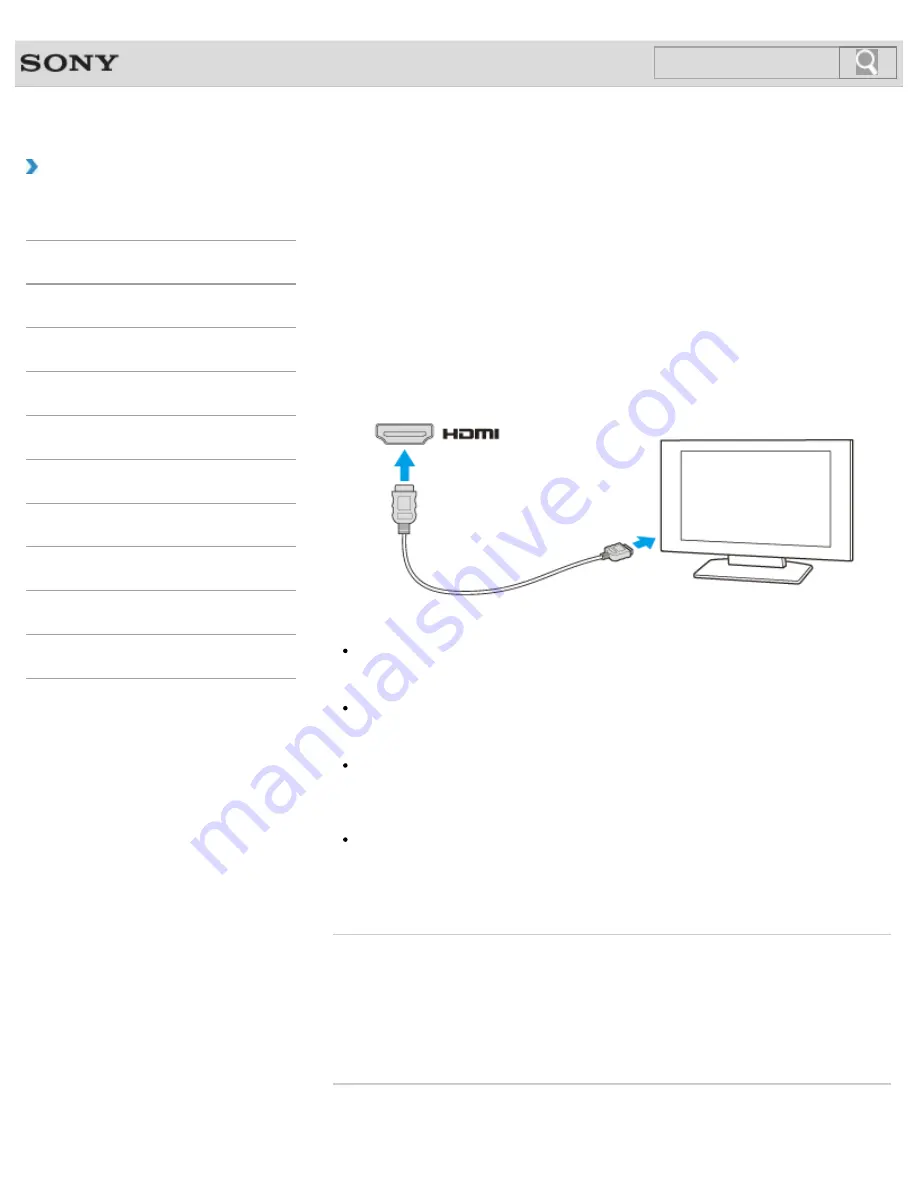
VAIO User Guide SVS13A1/SVS1311/SVS1511 Series
Back
|
Back to Top
Troubleshooting
How to Use
Parts Description
Setup
Network / Internet
Connections
Settings
Playback
Backup / Recovery
Security
Other Operations
Notifications
Connecting a TV with an HDMI Input Port
You can connect a TV with an HDMI input port to your VAIO computer with an HDMI cable
(not supplied).
Refer to the manual that came with your TV for more information on installation and use.
1.
Plug the power cord of your TV into an AC outlet.
2.
Connect one end of an HDMI cable to the
HDMI
output port
[Details]
on your VAIO
computer and the other end to the TV.
3.
Set the TV input to the external input.
The screen image of your VAIO computer is displayed on the TV.
Note
If a device driver other than the one provided by Sony is used, the image will not be
displayed and audio will not be heard. Always use the device driver provided by Sony
for updates.
To hear sound from a device connected to the HDMI output port, you need to change
the sound output device. For detailed instructions, see
Changing the Sound
Output Device
.
[Details]
You cannot use the
HDMI
output port and the monitor port on your VAIO computer at
the same time.
Hint
Your VAIO computer is compliant with the High-bandwidth Digital Content Protection
(HDCP) standard and capable of encrypting the transmission channel of digital video
signals for the purpose of copyright protection, which enables you to view a wide variety
of copyright protected and high-quality content.
Related Topic
Selecting Display Modes
Using the Multiple Monitors Function
Changing the Resolution (Size) of the Screen Image
Changing the Resolution (Size) of the Screen Image on an HDMI-Connected Device
Connecting an External Display or Projector
© 2012 Sony Corporation
190
Summary of Contents for SVS13112FXB
Page 139: ... 2012 Sony Corporation 139 ...
Page 155: ...155 ...
Page 166: ...Changing the Rapid Wake Sleep Mode Settings 2012 Sony Corporation 166 ...
Page 173: ... 2012 Sony Corporation 173 ...
Page 183: ...Changing the Sound Output Device Adjusting the Volume in Windows 2012 Sony Corporation 183 ...
Page 191: ...191 ...
Page 217: ... 2012 Sony Corporation 217 ...
Page 234: ... 2012 Sony Corporation 234 ...
Page 241: ... 2012 Sony Corporation 241 ...
Page 249: ...Notes on Using SD Memory Cards 2012 Sony Corporation 249 ...
Page 253: ...Related Topic Inserting Removing SD Memory Cards 2012 Sony Corporation 253 ...
Page 272: ... 2012 Sony Corporation 272 ...
Page 283: ...Not all the software listed above may be delivered with your model 2012 Sony Corporation 283 ...






























