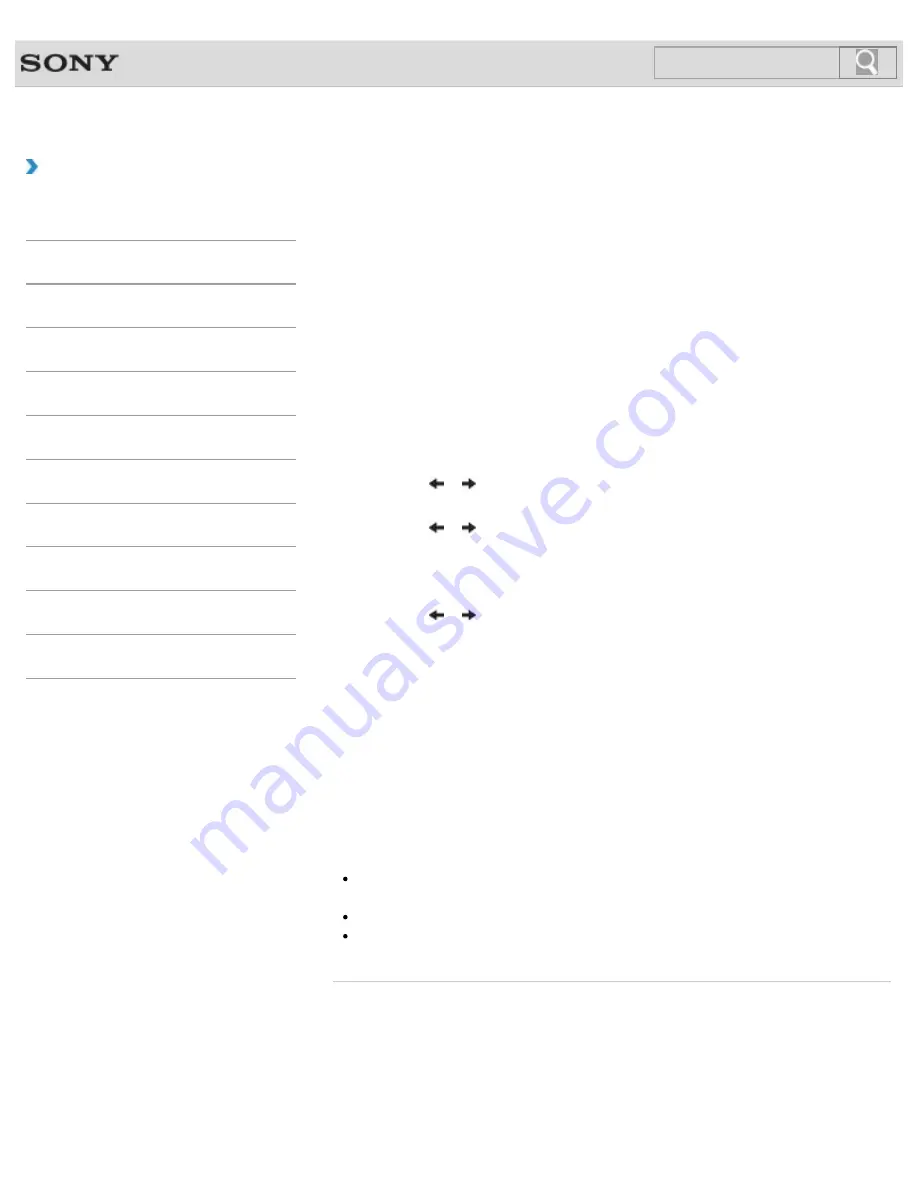
VAIO User Guide SVS13A1/SVS1311/SVS1511 Series
Back
|
Back to Top
Troubleshooting
How to Use
Parts Description
Setup
Network / Internet
Connections
Settings
Playback
Backup / Recovery
Security
Other Operations
Notifications
Encrypting Your Data with the TPM (BitLocker)
<TPM security chip equipped models>
<BitLocker supported models>
On models with Windows 7 Ultimate or Windows 7 Enterprise, you can use BitLocker to
encrypt all the data on the built-in storage device.
Refer to
Windows Help and Support
for more information on the BitLocker settings and
operations.
To unlock the BitLocker-protected drive with a USB flash drive, follow these steps:
1.
Turn on your VAIO computer and press the
F2
key repeatedly until the VAIO logo
disappears.
The BIOS setup screen appears. If the screen does not appear, restart the computer
and try again.
2.
Press the
or
key to select the
Security
tab and change the
Change TPM
State
setting to
Enable
.
3.
Press the
or
key to select
Boot
and change the
External Device Boot
setting to
Enabled
.
4.
Change the boot device order to put
Internal Hard Disk Drive
in
Boot Priority
before
External Device
.
5.
Press the
or
key to select
Exit
, select
Exit Setup
, and then press the
Enter
key.
6.
When the confirmation prompt appears after your VAIO computer restarts, select
Execute
.
7.
Refer to
Windows Help and Support
to enable BitLocker.
When you use
Infineon TPM Professional Package
and BitLocker
simultaneously, initialize the Trusted Platform Module (TPM) using
Infineon TPM
Professional Package
before enabling BitLocker.
8.
Save a password on the USB flash drive in the recovery password save window.
Then, follow the on-screen instructions to restart your VAIO computer. After the
computer restarts, the BitLocker encryption starts.
Note
After you update the BIOS settings using
VAIO Update
, the BIOS settings are
restored to the default. In this case, you need to repeat the above steps.
It takes several hours to complete the BitLocker encryption.
Do not encrypt an external device containing the recovery password, such as a USB
flash drive, using Windows BitLocker Drive Encryption.
© 2012 Sony Corporation
239
Summary of Contents for SVS13112FXB
Page 139: ... 2012 Sony Corporation 139 ...
Page 155: ...155 ...
Page 166: ...Changing the Rapid Wake Sleep Mode Settings 2012 Sony Corporation 166 ...
Page 173: ... 2012 Sony Corporation 173 ...
Page 183: ...Changing the Sound Output Device Adjusting the Volume in Windows 2012 Sony Corporation 183 ...
Page 191: ...191 ...
Page 217: ... 2012 Sony Corporation 217 ...
Page 234: ... 2012 Sony Corporation 234 ...
Page 241: ... 2012 Sony Corporation 241 ...
Page 249: ...Notes on Using SD Memory Cards 2012 Sony Corporation 249 ...
Page 253: ...Related Topic Inserting Removing SD Memory Cards 2012 Sony Corporation 253 ...
Page 272: ... 2012 Sony Corporation 272 ...
Page 283: ...Not all the software listed above may be delivered with your model 2012 Sony Corporation 283 ...






























