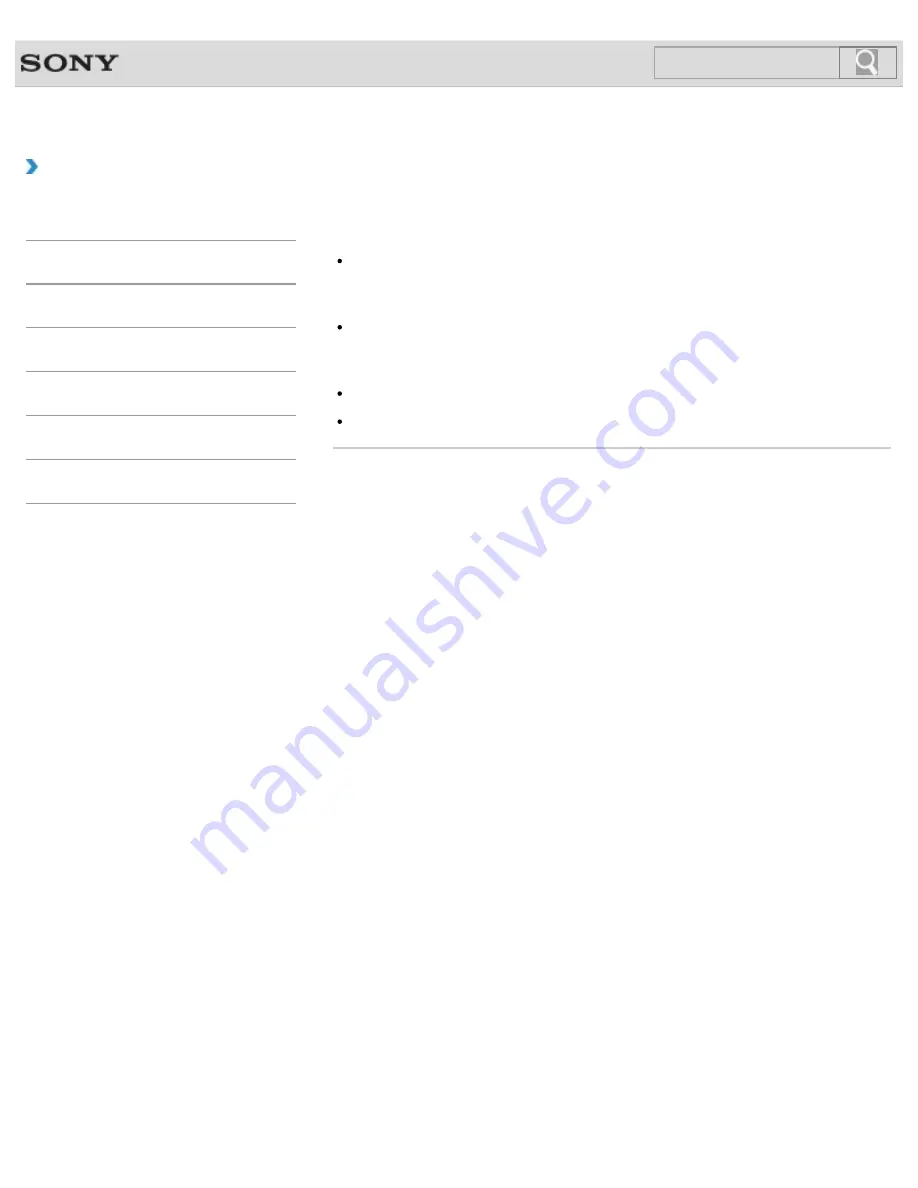
VAIO User Guide SVS13A1/SVS1311/SVS1511 Series
Back
|
Back to Top
How to Use
Troubleshooting
Hardware
Software
Network / Internet
Backup / Recovery
Security
Peripheral Devices
What should I do if my VAIO computer does not
recognize the floppy disk?
Make sure the floppy disk is properly inserted in the USB floppy disk drive connected to
your VAIO computer.
Make sure the floppy disk is right-side up before inserting it into the drive.
Check if a USB storage device is available.
The USB ports are disabled when
Disabled
is selected for the USB ports in the BIOS
setup screen using the BIOS function. In such a case, change the setting.
Make sure the USB floppy disk drive is securely connected to your VAIO computer.
Remove the floppy disk from the USB floppy disk drive and then insert it again.
© 2012 Sony Corporation
342
Summary of Contents for SVS13112FXB
Page 139: ... 2012 Sony Corporation 139 ...
Page 155: ...155 ...
Page 166: ...Changing the Rapid Wake Sleep Mode Settings 2012 Sony Corporation 166 ...
Page 173: ... 2012 Sony Corporation 173 ...
Page 183: ...Changing the Sound Output Device Adjusting the Volume in Windows 2012 Sony Corporation 183 ...
Page 191: ...191 ...
Page 217: ... 2012 Sony Corporation 217 ...
Page 234: ... 2012 Sony Corporation 234 ...
Page 241: ... 2012 Sony Corporation 241 ...
Page 249: ...Notes on Using SD Memory Cards 2012 Sony Corporation 249 ...
Page 253: ...Related Topic Inserting Removing SD Memory Cards 2012 Sony Corporation 253 ...
Page 272: ... 2012 Sony Corporation 272 ...
Page 283: ...Not all the software listed above may be delivered with your model 2012 Sony Corporation 283 ...






























