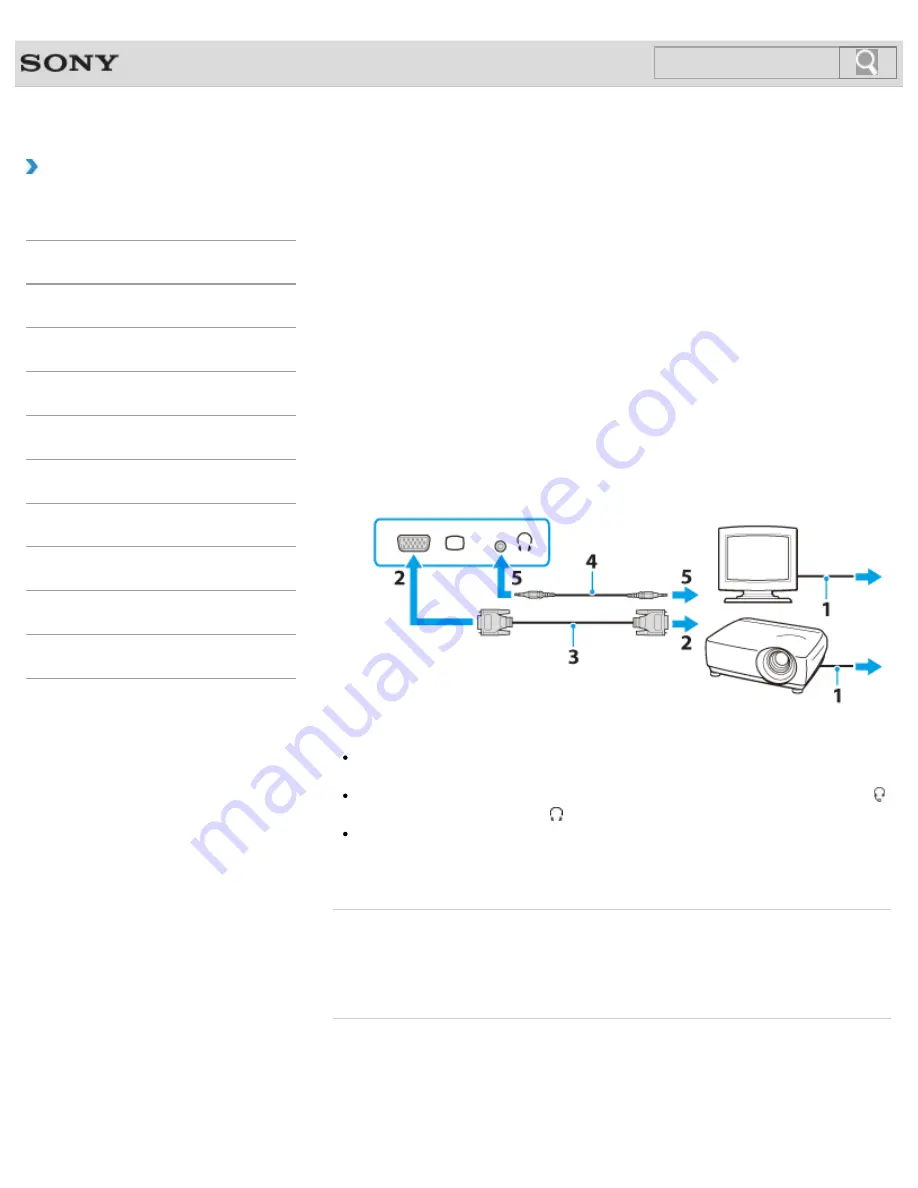
VAIO User Guide SVS13A1/SVS1311/SVS1511 Series
Back
|
Back to Top
Troubleshooting
How to Use
Parts Description
Setup
Network / Internet
Connections
Settings
Playback
Backup / Recovery
Security
Other Operations
Notifications
Connecting an External Display or Projector
You can connect an external display (such as a computer display or a projector) to your
VAIO computer with a display cable (not supplied).
Refer to the manual that came with your external display or projector for more information on
installation and use.
1.
Plug the power cord (1) of your external display or the projector into an AC outlet and
turn it on.
2.
Connect the external display or the projector to the monitor port
[Details]
on your VAIO
computer (2) with a display cable (3) (not supplied).
3.
Press the
Fn
+
F7
keys several times to select the external display or the projector,
and then press the
Enter
key.
[Details]
The screen image of the computer is displayed on the external display or the projector.
4.
If necessary, connect the external display or the projector to the headphones jack on
your VAIO computer (5) with a speaker cable (4) (not supplied).
Note
You cannot use the monitor port and the
HDMI
output port on your VAIO computer at
the same time.
Your VAIO computer may be equipped with the headset compatible headphones jack
instead of the headphones jack .
[Details]
Some external display and projector may not support some of the resolutions your VAIO
computer can use. If your computer display does not support the selected resolution,
lower the resolution setting of the computer
[Details]
.
Related Topic
Selecting Display Modes
Using the Multiple Monitors Function
Connecting a TV with an HDMI Input Port
© 2012 Sony Corporation
192
Summary of Contents for SVS13112FXB
Page 139: ... 2012 Sony Corporation 139 ...
Page 155: ...155 ...
Page 166: ...Changing the Rapid Wake Sleep Mode Settings 2012 Sony Corporation 166 ...
Page 173: ... 2012 Sony Corporation 173 ...
Page 183: ...Changing the Sound Output Device Adjusting the Volume in Windows 2012 Sony Corporation 183 ...
Page 191: ...191 ...
Page 217: ... 2012 Sony Corporation 217 ...
Page 234: ... 2012 Sony Corporation 234 ...
Page 241: ... 2012 Sony Corporation 241 ...
Page 249: ...Notes on Using SD Memory Cards 2012 Sony Corporation 249 ...
Page 253: ...Related Topic Inserting Removing SD Memory Cards 2012 Sony Corporation 253 ...
Page 272: ... 2012 Sony Corporation 272 ...
Page 283: ...Not all the software listed above may be delivered with your model 2012 Sony Corporation 283 ...






























