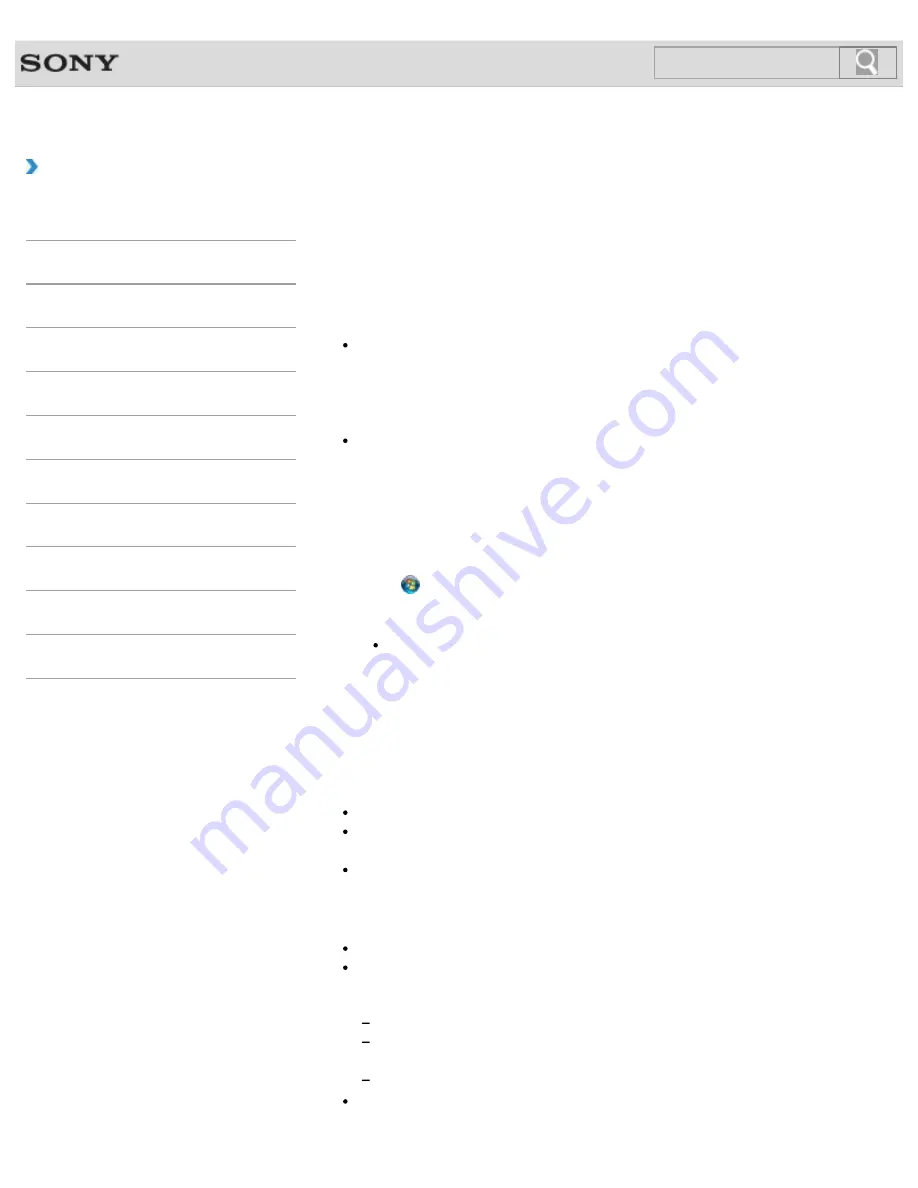
VAIO User Guide SVS13A1/SVS1311/SVS1511 Series
Back
|
Back to Top
Troubleshooting
How to Use
Parts Description
Setup
Network / Internet
Connections
Settings
Playback
Backup / Recovery
Security
Other Operations
Notifications
Creating Recovery Media
Follow the instructions below to create Recovery Media.
To create Recovery Media
Hint
You can use optical discs and a USB flash drive as Recovery Media. However, it is
recommended that you use DVD-R or BD-R media, since you may accidentally delete
the data on the USB flash drive.
The types of media your VAIO computer supports differ depending on the model you
purchased.
The types of media you can use for Recovery Media are DVD-R/BD-R/DVD+R/DVD+R
DL/DVD-R DL/DVD+RW/DVD-RW/BD-RE/BD-R DL/BD-RE DL.
The types of media your VAIO computer supports, the number of necessary discs, and
the capacity of the USB flash drive you need will be displayed during the Recovery
Media creation process.
1.
Connect your VAIO computer to the Internet, download and install the latest updates
using
VAIO Update
.
2.
Click
(
Start
),
All Programs
, and
VAIO Care
.
If the
User Account Control
window appears, click
Yes
.
Hint
If you are currently logged onto your VAIO computer as a standard user, you may
be prompted to enter an administrator name and a password.
3.
Click
Advanced Tools
,
Restore and recovery
, and
Create Recovery
Media
.
4.
Read the on-screen instructions carefully, and then click
Next
.
5.
Follow the on-screen instructions.
Note
It may take some time to display the current status of the procedure.
Do not eject or disconnect the media while creating Recovery Media, as doing so may
result in a failure of the process.
Keep the Recovery Media in a secure place.
Notes on creating Recovery Media
Recovery Media is specific to your VAIO computer on which it was created.
Create Recovery Media immediately after your VAIO computer is ready for use. In the
following cases, you may not be able to recover the computer from the recovery area
and Recovery Media will be necessary:
You have modified the recovery area with software designed for data modification.
You have installed an operating system different from the preinstalled operating
system on the computer.
You have formatted your built-in storage device without using
VAIO Care Rescue
.
Do not touch or soil the surface of the discs. Fingerprints or dust on the surface may
cause read/write errors.
265
Summary of Contents for SVS13112FXB
Page 139: ... 2012 Sony Corporation 139 ...
Page 155: ...155 ...
Page 166: ...Changing the Rapid Wake Sleep Mode Settings 2012 Sony Corporation 166 ...
Page 173: ... 2012 Sony Corporation 173 ...
Page 183: ...Changing the Sound Output Device Adjusting the Volume in Windows 2012 Sony Corporation 183 ...
Page 191: ...191 ...
Page 217: ... 2012 Sony Corporation 217 ...
Page 234: ... 2012 Sony Corporation 234 ...
Page 241: ... 2012 Sony Corporation 241 ...
Page 249: ...Notes on Using SD Memory Cards 2012 Sony Corporation 249 ...
Page 253: ...Related Topic Inserting Removing SD Memory Cards 2012 Sony Corporation 253 ...
Page 272: ... 2012 Sony Corporation 272 ...
Page 283: ...Not all the software listed above may be delivered with your model 2012 Sony Corporation 283 ...






























