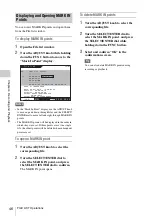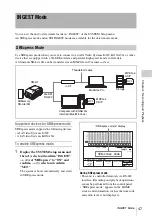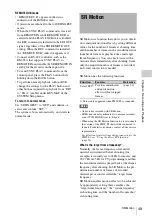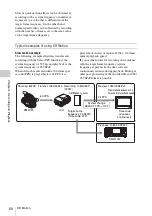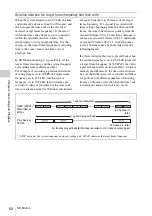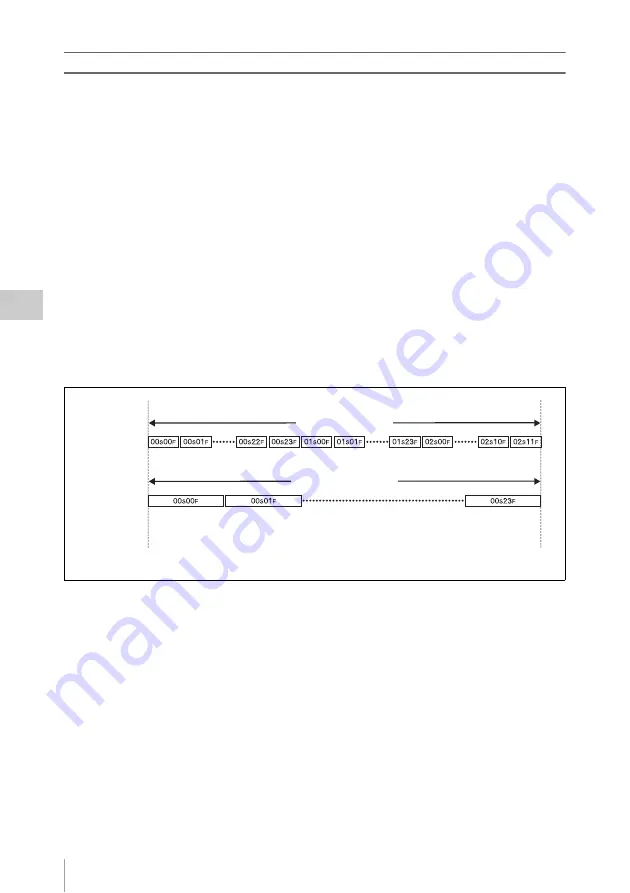
SR Motion
52
Ch
apt
er 4
Re
co
rdin
g and Pl
ay
bac
k
Relation between the target frame frequency and time code
When the system frequency is 23.98 Hz, the time
code normally advances from 0 to 23 frames, and
this becomes the time code of the recorded
material (target frame frequency). If the rate at
which the time code advances is not consistent
within the recorded material, a time code
discontinuity occurs at playback time. For this
reason, set the target frame frequency at recording
time to the same value as the time code at
playback time.
In SR Motion shooting, it is possible to set the
target frame frequency and the system frequency
at recording time to different values.
For example, if recording is performed with the
shooting frames set to 60 FPS, the target frame
frequency set to 23.98 Hz, and the system
frequency set to 59.94 Hz, then 60 frames per
second of video are recorded, but the time code
does not advance from 0 to 59 frames and instead
advances from the 0 to 23 frames of the target
frame frequency. If 1 second is recorded with
these settings beginning from the 00 second 00
frame, the time code advances quickly from the
second 00 frames 00 to 23 and then continues to
advance as second 01 frames 00 to 23, and finally
as second 02 frames 00 to 11, at which point a
total of 60 frames have been recorded (see the
following figure).
If a file recorded in this way is played back when
the system frequency is set to 23.98 Hz (played at
a target frame frequency of 23.98PsF), the video
is played back in slow motion at 24/60 = 0.4 times
normal speed. However, the time code advances
by 1 second in the space of 1 second. Even if there
are portions with different numbers of shooting
frames on the same card, the playback time code
is continuous and no inconsistency occurs.
S59P (23PsF)
1)
Recorded at
60 fps
1 second recorded
1 second played back
60 frames in
total
24 frames in total
24 frames played back/60 frames recorded = 0.4 times normal speed
Play back at
23 PsF
1)
“S59P” indicates the system frequency during recording, and “23PsF” indicates the target frame frequency.