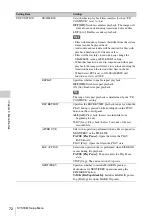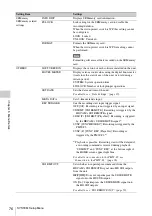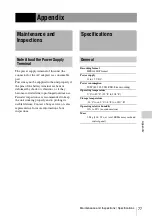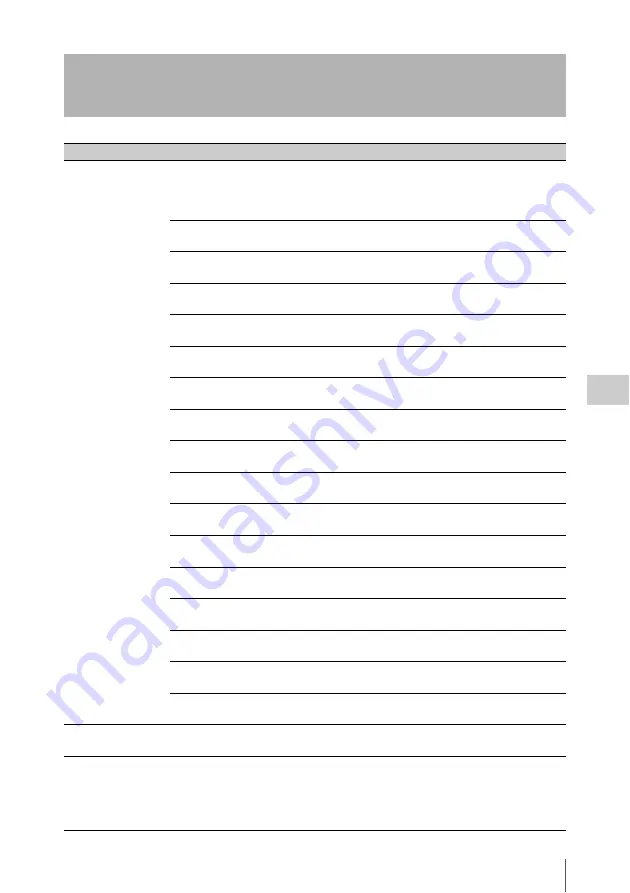
AUDIO Setup Menu
67
Chap
te
r 5
Men
u Det
ail
s
AUDIO Setup Menu
Setting Item
Settings
INPUT SEL
Selection of input
signals
TRACK1
Selects the signal to assign to track 1.
SDI1 [SDI CH1]
to SDI16 [SDI CH16],
ANA1 [Analog CH1] to ANA2 [Analog CH2], OFF [Off],
AUX1 [AUX SDI CH1] to AUX16 [AUX SDI CH16]
TRACK2
Selects the signal to assign to track 2.
Same settings as TRACK1 (
SDI2
)
TRACK3
Selects the signal to assign to track 3.
Same settings as TRACK1 (
SDI3
)
TRACK4
Selects the signal to assign to track 4.
Same settings as TRACK1 (
SDI4
)
TRACK5
Selects the signal to assign to track 5.
Same settings as TRACK1 (
SDI5
)
TRACK6
Selects the signal to assign to track 6.
Same settings as TRACK1 (
SDI6
)
TRACK7
Selects the signal to assign to track 7.
Same settings as TRACK1 (
SDI7
)
TRACK8
Selects the signal to assign to track 8.
Same settings as TRACK1 (
SDI8
)
TRACK9
Selects the signal to assign to track 9.
Same settings as TRACK1 (
SDI9
)
TRACK10
Selects the signal to assign to track 10.
Same settings as TRACK1 (
SDI10
)
TRACK11
Selects the signal to assign to track 11.
Same settings as TRACK1 (
SDI11
)
TRACK12
Selects the signal to assign to track 12.
Same settings as TRACK1 (
SDI12
)
TRACK13
Selects the signal to assign to track 13.
Same settings as TRACK1 (
SDI13
)
TRACK14
Selects the signal to assign to track 14.
Same settings as TRACK1 (
SDI14
)
TRACK15
Selects the signal to assign to track 15.
Same settings as TRACK1 (
SDI15
)
TRACK16
Selects the signal to assign to track 16.
Same settings as TRACK1 (
SDI16
)
RESET
Restores all TRACK1 to TRACK16 items to their default
settings.
PHONE SEL
Selects the audio to output to the EARPHONES jack and
MONITOR OUT L and R connectors.
MIX MODE
Selects the method of mixing the digital audio signals
output to the EARPHONES jack.
ADD [Add]: Simple addition
RMS [RMS]:
Geometric mean
AVG [Average]: Simple average