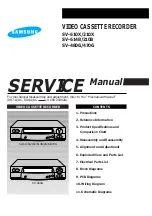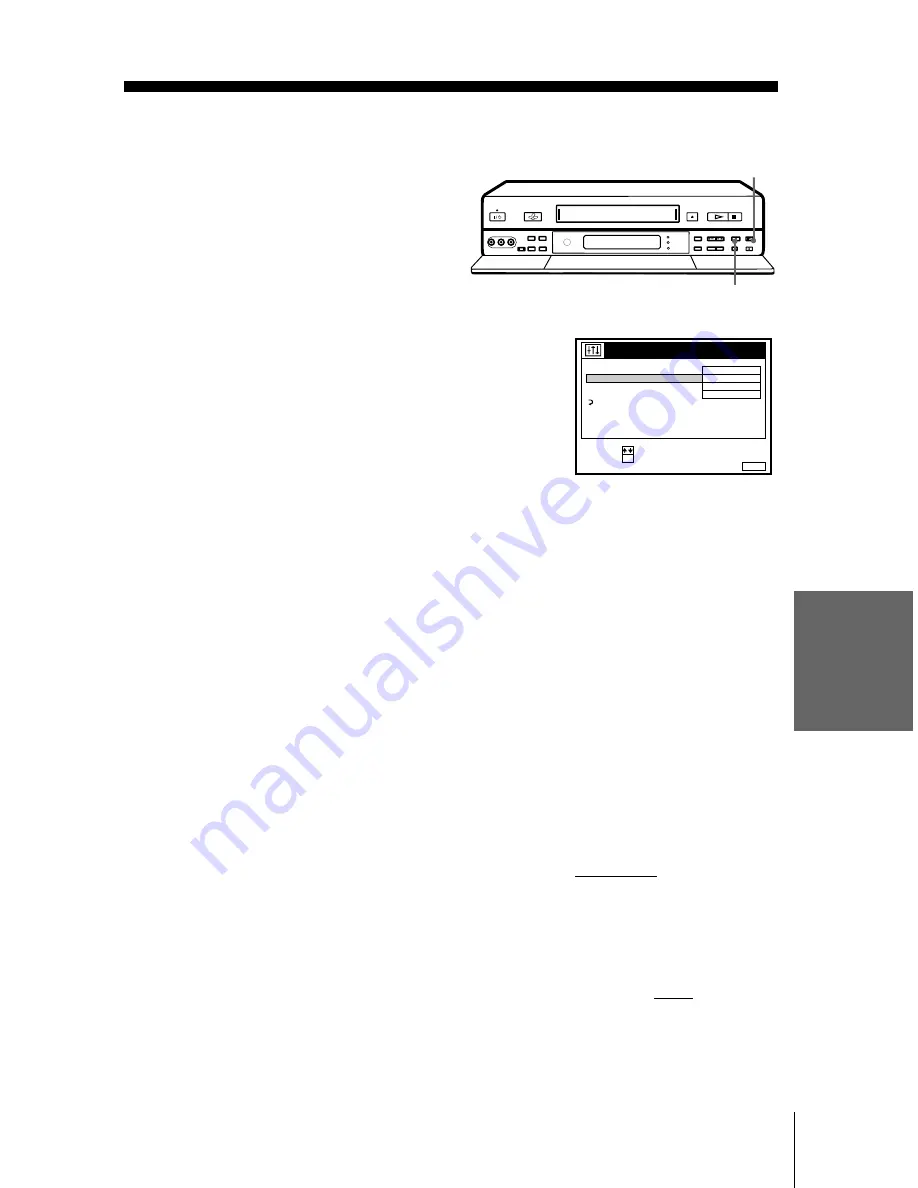
Ed
it
in
g
69
Basic Editing
filename[01GBedit-NP0.fm] model name1[SLV-SF900G(ENG)] model name2[]
[3-062-327-11 (1)]
Basic Editing
(when recording on your VCR)
Before you start editing...
• Turn on your TV and set it to the video
channel. Press INPUT SELECT to display
“L2” (or “L1” or “L3”) in the display
window.
• Press SP/LP to select the tape speed, SP or
LP.
• On your VCR, set EDIT to ON in the
VIDEO OPTIONS menu to display
“EDIT” in the display window. If the other
VCR has a similar feature, activate this one
as well.
To stop editing
Press the
x
(stop) buttons on both VCRs.
Tip
• To cut out unwanted scenes while editing, press
X
(pause)
on your VCR when an unwanted
scene begins. When it ends, press
X
(pause)
again to resume recording.
Note
• If you start editing following the procedure above, the VCR won’t start recording with the
OPC function. To record a tape with the OPC function, press
z
(record) again during
recording pause in step 3 so the VCR analyses the tape. Then, press
X
(pause)
after the
OPC indicator stops flashing to start recording. If you press
X
(pause)
before the OPC
indicator stops flashing, the OPC function is cancelled.
g
z
X
SET
:
SELECT :
OK
MENU
EXIT
:
VIDEO OPTIONS
OPC
EDIT
SHARPNESS
RR
ON
ON
NORMAL
NORMAL
RETURN
1
Insert a source tape with its safety tab removed into the other (playback) VCR.
Search for the point to start playback and set it to playback pause.
2
Insert a tape with its safety tab in place into your (recording) VCR. Search for
the point to start recording and press
X
(pause).
3
Press
z
(record)
on your VCR to set it to recording pause.
4
To start editing, press the
X
(pause) buttons on both VCRs at the same time.
Summary of Contents for SLV-SF900G
Page 108: ...108 ...
Page 109: ...Additional Information 109 ...