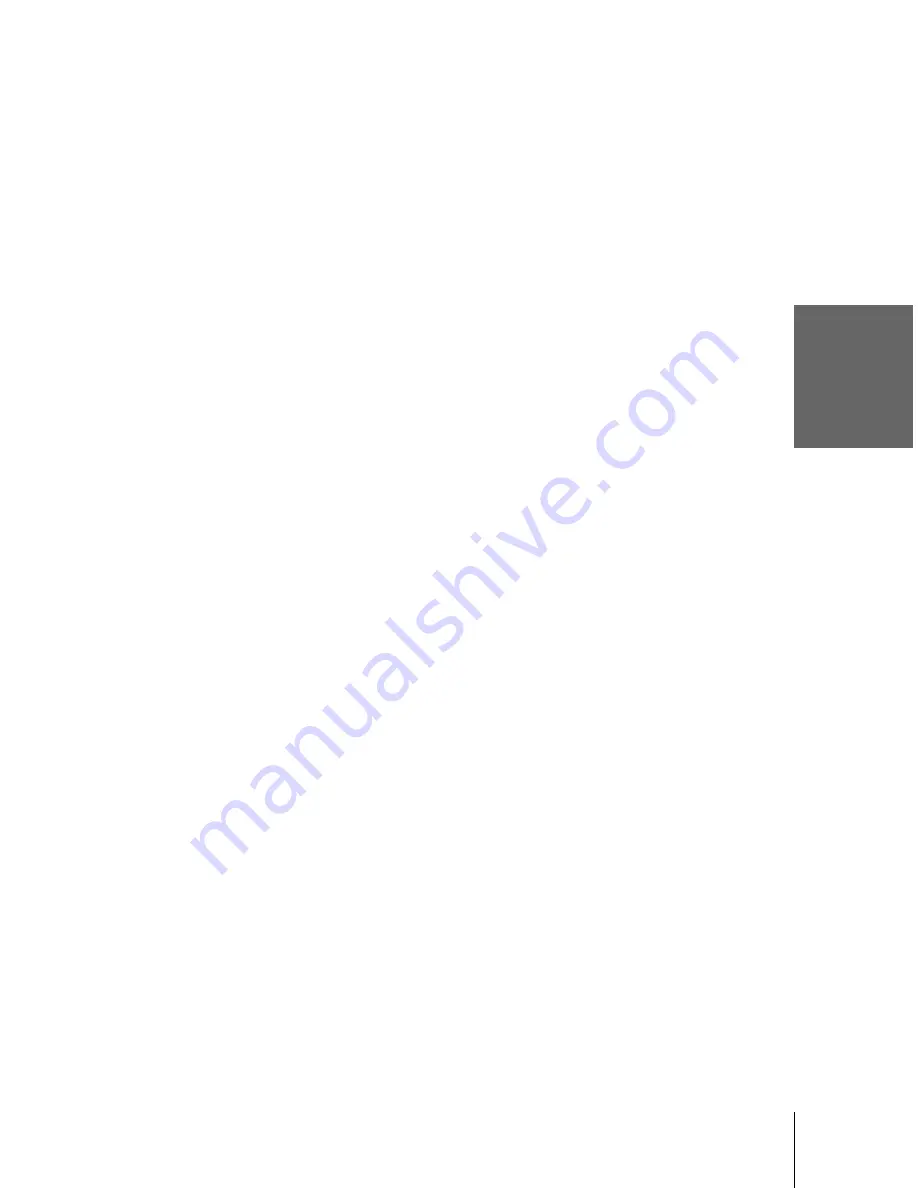
Basi
c O
p
erati
o
n
s
43
Recording TV programmes
filename[01GB05BAS-NP0.fm] model name1[SLV-SF900G(ENG)] model name2[]
[3-062-327-11 (1)]
Notes
• If a tape has portions recorded in both PAL and NTSC systems, the time counter reading will
not be correct. This discrepancy is due to the difference between the counting cycles of the
two video systems.
• You cannot watch a PAY-TV/Canal Plus programme while recording another PAY-TV/Canal
Plus programme.
• The remaining time is intended for rough measurement only.
• The remaining time will be displayed for only about 30 seconds after the tape starts playback.
Recording what you are watching on the TV (TV Direct
Rec)
If you use the SMARTLINK connection, you can easily record what you are
watching on the TV (other than tapes being played on the VCR).
Tips
• The TV indicator appears in the display window after you press
z
REC in some situations
such as:
– when you are watching a source connected to the TV’s line input, or
– when the TV tuner preset data for the programme position is different from the data preset
in the VCR tuner.
• If there already is a tape with its safety tab in place in the VCR, the VCR automatically turns
on and starts recording what you are watching on the TV when you press
z
REC.
• You can turn the TV Direct Rec function ON and OFF in the OTHER OPTIONS menu (see
page 66).
Notes
• You cannot record what you are watching using this method when the VCR is in the
following modes : pause, timer standby, tuner preset, Auto Set Up, and recording.
• When the TV indicator is lit in the display window, do not turn off the TV nor change the TV
programme position. When the TV indicator is not lit, the VCR continues recording the
programme even if you change the TV programme position on the TV.
1
Insert a tape with its safety tab in place.
2
Press
z
REC while you are watching a TV programme or external source.
The VCR automatically turns on, then the TV indicator lights up and the VCR
starts recording what you are watching on the TV.
Summary of Contents for SLV-SF900G
Page 108: ...108 ...
Page 109: ...Additional Information 109 ...
















































