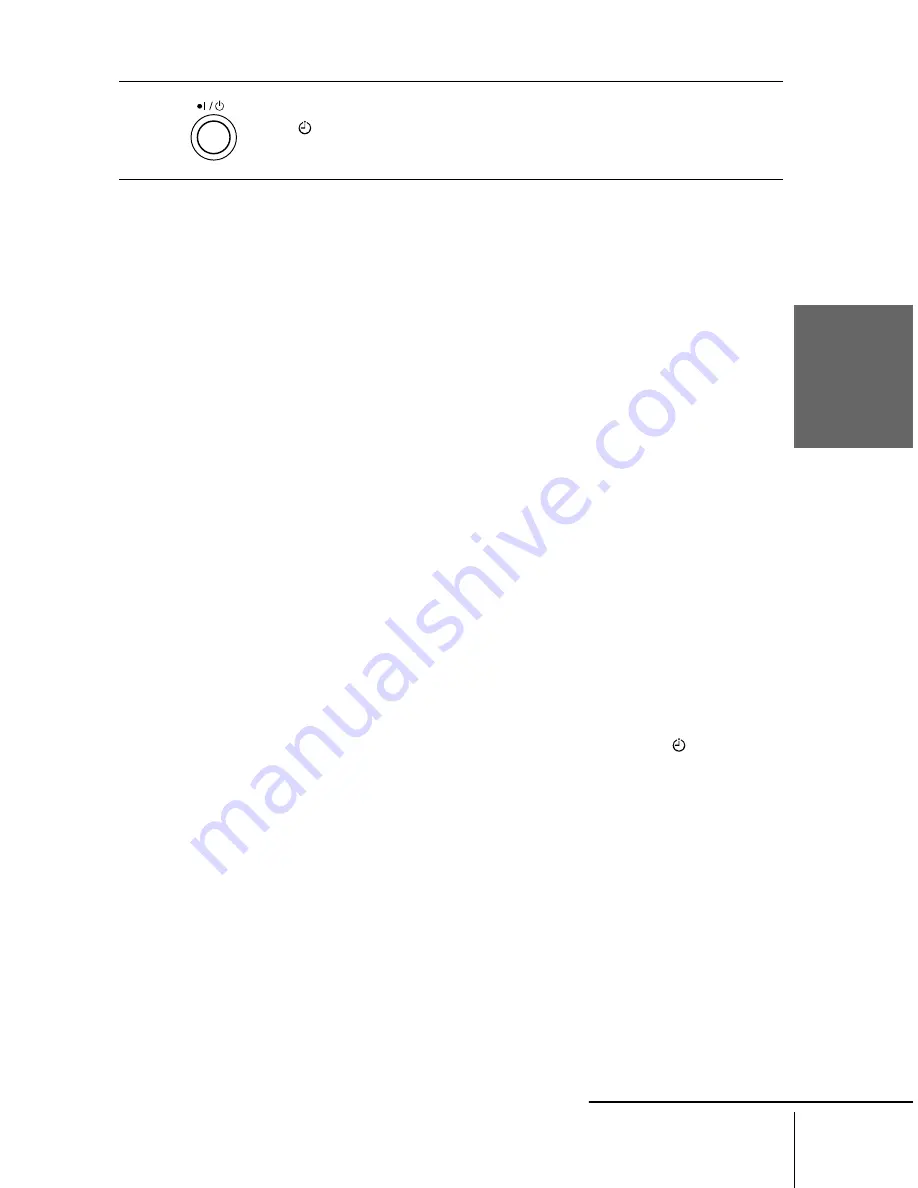
Basi
c O
p
erati
o
n
s
47
Recording TV programmes using the VIDEO Plus + system
filename[01GB05BAS-NP0.fm] model name1[SLV-SF900G(ENG)] model name2[]
[3-062-327-11 (1)]
To stop recording
To stop the VCR while recording, press
x
STOP.
Daily/weekly recording
In step 4 above, press
m
to select the recording pattern. Each time you press
m
, the
indication changes as shown below. Press
M
to change the indication in reverse
order.
TODAY
t
SUN-SAT (Sunday to Saturday)
t
MON-SAT (Monday to
Saturday)
t
MON-FRI (Monday to Friday)
t
SAT (every Saturday) .....
t
MON (every Monday)
t
SUN (every Sunday)
t
1 month later
t
(dates count down)
t
TOMORROW
t
TODAY
Timer recording with VPS/PDC signals
Some broadcast systems transmit VPS (Video Programme System) or PDC
(Programme Delivery Control) signals with their TV programmes. These signals
ensure that your timer recordings are made regardless of broadcast delays, early
starts, or broadcast interruptions (when the VPS or PDC indicator in the display
window is lit).
In step 4 above, press
M
/
m
to turn on/off the VPS/PDC indication after you set the
recording date. If you do not want to set the VPS/PDC function, turn off the VPS/
PDC indication.
You can also use the VPS/PDC function for a source connected to the LINE-1 (TV)
and LINE-3 IN (Scart) connectors, or the LINE-2 IN jacks.
To use the VCR after setting the timer
To use the VCR before a timer recording begins, just press
?
/
1
. The
indicator
turns off and the VCR switches on. Remember to press
?
/
1
to reset the VCR after
using the VCR.
You can also do the following tasks while the VCR is recording:
• Reset the counter.
• Display tape information on the TV screen.
• Check the timer settings (see “Setting the timer manually” on page 49).
• Watch another TV programme.
6
Press
?
/
1
to turn off the VCR.
The
indicator appears in the display window and the VCR stands by for
recording.
continued
Summary of Contents for SLV-SF900G
Page 108: ...108 ...
Page 109: ...Additional Information 109 ...






























