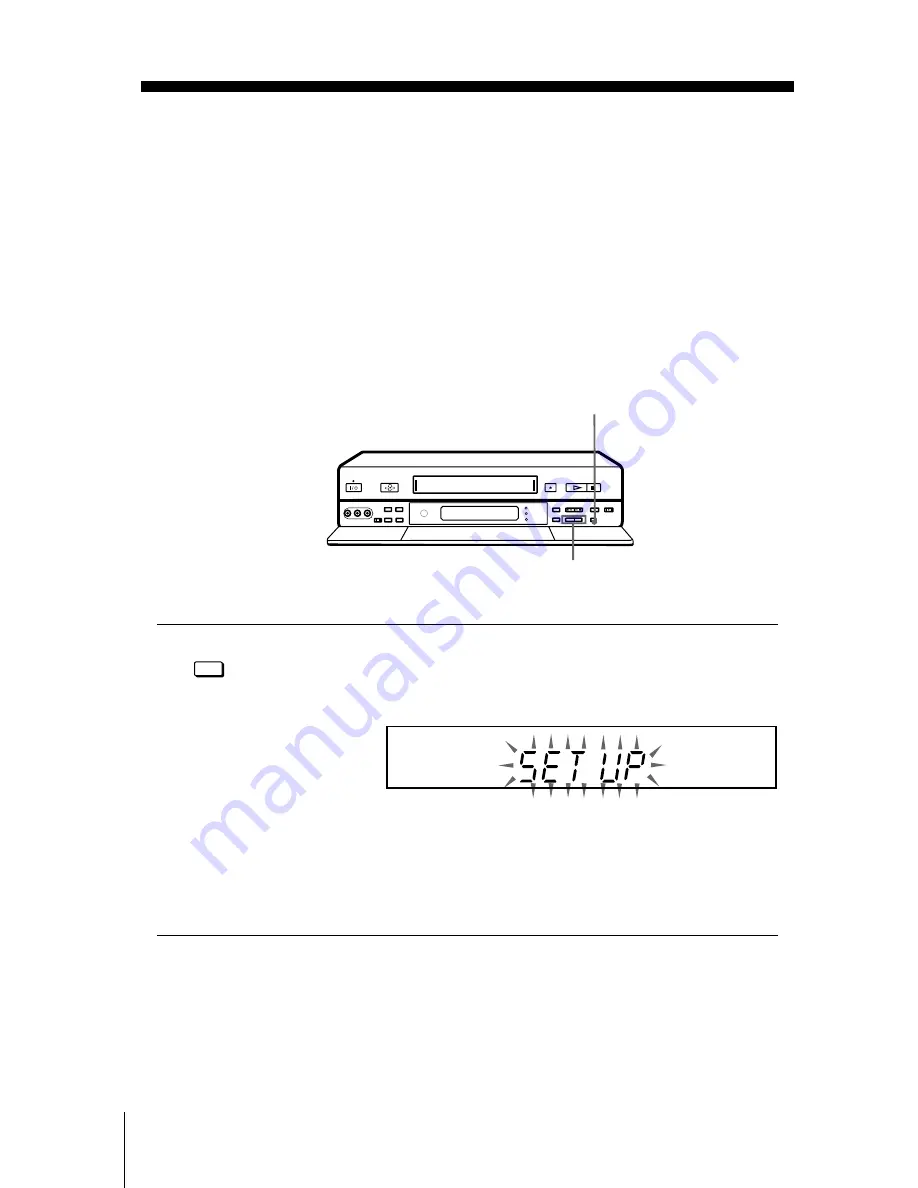
18
Setting up the VCR with the Auto Set Up function
filename[01GB04GET-NP0.fm] model name1[SLV-SF990G(ENG)] model name2[]
[3-062-324-11 (1)]
Step 5 : Setting up the VCR with the Auto
Set Up function
Before using the VCR for the first time, set up the VCR using the Auto Set Up
function.With this function, you can set the language for the on-screen display, TV
channels, guide channels for the VIDEO Plus + system, and VCR clock
automatically.
Before you start ...
• Turn on the set -top box if it is connected to the VCR only by the aerial cable and not to the
Scart cable.
To cancel the Auto Set Up function
Press AUTO SET UP.
Notes
• Do not cancel the Auto Set Up function during step 3. If you do, repeat Auto Set Up from the
beginning.
• When you operate the Auto Set Up function, some of the settings (VIDEO Plus +, timer
etc...) will be reset. In this case, you have to set them again.
g
P/–
AUTO SET UP
Hold down AUTO SET UP on the VCR for more than 3 seconds.
The VCR automatically turns on, and starts searching for all of the
receivable channels and presets them in the appropriate order for your local
area.
If you use the SMARTLINK connection, the Preset Download function
starts and the SMARTLINK indicator flashes in the display window during
download.
After the search or download is complete, the current time appears in the
display window for any stations that transmit a time signal.
AUTO SET UP
RF CHANNEL
TV
STEREO
AUTO SET UP
S
M
H
LP
EP
SP
VIDEO
EDIT
NICAM
VPS
PDC
OPC
SMARTLINK
Summary of Contents for SLV-SF900G
Page 108: ...108 ...
Page 109: ...Additional Information 109 ...
















































