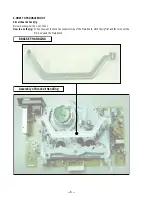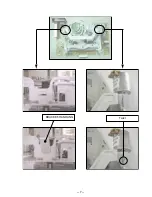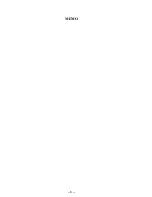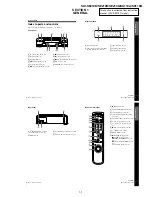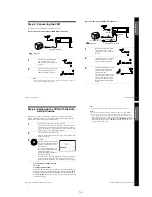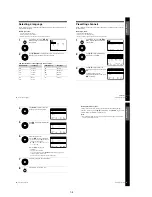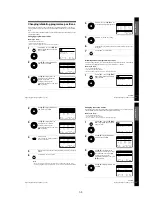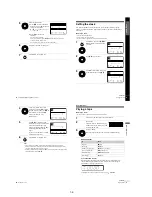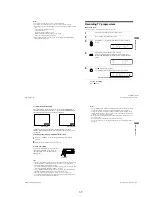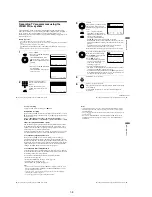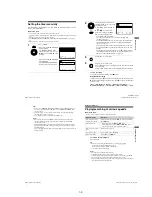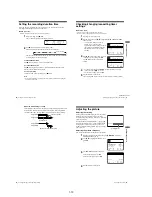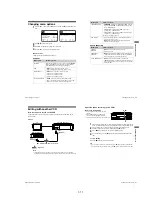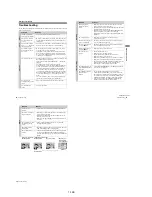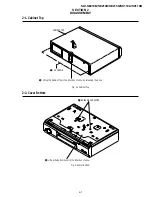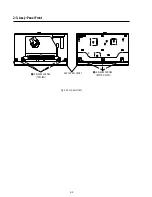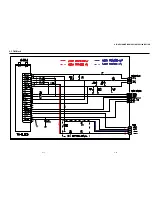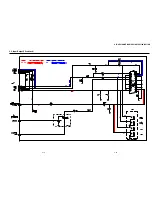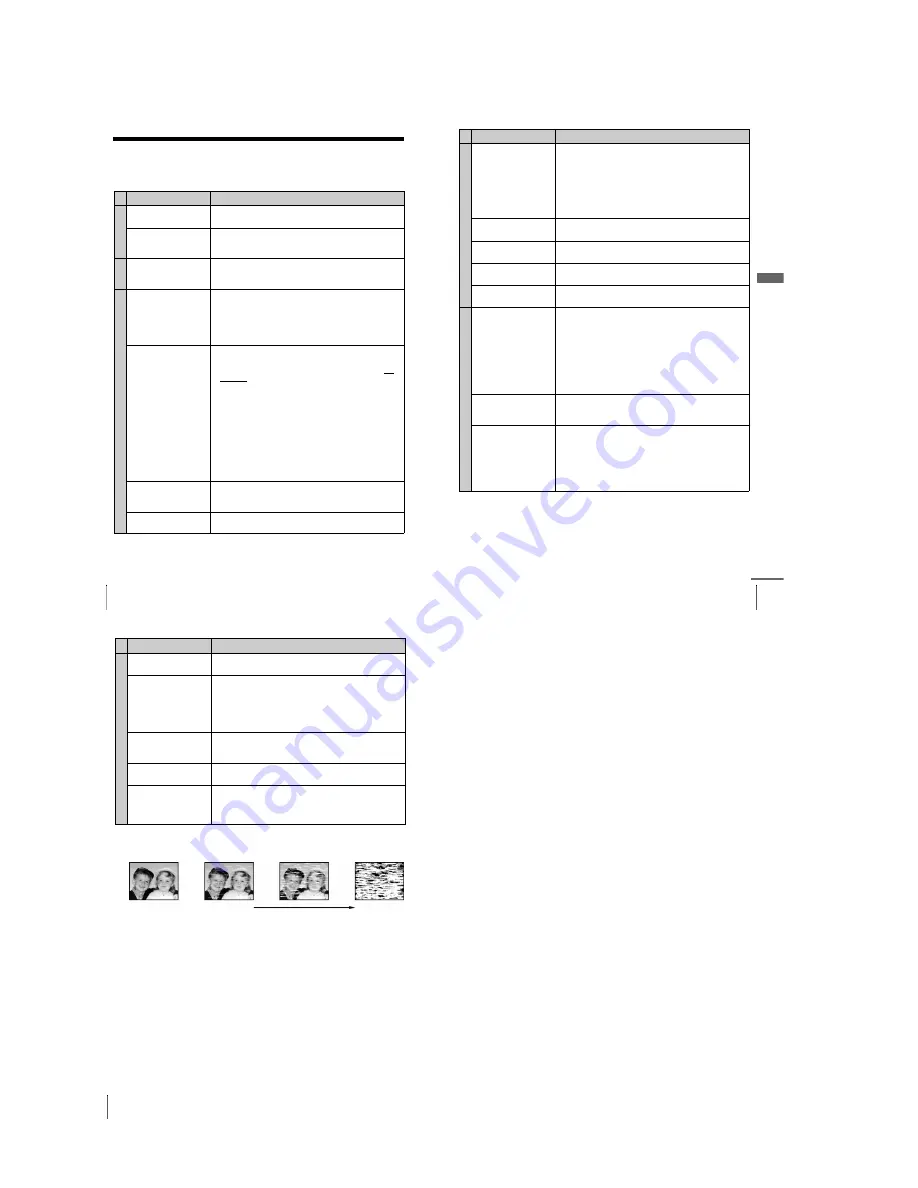
1-12E
48
Troubleshooting
Additional Information
Troubleshooting
If you have any questions or problems not covered below, please consult your nearest
Sony service facility.
Symptom
Remedy
Po
w
e
r
The
?
/
1
(on/standby)
switch does not function.
• Connect the mains lead to the mains securely.
The power is turned on
but the VCR does not
operate.
• Moisture condensation has occurred. Turn the power off,
unplug the mains lead and leave the VCR to dry for over
three hours.
Cloc
k
The clock has stopped
and “– –:– –” appears in
the display window.
• The clock stops if the VCR is disconnected from the mains
for more than one hour. Reset the clock (and timer).
P
lay
b
a
ck
The playback picture
does not appear on the
TV screen.
• Make sure the TV is set to the video channel. If you are
using a monitor, set it to video input.
• If the VCR is connected to the TV with the Scart cable,
make sure the VCR indicator is lit in the display window.
Use the
t
TV/VIDEO button on the remote commander
to light up the VCR indicator.
The picture is not clear.
• Existing broadcasts may interfere with the VCR. Reset the
RF channel output of your VCR.
• Adjust the tracking with the PROGRAM
+/–
buttons on
the VCR.
• The video heads are dirty (see the last page of
Troubleshooting). Clean the video heads using the Sony T-
25CLD, E-25CLDR, or T-25CLW video head cleaning
cassette. If these cleaning cassettes are not available in
your area, have the heads cleaned at your nearest Sony
service facility (a standard service charge will be required).
Do not use a commercially available liquid type cleaning
cassette other than Sony’s, as it may damage the video
heads.
• The video heads may have to be replaced. Consult your
local Sony service facility for more information.
The picture rolls
vertically during picture
search.
• Adjust the vertical hold control on the TV or monitor.
The picture has no
sound.
• The tape is defective.
49
Troubleshooting
A
d
d
ition
al I
n
fo
rm
atio
n
Recor
d
in
g
No TV programme
appears on the TV
screen.
• Make sure the TV is set to the video channel. If you are
using a monitor, set it to video input.
• Existing broadcasts may interfere with the VCR. Reset the
RF channel output of your VCR.
• Select the correct source with the INPUT SELECT button.
Select a programme position when recording TV
programmes; select a line input when recording from other
equipment.
TV reception is poor.
• Make sure the aerial cable is connected securely.
• Adjust the TV aerial.
The tape starts playing as
soon as it is inserted.
• The safety tab has been removed. To record on this tape,
cover the tab hole (see page 30).
The tape is ejected when
you press
z
REC.
• The safety tab has been removed. To record on this tape,
cover the tab hole (see page 30).
Nothing happens when
you press
z
REC.
• Make sure the tape is not at its end.
Tim
e
r rec
o
rd
ing
The timer does not
operate.
• Check that the clock is set.
• Make sure a tape has been inserted.
• Check that the safety tab has not been removed.
• Make sure the tape is not at its end.
• Make sure a programme has been set for timer recording.
• Make sure your timer settings are past the current time.
• The clock stops if the VCR is disconnected from the mains
for more than one hour. Reset the clock and timer.
• Turn the power off and unplug the mains lead.
The VIDEOPLUS menu
or the TIMER menu does
not appear.
• Check that TIMER METHOD in the USER SET menu is
set correctly (see page 45).
The VPS/PDC function
does not operate
properly.
• Check that the clock and the date are set correctly.
• Check that the VPS/PDC time you set is the correct one
(there might be a mistake in the TV programme guide). If
the broadcast you wanted to record did not send the good
VPS/PDC information, the VCR will not start recording.
• If the reception is poor, the VPS/PDC signal might be
altered and the VCR might not start recording.
Symptom
Remedy
continued
50
Troubleshooting
Othe
rs
A tape cannot be
inserted.
• Check that a tape isn’t already in the tape compartment.
The remote commander
does not function.
• Make sure you are pointing the remote commander at the
remote sensor on the VCR.
• Replace all the batteries in the remote commander with
new ones if they are weak.
• Make sure the
[TV]
/
[VIDEO]
remote control switch is set
correctly.
The tracking meter does
not appear on the TV
screen.
• The recording condition of the tape is very poor and
tracking cannot be adjusted.
The display window
becomes dim.
• The display window automatically becomes dim when the
VCR is in standby or timer recording mode.
The VCR needs to be
cleaned.
• Clean the cabinet, panel and controls with a dry, soft cloth,
or a soft cloth slightly moistened with a mild detergent
solution. Do not use any type of solvent, such as alcohol or
benzine.
Symptom
Remedy
Symptoms caused by contaminated video heads
•
Normal picture
•
Rough picture
initial
contamination
•
Unclear picture
•
No picture (or
black & white
screen appears)
terminal
Summary of Contents for SLV-SE210B
Page 7: ... 7 BRACKET HANDLING Twist ...
Page 8: ... 8 MEMO ...
Page 25: ...SLV SE210B SE210D SE210G SX110A SX110B CONDUCTOR SIDE 3 3 3 4E ...
Page 27: ...SLV SE210B SE210D SE210G SX110A SX110B 4 1 S M P S Π4 3 4 4 ...
Page 28: ...SLV SE210B SE210D SE210G SX110A SX110B 4 2 Power 4 5 4 6 ...
Page 29: ...SLV SE210B SE210D SE210G SX110A SX110B 4 3 System Control Servo ˇ ˆ 4 7 4 8 ...
Page 30: ...SLV SE210B SE210D SE210G SX110A SX110B Æ Ú Ò Ô ı 4 4 Audio Video 4 9 4 10 ...
Page 31: ...SLV SE210B SE210D SE210G SX110A SX110B 4 5 TM Block 4 11 4 12 ...
Page 32: ...SLV SE210B SE210D SE210G SX110A SX110B 4 6 OSD VPS PDC 4 13 4 14 ...
Page 33: ...SLV SE210B SE210D SE210G SX110A SX110B 4 7 SECAM SLV SE210B SX110B model 4 15 4 16 ...
Page 34: ...SLV SE210B SE210D SE210G SX110A SX110B 4 8 Input Output 2 Scart Jack 4 17 4 18 ...
Page 35: ...SLV SE210B SE210D SE210G SX110A SX110B 4 9 Input Output 1 Scart Jack 4 19 4 20 ...
Page 37: ...SLV SE210B SE210D SE210G SX110A SX110B 4 23 4 24E ...