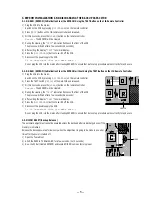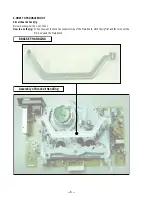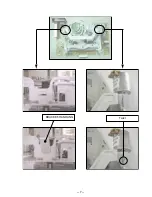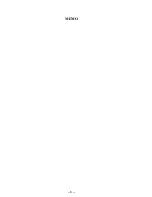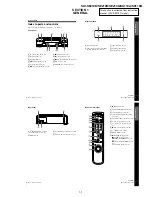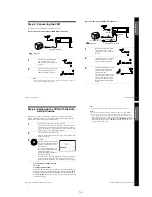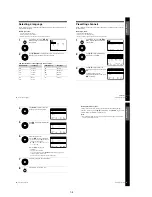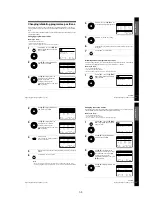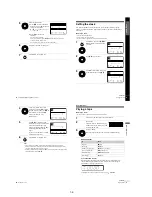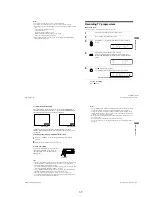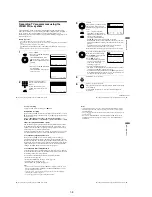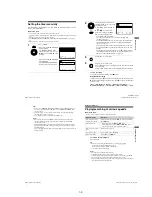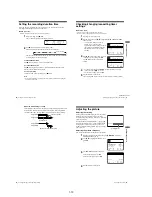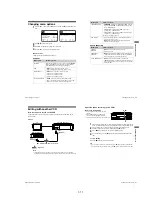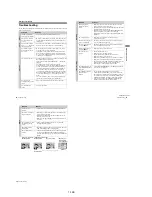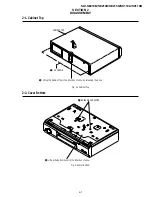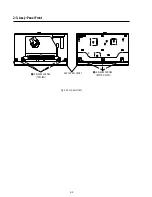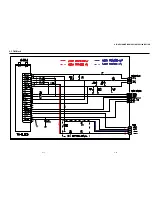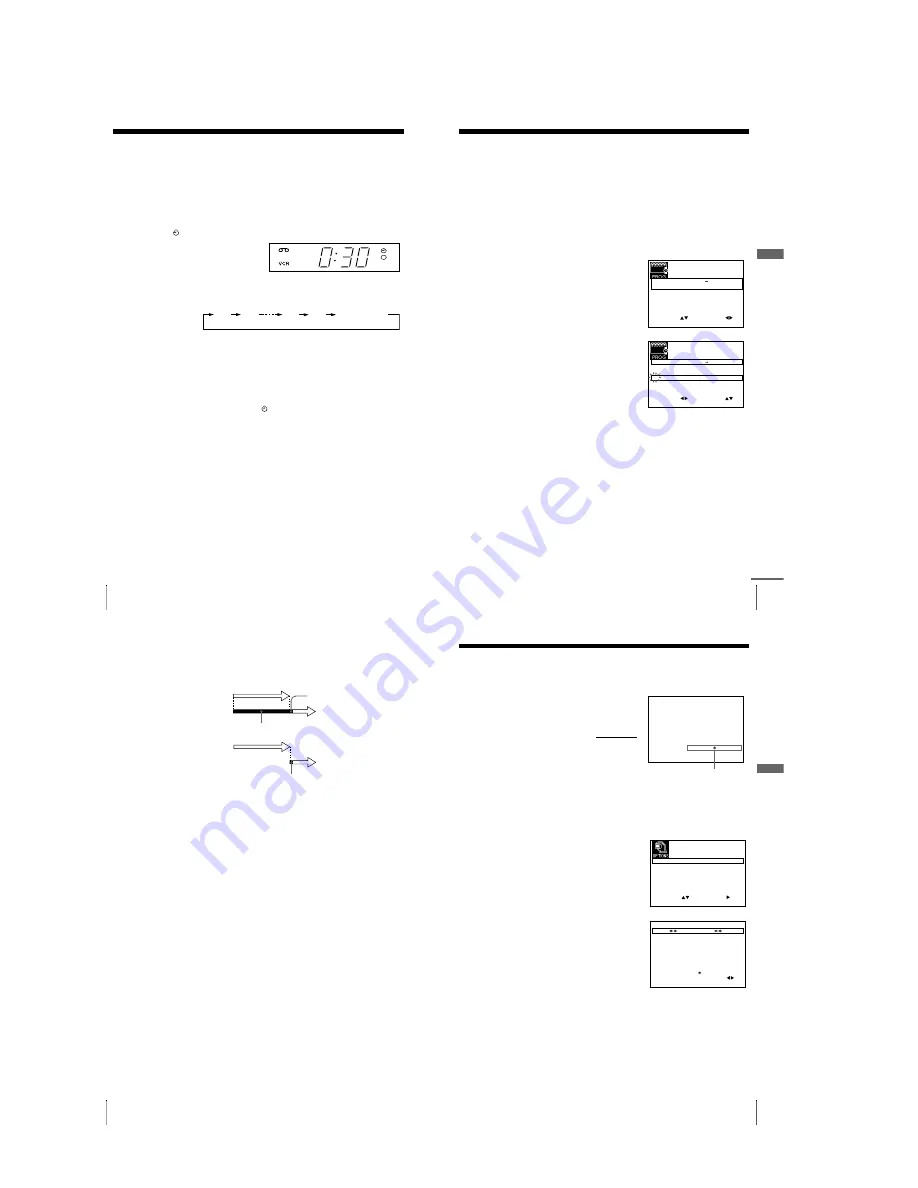
1-10
40
Setting the recording duration time
Setting the recording duration time
After you have started recording in the normal way, you can have the VCR stop
recording automatically after a specified duration.
Before you start...
• Refer to “Index to parts and controls” for button locations.
To extend the duration
Press
z
REC repeatedly to set a new duration time.
To cancel the duration
Press
z
REC repeatedly until the
indicator disappears and the VCR
returns to the normal recording mode.
To stop recording
To stop the VCR while recording, press
x
STOP.
Note
• You cannot display the current tape time in the display window when setting the
recording duration time.
1
While recording, press
z
REC.
The
indicator appears in the display window.
2
Press
z
REC repeatedly to set the duration time.
Each press advances the time in increments of 30 minutes.
The tape counter decreases minute by minute to 0:00, then the VCR stops
recording and turns off automatically.
0:30
1:00
4:00
4:30
Normal recording
41
Checking/changing/cancelling timer settings
A
d
ditio
nal Op
er
atio
ns
Checking/changing/cancelling timer
settings
Before you start
…
• Turn on your TV and set it to the video channel.
• Refer to “Index to parts and controls” for button locations.
1
Press
?
/
1
to turn on the VCR.
2
Press MENU, then press
M
/
m
to highlight TIMER PROGRAMMING
and press OK.
• If you want to change or cancel a
setting, go on to the next step.
• If you do not need to change or cancel
the settings, press MENU, then turn
off the VCR to return to recording
standby.
3
Press
M
/
m
to select the setting you want
to change or cancel, then press
,
.
The PR number on the selected row
flashes.
4
• To change the setting, press
<
/
,
to select the item you want to
change, then press
M
/
m
to reset it.
• To cancel the setting, press CLEAR.
5
Press MENU to exit the menu.
If any settings remain, turn off the VCR to return to recording standby.
S E T
M E N U
:
:
O K
:
E N D
S E L E C T
– –
– – – –
– –
– –
–
– – –
–
–
:
:
P R
D A Y
S T A R T
S T O P
V/P
F R I
S E P
8
2
/
1 8 : 3 0
3 5
S A
1 9
0 0
2
0 0
–
0
:
:
2 9
S A
2 9
2 9
2 1
0 0
2
3 0
–
1
:
:
3 0
S A
6
1 2
0 0
1
3 0
–
3
:
:
– –
– – – –
– –
– –
–
– – –
–
–
:
:
– –
– – – –
– –
– –
–
– – –
–
–
:
:
:
E X I T
LP
LP
SP
2 9
2 9
6
LP
LP
SP
E X I T
S E T
M E N U
:
:
O K
:
E N D
S E L E C T
– –
– – – –
– –
– –
–
– – –
–
–
:
:
P R
D A Y
S T A R T
S T O P
V/P
F R I
S E P
8
2
/
1 8 : 3 0
3 5
S A
1 9
0 0
2
0 0
–
0
:
:
2 9
S A
2 1
0 0
2
3 0
–
1
:
:
3 0
S A
1 2
0 0
1
3 0
–
3
:
:
– –
– – – –
– –
– –
–
– – –
–
–
:
:
– –
– – – –
– –
– –
–
– – –
–
–
:
:
:
continued
43
Adjusting the picture
A
d
ditio
nal Op
er
atio
ns
Adjusting the picture
Adjusting the tracking
Although the VCR automatically adjusts the tracking
when playing a tape, distortion may occur if the
recording is in poor condition. In this case, manually
adjust the tracking.
During playback, press P/– on the VCR
to display the tracking meter. The distortion should
disappear as you press one of the two buttons. To
resume automatic tracking adjustments, eject the tape
and re-insert it.
Adjusting the picture sharpness
You can manually adjust the sharpness of the picture.
1
During playback, press MENU, then press
M
/
m
/
<
/
,
to highlight
USER SET and press OK.
2
Press
M
/
m
to highlight PICTURE, then
press
,
.
3
Press
<
/
,
to adjust the sharpness.
To soften the picture, press
<
.
To sharpen the picture, press
,
.
4
Press MENU to exit the menu.
T R A C K I N G
– – – – – –
– – – – – –
Tracking meter
S E T
M E N U
:
:
O K
:
E N D
S E L E C T
P I C T U R E
:
9
0
O S D
O N
:
O F F
:
T A P E S E L E C T
E 1 8 0
:
C O L O U R S Y S T E M
A U T O
:
T I M E R M E T H O D
E C O . M O D E
V A R I A B L E
:
:
E X I T
S E T
M E N U
:
:
O K
:
S O F T E N
S H A R P E N
– –
– – – –
– – –
– – –
– – –
– – – – – –
P I C T U R E
E N D
E X I T
42
Checking/changing/cancelling timer settings
When the timer settings overlap
The programme that starts first has priority and the second programme starts
recording only after the first programme has finished. If the programmes
start at the same time, the programme listed first in the menu has priority.
about 20 seconds
will be cut off
Programme 1
Programme 2
about 20 seconds will be cut off
Programme 1
Programme 2
Summary of Contents for SLV-SE210B
Page 7: ... 7 BRACKET HANDLING Twist ...
Page 8: ... 8 MEMO ...
Page 25: ...SLV SE210B SE210D SE210G SX110A SX110B CONDUCTOR SIDE 3 3 3 4E ...
Page 27: ...SLV SE210B SE210D SE210G SX110A SX110B 4 1 S M P S Π4 3 4 4 ...
Page 28: ...SLV SE210B SE210D SE210G SX110A SX110B 4 2 Power 4 5 4 6 ...
Page 29: ...SLV SE210B SE210D SE210G SX110A SX110B 4 3 System Control Servo ˇ ˆ 4 7 4 8 ...
Page 30: ...SLV SE210B SE210D SE210G SX110A SX110B Æ Ú Ò Ô ı 4 4 Audio Video 4 9 4 10 ...
Page 31: ...SLV SE210B SE210D SE210G SX110A SX110B 4 5 TM Block 4 11 4 12 ...
Page 32: ...SLV SE210B SE210D SE210G SX110A SX110B 4 6 OSD VPS PDC 4 13 4 14 ...
Page 33: ...SLV SE210B SE210D SE210G SX110A SX110B 4 7 SECAM SLV SE210B SX110B model 4 15 4 16 ...
Page 34: ...SLV SE210B SE210D SE210G SX110A SX110B 4 8 Input Output 2 Scart Jack 4 17 4 18 ...
Page 35: ...SLV SE210B SE210D SE210G SX110A SX110B 4 9 Input Output 1 Scart Jack 4 19 4 20 ...
Page 37: ...SLV SE210B SE210D SE210G SX110A SX110B 4 23 4 24E ...