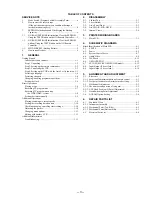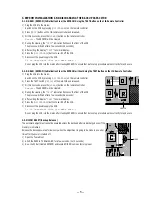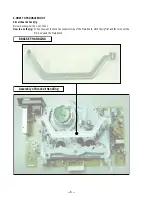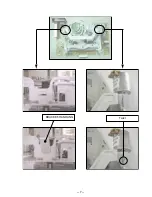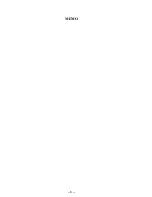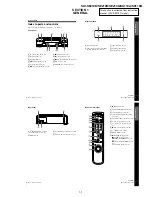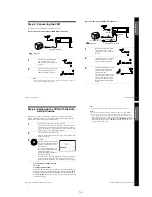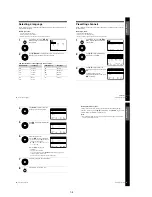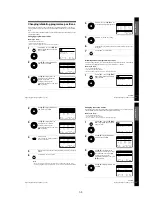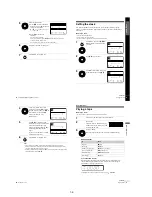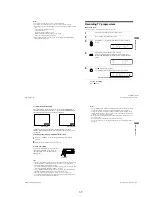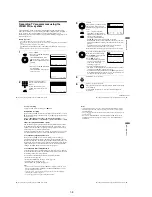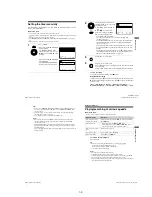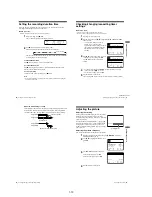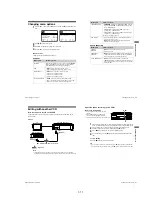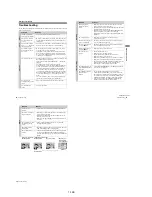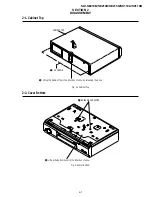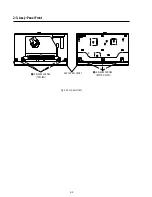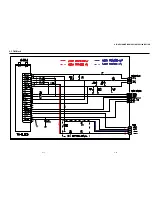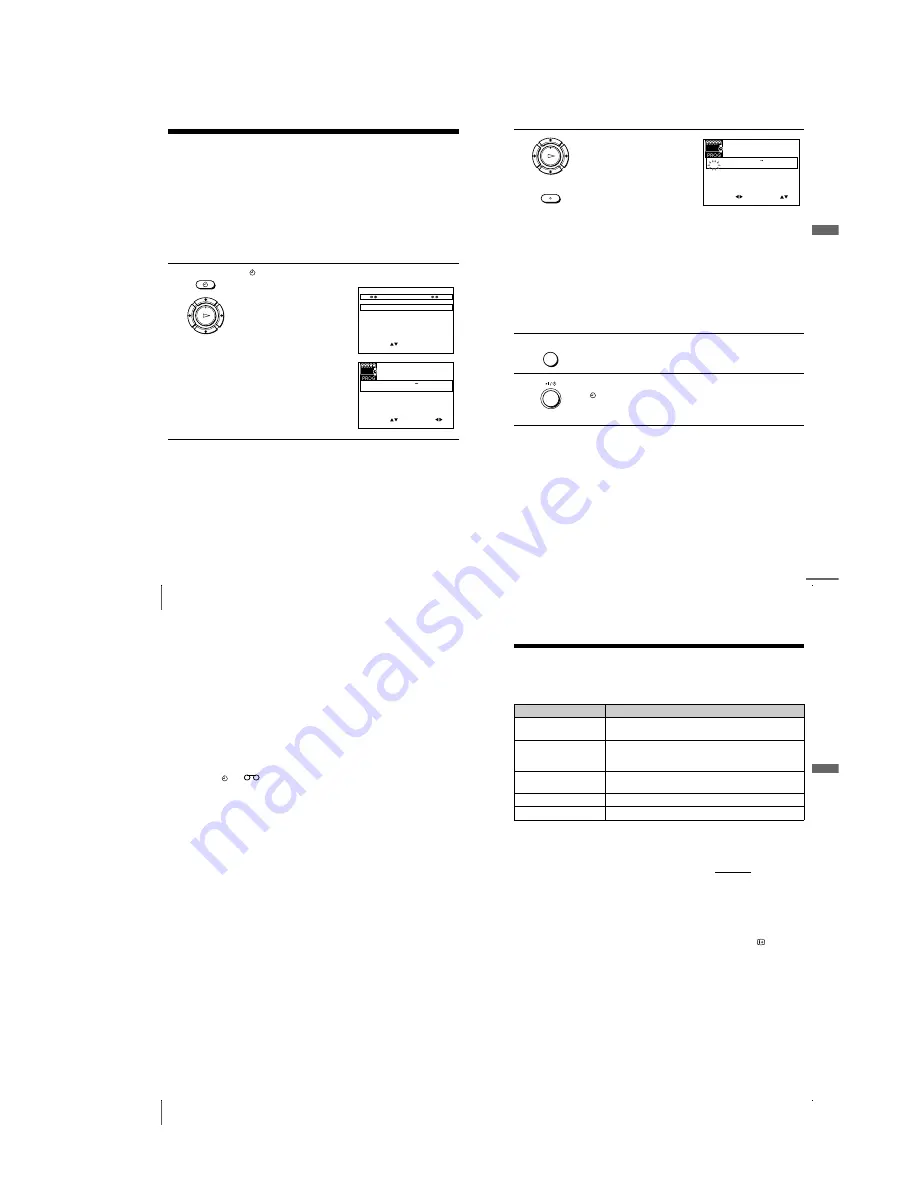
1-9
36
Setting the timer manually
Setting the timer manually
If VIDEO Plus+ is not available in your area, follow the instructions below to set the
timer to record programmes.
Before you start
…
• Check that the VCR clock is set to the correct time and date.
• Insert a tape with its safety tab in place. Make sure the tape is longer than the total recording
time.
• Turn on your TV and set it to the video channel.
• Set TIMER METHOD to STANDARD or VARIABLE in the USER SET menu (see page
45).
• Refer to “Index to parts and controls” for button locations.
1
Press
TIMER.
• When you set TIMER METHOD
to VARIABLE:
The TIMER METHOD menu
appears on the TV screen. Press
M
/
m
to select STANDARD, then
press OK.
• When you set TIMER METHOD
to STANDARD:
The TIMER PROGRAMMING
menu appears on the TV screen.
TIMER
OK
PLAY
E X I T
M E N U
:
O K
:
S E T
S E L E C T
:
T I M E R M E T H O D
S T A N D A R D
V I D E O P L U S
E X I T
S E T
M E N U
:
:
O K
:
E N D
S E L E C T
– –
– – – –
– –
– –
–
– – –
–
–
:
:
P R
D A Y
S T A R T
S T O P
V/P
F R I
S E P
2 8 /
1 8 : 3 0
– –
– – – –
– –
– –
–
– – –
–
–
:
:
– –
– – – –
– –
– –
–
– – –
–
–
:
:
– –
– – – –
– –
– –
–
– – –
–
–
:
:
– –
– – – –
– –
– –
–
– – –
–
–
:
:
– –
– – – –
– –
– –
–
– – –
–
–
:
:
:
37
Setting the timer manually
B
a
si
c
Op
er
a
tio
ns
To stop recording
To stop the VCR while recording, press
x
STOP.
Daily/weekly recording
In step 2 above, press
m
to select the recording pattern. Each time you press
m
, the indication changes as shown below. Press
M
to change the indication
in reverse order.
today
t
DLY (Monday to Sunday)
t
W-SAT (every Saturday) .....
t
W-SUN (every Sunday)
t
1 month later
t
(dates count down)
t
today
2
Set the programme position, date,
start and stop times, tape speed, and
VPS/PDC function:
1
Press
,
to select each item in
turn.
2
Press
M
/
m
to set each item.
To correct a setting, press
<
to
return to that setting and reset.
• To record the same programme
every day or the same day every week, see “Daily/weekly
recording” on page 37.
• To use the VPS/PDC function, set V/P to ON. For details about
the VPS/PDC function, see “Timer recording with VPS/PDC
signals” on page 34.
• To record from another source connected to the input connector,
press INPUT SELECT to display the connected line in the “PR”
position.
• To use the Auto Tape Speed function, press
m
to display “AUTO”
in the blank positions next to the “V/P” row. For details, see “To
use the Auto Tape Speed function” on page 34.
3
Press MENU to exit the menu.
4
Press
?
/
1
to turn off the VCR.
The
indicator appears in the display window and the VCR stands
by for recording.
To record from another, leave the connected equipment switched on.
OK
PLAY
INPUT
SELECT
E X I T
S E T
M E N U
:
:
O K
:
E N D
S E L E C T
– –
– – – – – –
– –
–
– – –
–
–
:
:
P R
D A Y
S T A R T
S T O P
V/P
F R I
S E P
8
2
/
1 8 : 3 0
3 5
– – – – – –
– –
–
– – –
–
–
:
:
– –
– – – – – –
– –
–
– – –
–
–
:
:
– –
– – – – – –
– –
–
– – –
–
–
:
:
– –
– – – – – –
– –
–
– – –
–
–
:
:
– –
– – – – – –
– –
–
– – –
–
–
:
:
:
MENU
continued
39
Playing/searching at various speeds
A
d
ditio
nal Op
er
atio
ns
Additional Operations
Playing/searching at various speeds
Before you start...
• Refer to “Index to parts and controls” for button locations.
To resume normal playback
Press
H
PLAY.
Tip
• Adjust the picture using the PROGRAM
+/–
buttons on the VCR if:
– Streaks appear while playing in slow motion.
– Bands appear at the top or bottom while pausing.
– The picture shakes while pausing.
Notes
• The sound is muted during these operations.
• In the LP mode, noise may appear or there may be no colour.
• If the playback mode mark doesn’t appear on the TV screen, press
DISPLAY.
• The picture may show noise when playing at high speed in reverse.
• Tapes recorded in the LP mode on other VCRs can be played back on this VCR but
the picture quality cannot be guaranteed.
Playback options
Operation
View the picture during
fast-forward or rewind
During fast-forward, hold down
M
FF. During rewind, hold
down
m
REW.
Play at high speed
• During playback, press
M
FF or
m
REW.
• During playback, hold down
M
FF or
m
REW. When
you release the button, normal playback resumes.
Play at twice the normal
speed
During playback, press ×2.
Play in slow motion
During playback, press
y
SLOW.
Play frame by frame
During pause, press
M
FF.
38
Setting the timer manually
Tips
• Even if you set TIMER METHOD to VIDEOPLUS in the USER SET menu, you
can set the timer manually. Press MENU to select TIMER PROGRAMMING,
then go to step 2.
• To check, change, or cancel the programme setting, see “Checking/changing/
cancelling timer settings” (page 41).
• To set the tape speed, you can also use the SP/LP button.
Notes
• When setting the timer with VPS/PDC signals, enter the start and stop times
exactly as indicated in the TV programme guide. Otherwise, the VPS/PDC
function won’t work.
• If the VPS/PDC signal is too weak or the broadcasting station failed to transmit
VPS/PDC signals, the VCR will start recording at the set time without using the
VPS/PDC function.
• The
and
indicators flash in the display window when you press
?
/
1
with
no tape inserted.
Summary of Contents for SLV-SE210B
Page 7: ... 7 BRACKET HANDLING Twist ...
Page 8: ... 8 MEMO ...
Page 25: ...SLV SE210B SE210D SE210G SX110A SX110B CONDUCTOR SIDE 3 3 3 4E ...
Page 27: ...SLV SE210B SE210D SE210G SX110A SX110B 4 1 S M P S Π4 3 4 4 ...
Page 28: ...SLV SE210B SE210D SE210G SX110A SX110B 4 2 Power 4 5 4 6 ...
Page 29: ...SLV SE210B SE210D SE210G SX110A SX110B 4 3 System Control Servo ˇ ˆ 4 7 4 8 ...
Page 30: ...SLV SE210B SE210D SE210G SX110A SX110B Æ Ú Ò Ô ı 4 4 Audio Video 4 9 4 10 ...
Page 31: ...SLV SE210B SE210D SE210G SX110A SX110B 4 5 TM Block 4 11 4 12 ...
Page 32: ...SLV SE210B SE210D SE210G SX110A SX110B 4 6 OSD VPS PDC 4 13 4 14 ...
Page 33: ...SLV SE210B SE210D SE210G SX110A SX110B 4 7 SECAM SLV SE210B SX110B model 4 15 4 16 ...
Page 34: ...SLV SE210B SE210D SE210G SX110A SX110B 4 8 Input Output 2 Scart Jack 4 17 4 18 ...
Page 35: ...SLV SE210B SE210D SE210G SX110A SX110B 4 9 Input Output 1 Scart Jack 4 19 4 20 ...
Page 37: ...SLV SE210B SE210D SE210G SX110A SX110B 4 23 4 24E ...