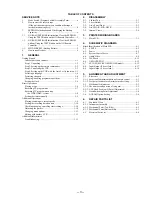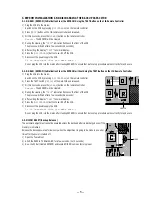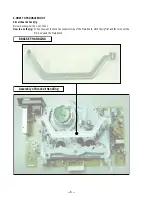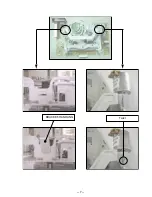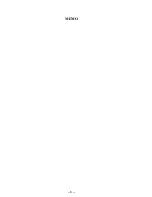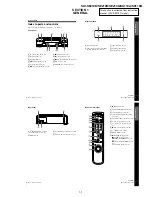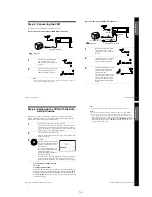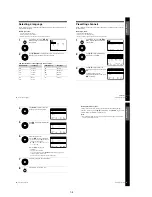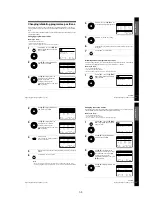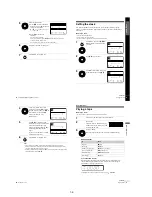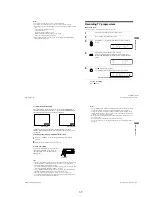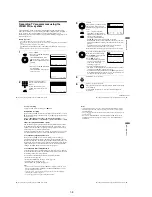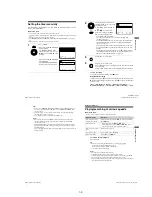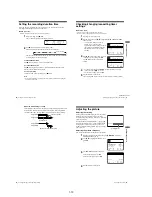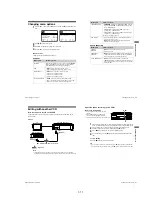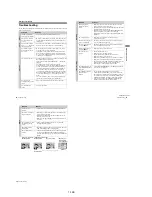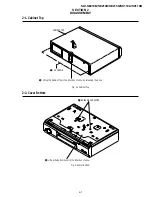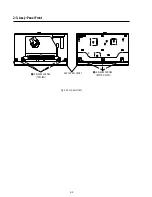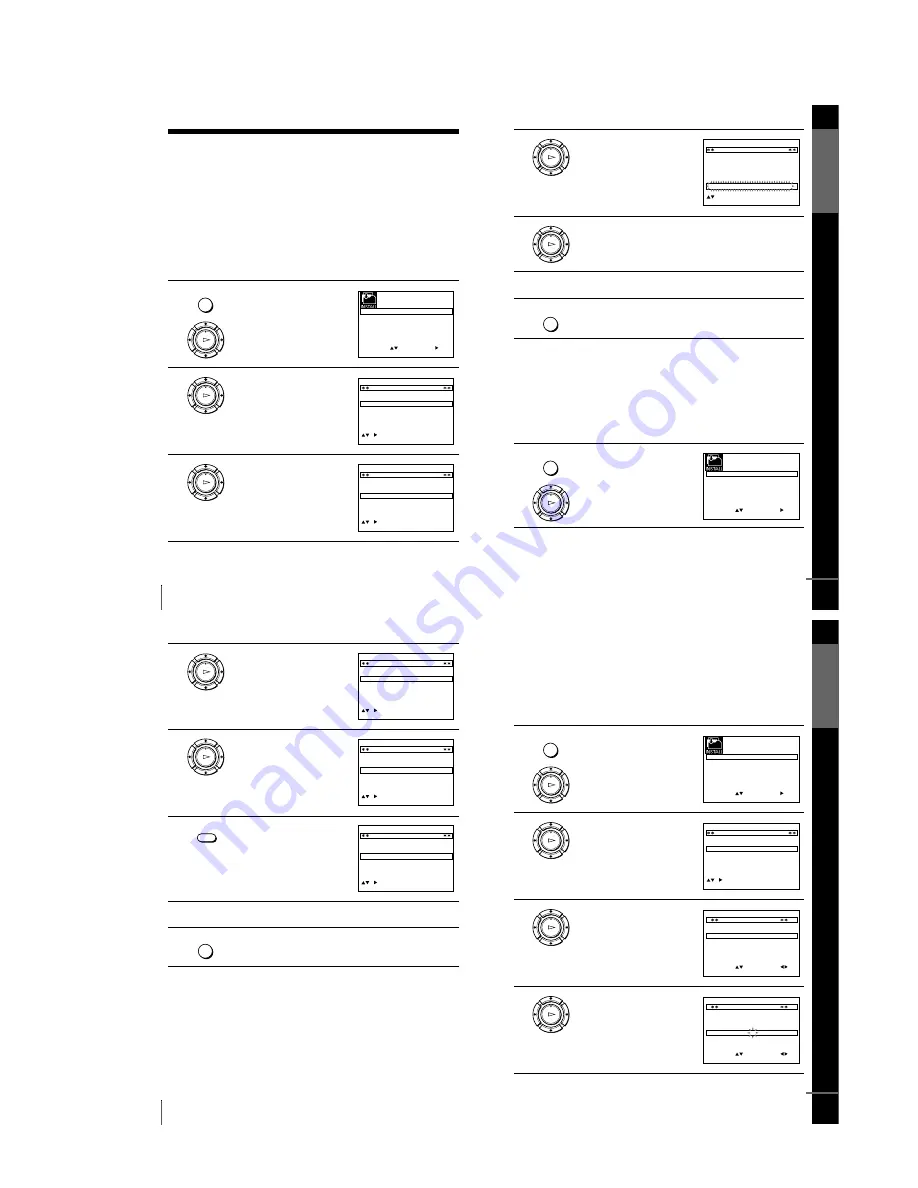
1-5
20
Changing/disabling programme positions
Changing/disabling programme positions
After setting the channels, you can change the programme positions as you like. If
any programme positions are unused or contain unwanted channels, you can disable
them.
You can also change the station names. If the station names are not displayed, you can
enter them manually.
Changing programme positions
Before you start
…
• Turn on the VCR and the TV.
• Set the TV to the video channel.
• Refer to “Index to parts and controls” for button locations.
1
Press MENU, then press
M
/
m
/
<
/
,
to highlight INSTALLATION
and press OK.
2
Press
M
/
m
to highlight MANUAL
SET UP, then press
,
.
3
Press
M
/
m
to highlight the row
which you want to change the
programme position.
To display other pages for
programme positions 6 to 80, press
M
/
m
repeatedly.
MENU
OK
PLAY
S E T
M E N U
:
:
O K
:
E N D
S E L E C T
A U T O S E T U P
M A N U A L S E T U P
V C R O U T P U T C H
:
:
E X I T
C H 2 1
OK
PLAY
C H
M E N U
:
C L E A R
:
D E L E T E
S W A P P I N G
O K
T V S T A T I O N T A B L E
:
5
4
3
2
1
0
0
0
0
3
3
2
2
2
0
9
7
I
C
L
A
J
D
M
A
K
E
N
B
–
–
–
–
O F F
O F F
O F F
O F F
P R
N A M E
D E C
E X I T
OK
PLAY
C H
M E N U
:
C L E A R
:
D E L E T E
S W A P P I N G
O K
T V S T A T I O N T A B L E
:
5
4
3
2
1
0
0
0
0
3
3
2
2
2
0
9
7
I
C
L
A
J
D
M
A
K
E
N
B
–
–
–
–
O F F
O F F
O F F
O F F
P R
N A M E
D E C
E X I T
G
e
tting Star
te
d
21
Changing/disabling programme positions
Disabling unwanted programme positions
After presetting channels, you can disable unused programme positions. The disabled
positions will be skipped later when you press the PROG +/– buttons.
Before you start
…
• Turn on the VCR and the TV.
• Set the TV to the video channel.
• Refer to “Index to parts and controls” for button locations.
4
Press OK, then press
M
/
m
to move
to the desired programme position.
5
Press OK to confirm the setting.
6
To change the programme position of another station, repeat steps 3
through 5.
7
Press MENU to exit the menu.
1
Press MENU, then press
M
/
m
/
<
/
,
to highlight INSTALLATION,
and press OK.
OK
PLAY
C H
M E N U
:
S W A P P I N G
O K
T V S T A T I O N T A B L E
:
5
4
3
2
1
0
0
0
0
2
3
3
2
9
2
0
7
L
I
C
A
M
J
D
A
N
K
E
B
–
–
–
–
O F F
O F F
O F F
O F F
P R
N A M E
D E C
E X I T
OK
PLAY
MENU
MENU
OK
PLAY
S E T
M E N U
:
:
O K
:
E N D
S E L E C T
A U T O S E T U P
M A N U A L S E T U P
V C R O U T P U T C H
:
:
E X I T
C H 2 1
continued
G
e
tting Star
te
d
23
Changing/disabling programme positions
Changing the station names
You can change or enter the station names (up to 4 characters). The VCR must receive
channel information for station names to appear automatically.
Before you start
…
• Turn on the VCR and the TV.
• Set the TV to the video channel.
• Refer to “Index to parts and controls” for button locations.
1
Press MENU, then press
M
/
m
/
<
/
,
to highlight INSTALLATION
and press OK.
2
Press
M
/
m
to highlight MANUAL
SET UP, then press
,
.
3
Press
M
/
m
to highlight the row
which you want to change or enter
the station name, then press
,
.
To display other pages for
programme positions 6 to 80, press
M
/
m
repeatedly.
4
Press
M
/
m
to highlight NAME, then
press
,
.
MENU
OK
PLAY
S E T
M E N U
:
:
O K
:
E N D
S E L E C T
A U T O S E T U P
M A N U A L S E T U P
V C R O U T P U T C H
:
:
E X I T
C H 2 1
OK
PLAY
C H
M E N U
:
C L E A R
:
D E L E T E
S W A P P I N G
O K
T V S T A T I O N T A B L E
:
5
4
3
2
1
0
0
0
0
0
3
3
3
2
2
3
2
0
9
7
–
I
C
L
A
–
J
D
M
A
–
K
E
N
B
–
–
–
–
–
O F F
O F F
O F F
O F F
O F F
P R
N A M E
D E C
E X I T
OK
PLAY
M E N U
:
O K
:
E N D
S E L E C T
M A N U A L T U N I N G
P R
:
5
C H
:
0 3 3
M F T
:
–
N A M E
:
– – – –
:
S E T
:
E X I T
OK
PLAY
M E N U
:
O K
:
E N D
S E L E C T
M A N U A L T U N I N G
P R
:
5
C H
:
0 3 3
M F T
:
–
N A M E
:
– – – –
:
S E T
:
E X I T
continued
22
Changing/disabling programme positions
Note
• Be sure to select the programme position you want to disable correctly. If you
disable a programme position by mistake, you need to reset that channel manually.
2
Press
M
/
m
to highlight MANUAL
SET UP, then press
,
.
3
Press
M
/
m
to highlight the row
which you want to disable.
To display other pages for
programme positions 6 to 80, press
M
/
m
repeatedly.
4
Press CLEAR.
The selected row will be cleared as
shown on the right.
5
Repeat steps 3 and 4 for any other programme positions you want to
disable.
6
Press MENU to exit the menu.
OK
PLAY
C H
E X I T
M E N U
:
C L E A R
:
D E L E T E
S W A P P I N G
O K
T V S T A T I O N T A B L E
:
5
4
3
2
1
0
0
0
0
3
3
2
2
2
0
9
7
I
C
L
A
J
D
M
A
K
E
N
B
–
–
–
–
O F F
O F F
O F F
O F F
P R
N A M E
D E C
OK
PLAY
M E N U
:
C L E A R
:
D E L E T E
S W A P P I N G
O K
T V S T A T I O N T A B L E
:
5
4
3
2
1
0
0
0
0
3
3
2
2
2
0
9
7
I
C
L
A
J
D
M
A
K
E
N
B
–
–
–
–
O F F
O F F
O F F
O F F
P R
C H
N A M E
D E C
E X I T
CLEAR
C H
M E N U
:
C L E A R
:
D E L E T E
S W A P P I N G
O K
T V S T A T I O N T A B L E
:
5
4
3
2
1
0
0
0
3
3
2
2
0
7
I
C
A
J
D
A
K
E
B
–
–
–
O F F
O F F
O F F
P R
N A M E
D E C
E X I T
MENU
Summary of Contents for SLV-SE210B
Page 7: ... 7 BRACKET HANDLING Twist ...
Page 8: ... 8 MEMO ...
Page 25: ...SLV SE210B SE210D SE210G SX110A SX110B CONDUCTOR SIDE 3 3 3 4E ...
Page 27: ...SLV SE210B SE210D SE210G SX110A SX110B 4 1 S M P S Π4 3 4 4 ...
Page 28: ...SLV SE210B SE210D SE210G SX110A SX110B 4 2 Power 4 5 4 6 ...
Page 29: ...SLV SE210B SE210D SE210G SX110A SX110B 4 3 System Control Servo ˇ ˆ 4 7 4 8 ...
Page 30: ...SLV SE210B SE210D SE210G SX110A SX110B Æ Ú Ò Ô ı 4 4 Audio Video 4 9 4 10 ...
Page 31: ...SLV SE210B SE210D SE210G SX110A SX110B 4 5 TM Block 4 11 4 12 ...
Page 32: ...SLV SE210B SE210D SE210G SX110A SX110B 4 6 OSD VPS PDC 4 13 4 14 ...
Page 33: ...SLV SE210B SE210D SE210G SX110A SX110B 4 7 SECAM SLV SE210B SX110B model 4 15 4 16 ...
Page 34: ...SLV SE210B SE210D SE210G SX110A SX110B 4 8 Input Output 2 Scart Jack 4 17 4 18 ...
Page 35: ...SLV SE210B SE210D SE210G SX110A SX110B 4 9 Input Output 1 Scart Jack 4 19 4 20 ...
Page 37: ...SLV SE210B SE210D SE210G SX110A SX110B 4 23 4 24E ...