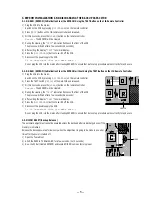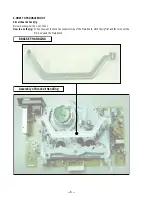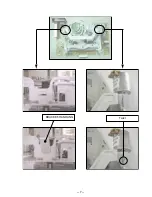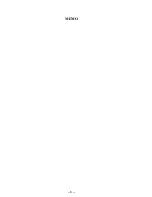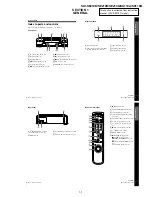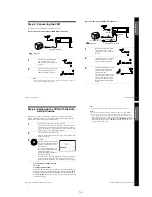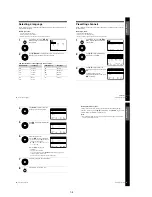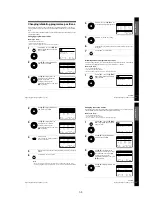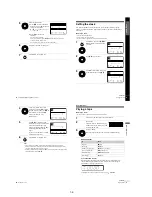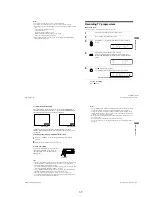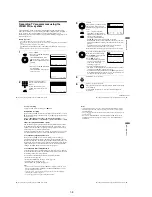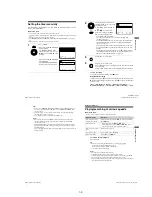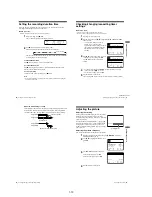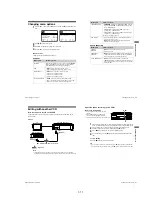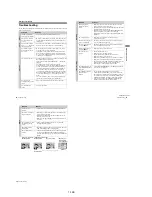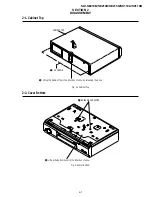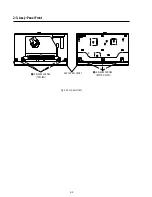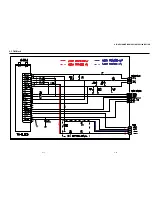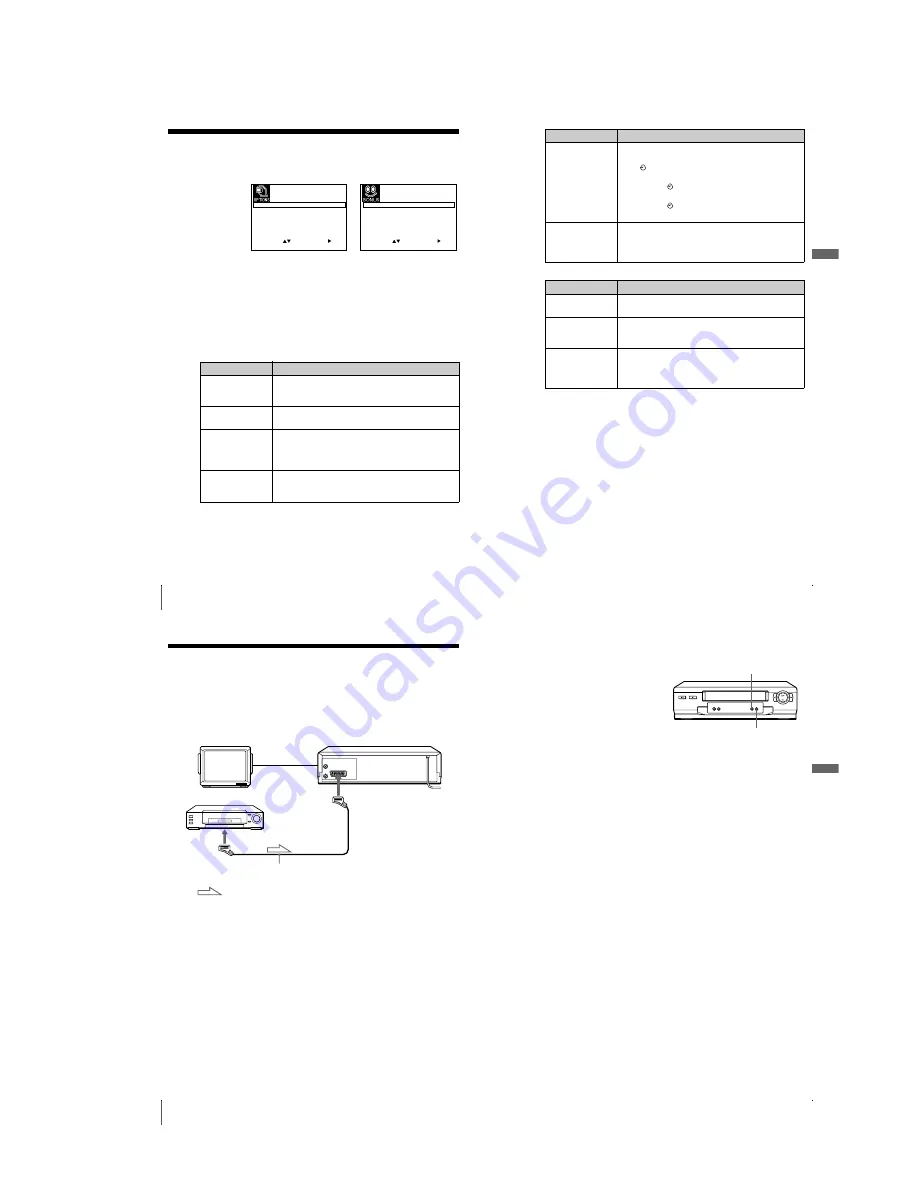
1-11
44
Changing menu options
Changing menu options
Menu choices
Initial settings are indicated in bold print.
USER SET
1
Press MENU, then select USER SET or EASY OPERATION and press
OK.
2
Press
M
/
m
to select the option.
3
Press
,
to change the setting, then press OK.
4
Press MENU to return to the original screen.
Menu option
Set this option to
PICTURE
Adjusting the sharpness of the picture by pressing
<
/
,
buttons. Press
<
to adjust the picture getting softness.
Press
,
to adjust the picture getting sharpness.
OSD
•
ON
to display the menu on the TV screen.
• OFF to disappear the menu from the TV screen.
TAPE SELECT
•
E180
to use an E-180 or shorter type tape.
• E240 to use an E-240 type tape.
• E260 to use an E-260 type tape.
• E300 to use an E-300 type tape.
COLOUR SYSTEM
•
AUTO
to select the colour system automatically.
• PAL to use the tape recorded in the PAL colour system.
• B/W to use the tape recorded in black and white.
S E T
M E N U
:
:
O K
:
E N D
S E L E C T
P I C T U R E
:
9
0
O S D
O N
:
O F F
:
T A P E S E L E C T
E 1 8 0
:
C O L O U R S Y S T E M
A U T O
:
T I M E R M E T H O D
E C O . M O D E
V A R I A B L E
:
:
E X I T
E X I T
S E T
M E N U
:
:
O K
:
E N D
S E L E C T
V P S / P D C D E F A U L T
V I D E O P L U S + E X T E N D
O F F
:
A U T O P O W E R O F F
O F F
:
O F F
:
:
45
Changing menu options
A
d
ditio
nal Op
er
atio
ns
EASY OPERATION
TIMER METHOD
•
VARIABLE
to display the TIMER METHOD menu for
selecting STANDARD or VIDEOPLUS when pressing
the
TIMER button.
• STANDARD to display the TIMER menu when
pressing the
TIMER button.
• VIDEOPLUS to display the VIDEOPLUS menu when
pressing the
TIMER button.
For details, see page 32 and 36.
ECO. MODE
• ON to turn off the indicators in the display window to
conserve the VCR’s power.
•
OFF
to turn on the indicators in the display window
while the VCR is standing by.
Menu option
Set this option to
VPS/PDC
DEFAULT
•
OFF
to deactivate the VPS/PDC function.
• ON to activate it.
VI
EXTEND
•
OFF
to deactivate the VI Extend function.
• 10/20/30/60 (minutes) to extend the time of the VIDEO
Plus+ setting by the selected amount of time.
AUTO POWER OFF
•
OFF
to deactivate the Auto Power Off function.
• 2HOUR/3HOUR to turn the VCR off automatically if no
signal is received and you do not press any of the buttons
during this time.
Menu option
Set this option to
47
Editing with another VCR
A
d
ditio
nal Op
er
atio
ns
Operation (when recording on this VCR)
Before you start editing
• Turn on your TV and set it to the video
channel.
• Press INPUT SELECT to display the
connected line in the display window.
• Press SP/LP to select the tape speed, SP or LP.
To stop editing
Press the
x
(stop) buttons on both VCRs.
Tip
• To cut out unwanted scenes while editing, press
X
(pause) on this VCR when an
unwanted scene begins. When it ends, press
X
(pause) again to resume recording.
1
Insert a source tape with its safety tab removed into the other (playback)
VCR. Search for the point to start playback and set it to playback pause.
2
Insert a tape with its safety tab in place into this (recording) VCR.
Search for the point to start recording and press
X
(pause).
3
Press
z
REC on this VCR to set it to recording pause.
4
To start editing, press the
X
(pause) buttons on both VCRs at the same
time.
X
z
REC
46
Editing with another VCR
Editing with another VCR
How to connect to record on this VCR
Connect the line outputs of the other VCR to the input connector of this VCR as
shown below.
Example
Note
• If the other VCR does not have a Scart (EURO-AV) connector, use the VMC-
2106HG cable instead and connect the cable to the line out jacks of the other VCR.
TV
VMC-2121HG Scart cable (not supplied)
Scart
(EURO-AV)
: Signal flow
Your VCR (Recorder)
Other VCR (Player)
AV1
(EURO AV)
Summary of Contents for SLV-SE210B
Page 7: ... 7 BRACKET HANDLING Twist ...
Page 8: ... 8 MEMO ...
Page 25: ...SLV SE210B SE210D SE210G SX110A SX110B CONDUCTOR SIDE 3 3 3 4E ...
Page 27: ...SLV SE210B SE210D SE210G SX110A SX110B 4 1 S M P S Π4 3 4 4 ...
Page 28: ...SLV SE210B SE210D SE210G SX110A SX110B 4 2 Power 4 5 4 6 ...
Page 29: ...SLV SE210B SE210D SE210G SX110A SX110B 4 3 System Control Servo ˇ ˆ 4 7 4 8 ...
Page 30: ...SLV SE210B SE210D SE210G SX110A SX110B Æ Ú Ò Ô ı 4 4 Audio Video 4 9 4 10 ...
Page 31: ...SLV SE210B SE210D SE210G SX110A SX110B 4 5 TM Block 4 11 4 12 ...
Page 32: ...SLV SE210B SE210D SE210G SX110A SX110B 4 6 OSD VPS PDC 4 13 4 14 ...
Page 33: ...SLV SE210B SE210D SE210G SX110A SX110B 4 7 SECAM SLV SE210B SX110B model 4 15 4 16 ...
Page 34: ...SLV SE210B SE210D SE210G SX110A SX110B 4 8 Input Output 2 Scart Jack 4 17 4 18 ...
Page 35: ...SLV SE210B SE210D SE210G SX110A SX110B 4 9 Input Output 1 Scart Jack 4 19 4 20 ...
Page 37: ...SLV SE210B SE210D SE210G SX110A SX110B 4 23 4 24E ...