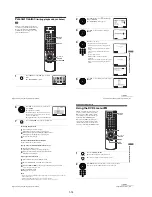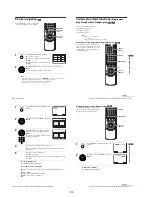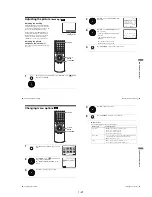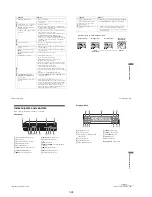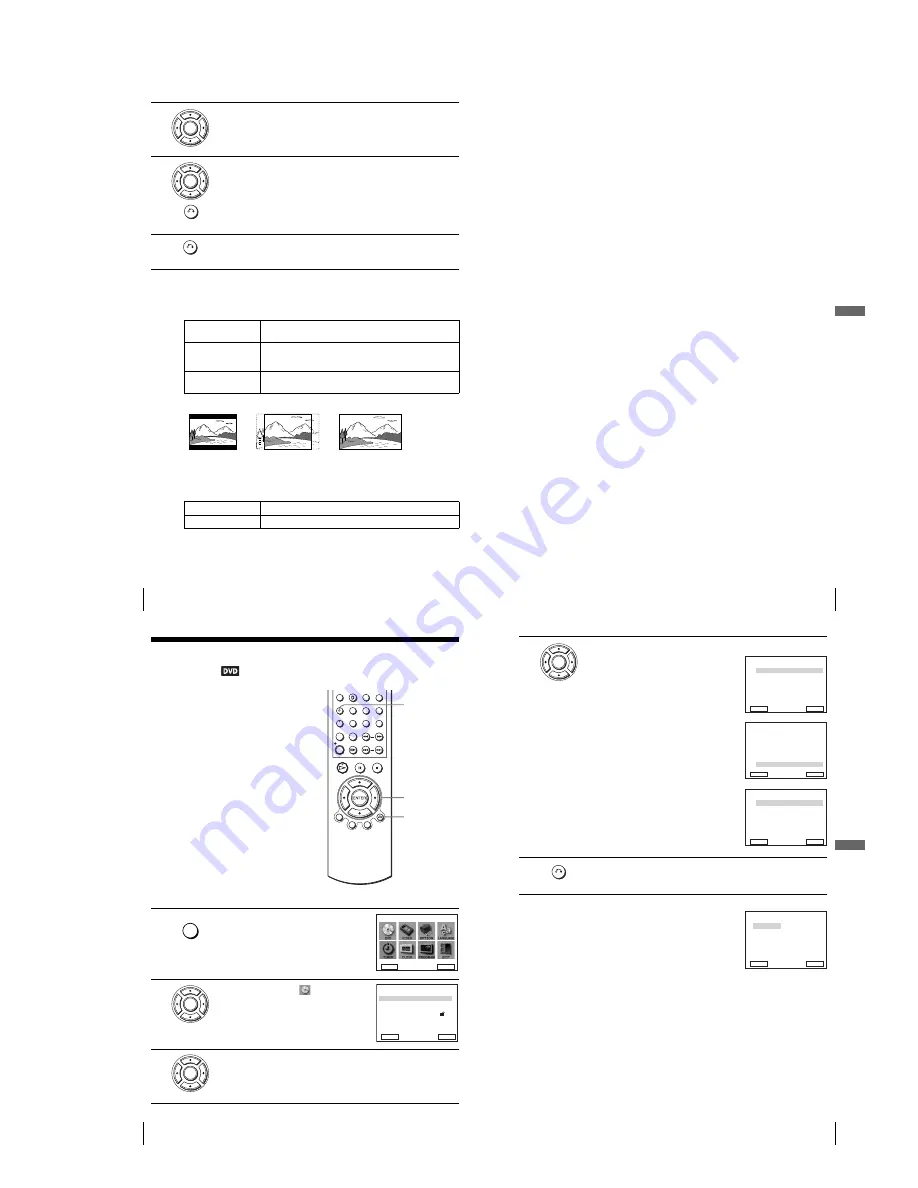
1-13
56
Screen Setup
Menu choices
• TV Type
Selects the aspect ratio of the connected TV (4:3 standard or wide).
The default setting is indicated in bold print.
• DVD Video Out
Selects the method of outputting video signals from the LINE (RGB)-TV jack on the
rear panel of the player.
The default setting is indicated in bold print.
4
Press
V/v
to select the setup item from the displayed list:
“TV Type,” or “DVD Video Out.”
5
Press
B/b
to select an item, then press
O
RETURN to confirm the setting.
6
Press
O
RETURN repeatedly to exit the menu.
4:3 Letter Box
Select this when you connect a 4:3 screen TV. Displays a wide
picture with bands on the upper and lower portions of the screen.
4:3 Pan Scan
Select this when you connect a 4:3 screen TV. Automatically
displays the wide picture on the entire screen and cuts off the
portions that do not fit.
16:9
Select this when you connect a wide-screen TV or a TV with a wide
mode function.
S-Video
Outputs S video signals.
RGB (LINE)
Outputs RGB signals.
ENTER
RETURN
ENTER
RETURN
4:3 Pan Scan
4:3 Letter Box
16:9
57
Screen Setup
DV
D Se
ttings
and
Adjus
tme
nts
Notes
• Playback settings stored in the disc take priority over the “DVD SETUP” menu settings and
not all the functions described may work.
• Depending on the DVD, “4:3 Letter Box” may be selected automatically instead of “4:3 Pan
Scan” or vice versa.
• The connection using S VIDEO OUT jack is only for the DVD player.
• When “RGB (LINE)” is selected, S video signals cannot be output.
58
Setting the display or sound track language
Setting the display or sound track
language
You can set various languages for the disc’s
menu, sound track or subtitle.
1
Press SET UP when the DVD player is in stop
mode
.
The “SETUP MENU” appears.
2
Press
V/v/B/b
to select
(DVD SETUP),
then press ENTER.
The “DVD SETUP” menu appears.
3
Press
V/v
to select the language setup item from the displayed list:
“DVD Menu,” “Audio,” or “Subtitle.”
Then press ENTER.
V/v/B/b
ENTER
SET UP
O
RETURN
SET UP
DVD SETUP
RETURN
SETUP MENU
Vv b
B
ENTER
ENTER
DVD Menu
Subtitle
Audio Setup
Screen Setup
Parental
Audio
English
Audio Follow
Unlocked
Original
RETURN
DVD SETUP
ENTER
v
V
ENTER
59
Setting the display or sound track language
DV
D Se
ttings
and
Adjus
tme
nts
Tip
• If you select “Others” in step 4, an additional language
menu appears. Press
V/v/B/b
to select the desired
language, then press ENTER.
Notes
• When you select a language that is not recorded on the DVD
in step 4, one of the recorded languages will be
automatically selected.
• Playback settings stored in the disc take priority over the DVD SETUP settings and not all the
functions described may work.
4
Press
V/v
to select the desired language, then press ENTER.
• DVD MENU LANGUAGE
You can select the desired language for the
disc’s menu.
• AUDIO LANGUAGE
Switches the language of the sound track.
When you select “Original,” the language
given priority in the disc is selected.
• SUBTITLE LANGUAGE
Switches the language of the subtitle
recorded on the DVD.
When you select “Audio Follow,” the
language for the subtitles changes according
to the language you selected for the sound
track.
5
Press
O
RETURN repeatedly to exit the menu.
ENTER
English
Deutsch
Español
Italiano
Nederlands
Others
Français
RETURN
DVD MENU LANGUAGE
v
V
B
ENTER
English
Deutsch
Español
Italiano
Nederlands
Others
Original
Français
RETURN
AUDIO LANGUAGE
v
V
B
ENTER
Audio Follow
Français
Deutsch
Español
Italiano
Others
Nederlands
English
RETURN
SUBTITLE LANGUAGE
v
V
ENTER
B
RETURN
Cesky
Magyar
Svenska
Norsk
Polski
Suomi
Português
Dansk
Afrikaans
Chinese
Greek
Hindi
Japanese
Turkish
Russian
Arabic
RETURN
DVD MENU LANGUAGE
ENTER
Vv b
B
Summary of Contents for SLV-D900E
Page 39: ...3 Block Diagram 3 2E 3 1 SLV D900E D900G ...
Page 41: ...4 3 4 4 4 1 VCR Main COMPONENT SIDE ...
Page 42: ...4 6 4 5 CONDUCTOR SIDE ...
Page 43: ...4 7 4 8 4 2 DVD Main CONDUCTOR SIDE COMPONENT SIDE ...
Page 44: ...4 10E 4 9 4 3 FUNCTION Timer COMPONENT SIDE CONDUCTOR SIDE ...
Page 47: ...5 6 5 5 5 1 S M P S ...
Page 48: ...5 8 5 7 FROM TO DVD Audio Video CN4 5 2 Power Drive ...
Page 49: ...5 10 5 9 5 3 OSD VPS PDS ...
Page 50: ...5 12 5 11 5 4 NICAM ...
Page 51: ...5 14 5 13 5 5 A V ...
Page 52: ...5 16 5 15 5 6 Hi Fi ...
Page 53: ...5 18 5 17 5 7 Input Output ...
Page 54: ...5 20 5 19 5 8 TM ...
Page 55: ...5 22 5 21 5 9 SYSCON ...
Page 56: ...5 24 5 23 5 10 DVD Main Micom AV Decoder ...
Page 57: ...5 26 5 25 5 11 DVD Servo ...