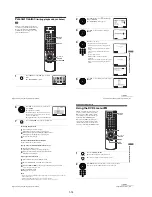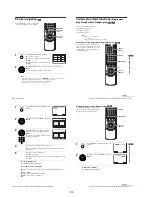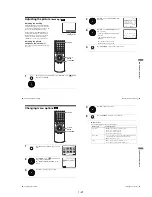1-6
28
Playing discs
Additional tasks
To Resume playback for the current disc (Resume Play)
The DVD player remembers the point where you stopped the disc even if the DVD
player enters standby mode by pressing
?/1
.
To locate a point quickly by playing a disc in fast forward or fast reverse
in continuous play mode
Press
m
or
M
. With each press, the playback speed changes as follows.
×
2
t
×
4
t
×
8
t
×
16
t
×
32
t
×
128
Release the button at the desired speed.
When you find the point you want, press
H
.
To watch slow motion in continuous play mode
Press
X
, then press
M
SLOW
y
. With each press, the playback speed changes as
follows.
1/8
t
1/4
t
1/2
To resume normal playback, press
H
.
2
Press
H
.
The disc tray closes and the DVD player starts playback.
The display window shows the
playback time.
Depending on the disc, a menu
may appear on the TV screen.
For DVDs, see page 63. For
VIDEO CDs, see page 79.
To
Press
Stop
x
Pause
X
To resume playback, press
H
.
Advance by frame in pause mode
C
Go to the next chapter, track, or scene
in continuous play mode
>
on the remote
Go back to the previous chapter, track,
or scene in continuous play mode
.
on the remote
Stop play and remove the disc
Z
1
While playing a disc, press
x
to stop playback.
2
Press
H
.
The DVD player starts playback from the point where you stopped the disc in
Step 1.
Hour Minute Second
29
Playing discs
Ba
sic
O
p
er
at
ions
Tip
• You can listen to the sound during
×
2 fast forward playback. However, you cannot listen to
DTS (Only Digital Out), MPEG audio and LPCM sound.
• To make a video timer reservation during DVD playback, we recommend performing the
operations under “Setting the recording duration time” (page 82).
Notes
• You can change the screen type using the “SCREEN SETUP” menu. (See “Screen Setup” on
page 55)
• Do not perform VIDEO playback while playing back a disc.
• The VIDEO CD playback speed changes as follows.
×
4
t
×
8
• You cannot change the CD or DATA-CD playback speed.
Notes on playing DTS* sound tracks on a CD
• When playing DTS-encoded CDs, excessive noise will be heard from the analog stereo jacks.
To avoid possible damage to the audio system, the consumer should take proper precautions
when the analog stereo jacks of the DVD player are connected to an amplification system. To
enjoy DTS Digital Surround™ playback, an external 5.1-channel decoder system must be
connected to the digital jack of the DVD player.
• Set the sound to “STEREO” using the AUDIO button when you play DTS sound tracks on a
CD (page 73).
• Do not play DTS sound tracks without first connecting the DVD player to an audio
component having a built-in DTS decoder. The DVD player outputs the DTS signal via the
DIGITAL AUDIO OUT (COAXIAL or OPTICAL) jack even if “DTS” is set to “Off” in
“AUDIO SETUP” menu (page 53), and may affect your ears or cause your speakers to be
damaged.
Notes on playing DVDs with a DTS sound track
• DTS audio signals are output only through the DIGITAL AUDIO OUT (COAXIAL or
OPTICAL) jack.
• When you play a DVD with DTS sound tracks, set “DTS” to “On” in “AUDIO SETUP”
menu (page 53).
• If you connect the player to audio equipment without a DTS decoder, do not set “DTS” to
“On” in “AUDIO SETUP” menu (page 53). A loud noise may come out from the speakers,
affecting your ears or causing the speakers to be damaged.
* “DTS” and “DTS Digital Out” are trademarks of Digital Theater Systems, Inc.
30
Guide to the on-screen display
Guide to the on-screen display
Press DISPLAY. The following information appears; type of disc, current title/track,
chapter, counter position, voice language and subtitle language. Refer to “DVD
AUDIO/SUBTITLE LANGUAGE” on page 109 for the abbreviation of the language.
You can playback the desired title/track, chapter or counter position using this menu.
To playback the desired title/track or chapter
The title/track or chapter icon will appear on the DVD playback screen followed by
the current title/track or chapter number and the counter position.
To playback from the desired counter position
Note
• The display may not change as operated depending on the disc.
You can check disc information during
playback.
The displayed contents differ according to
the type of disc being played.
1
Press
V/v
to select the desired item.
2
Press
B/b
to change the item.
3
Press ENTER to start playback.
4
Press DISPLAY or
O
RETURN to turn off the menu.
1
Press
V/v
to select the counter position icon.
2
Enter the desired position using the number buttons.
3
Press ENTER to start playback.
4
Press DISPLAY or
O
RETURN to turn off the menu.
V/v/B/b
ENTER
DISPLAY
O
RETURN
DVD
T:01
C:02
0:01:09
ENG 5.1CH
ENG
B b
Type of disc
Current title/track number
Current chapter number
Counter position
Voice language
Subtitle language
DVD
T:01
C:02
0:01:09
ENG 5.1CH
ENG
B b
DVD
T:01
C:02
0:01:09
ENG 5.1CH
ENG
31
Playing a tape
Ba
sic
O
p
er
at
ions
Playing a tape
Before you start...
• Turn on the DVD-VCR and your TV.
• Set your TV to the video channel so that
the signal from the player appears on the
TV screen.
• Press SELECT VIDEO to control the
VCR.
1
Insert a tape.
The VCR starts playing automatically if
you insert a tape with its safety tab
removed.
2
Press
H
.
The display window shows the
playback time.
When the tape reaches the end,
it will rewind automatically.
Z
DISPLAY
H
C
STEP
X
M
SLOW
y
!
x
m
?
/
1
SELECT VIDEO
TR/–
CLEAR
.
/
>
SHUTTLE
Hour Minute Second
continued
Summary of Contents for SLV-D900E
Page 39: ...3 Block Diagram 3 2E 3 1 SLV D900E D900G ...
Page 41: ...4 3 4 4 4 1 VCR Main COMPONENT SIDE ...
Page 42: ...4 6 4 5 CONDUCTOR SIDE ...
Page 43: ...4 7 4 8 4 2 DVD Main CONDUCTOR SIDE COMPONENT SIDE ...
Page 44: ...4 10E 4 9 4 3 FUNCTION Timer COMPONENT SIDE CONDUCTOR SIDE ...
Page 47: ...5 6 5 5 5 1 S M P S ...
Page 48: ...5 8 5 7 FROM TO DVD Audio Video CN4 5 2 Power Drive ...
Page 49: ...5 10 5 9 5 3 OSD VPS PDS ...
Page 50: ...5 12 5 11 5 4 NICAM ...
Page 51: ...5 14 5 13 5 5 A V ...
Page 52: ...5 16 5 15 5 6 Hi Fi ...
Page 53: ...5 18 5 17 5 7 Input Output ...
Page 54: ...5 20 5 19 5 8 TM ...
Page 55: ...5 22 5 21 5 9 SYSCON ...
Page 56: ...5 24 5 23 5 10 DVD Main Micom AV Decoder ...
Page 57: ...5 26 5 25 5 11 DVD Servo ...