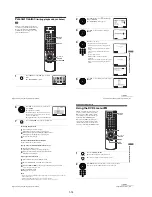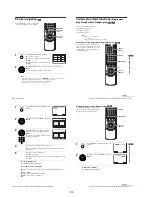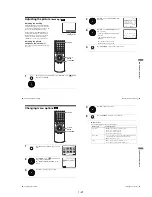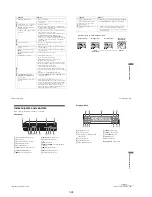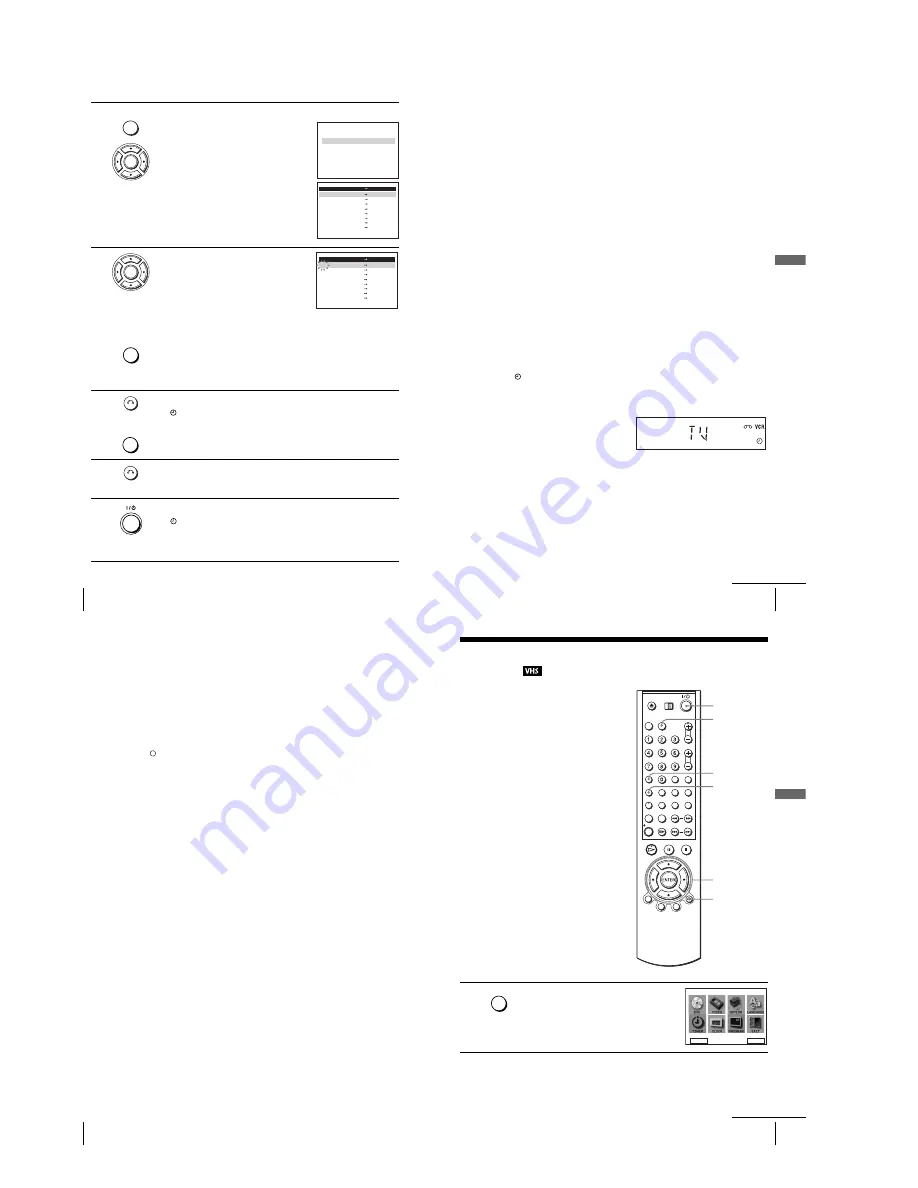
1-10
44
Recording TV programmes using the timer
1
Press
TIMER.
• When you set “TIMER METHOD” to
“VARIABLE”:
The “TIMER METHOD” menu appears on
the TV screen. Press
V/v
to select
“STANDARD”, then press ENTER.
• When you set “TIMER METHOD” to
“STANDARD”:
The “TIMER PROGRAMMING” menu
appears on the TV screen.
2
Set the date, start and stop times, programme
position, tape speed and PDC function:
1
Press
b
to select each item in turn.
2
Press
V/v
to set each item.
To correct a setting, press
B
to return to that
setting and reset.
• To record the same programme every day or
the same day every week, see “Daily/weekly recording” on page 45.
• To use the PDC function, set V/P to ON. For details about the PDC
function, see “Timer recording with PDC signals” on page 40.
• To record from other equipment connected to one or more of the LINE
inputs, press INPUT SELECT to display the connected line in the “PR”
position.
3
Press
O
RETURN to confirm the setting.
The
indicator appears in the display window.
To enter another setting, press
V/v
to select the next row and repeat step 2.
Press CLEAR to cancel the setting.
4
Press
O
RETURN to exit the menu.
5
Press
?/1
to turn off the DVD-VCR.
The
indicator appears in the display window and the VCR stands by for
recording.
To record from other equipment, leave the connected equipment switched
on.
SUBTITLE/
TIMER
ENTER
RETURN
T I M E R M E T H O D
S T A N D A R D
V I D E O P L U S
ENTER
vV
PR DAY
START
STOP
– –
–
– – –
: – –
– – –
– –
–
– – –
: – –
– – –
– –
–
– – –
: – –
– – –
– –
–
– – –
: – –
– – –
– –
–
– – –
: – –
– – –
– –
–
– – –
: – –
– – –
– –
–
–
–
–
–
–
–
– – – –
–
–
–
–
–
–
– : – –
– – –
RETURN
CLEAR
:
:
:
:
:
:
–
–
–
–
–
–
–
–
–
–
–
–
–
– :
– –
–
– – –
: – –
– – –
–
–
:
– –
V/P
–
–
–
–
–
–
–
–
–
–
–
–
–
–
–
–
vV
B
b
ENTER
INPUT
SELECT
PR
– –
–
– – –
: – –
– – –
– –
–
– – –
: – –
– – –
– –
–
– – –
: – –
– – –
– –
–
– – –
: – –
– – –
– –
–
– – –
: – –
– – –
– –
–
– – –
: – –
– – –
– –
–
–
–
–
–
–
–
– – – –
–
–
–
–
–
–
– : – –
– – –
RETURN
CLEAR
:
:
:
:
:
:
–
–
–
–
–
–
–
–
–
–
–
–
–
– :
3 5
–
– – –
: – –
– – –
–
–
:
– –
–
–
–
–
–
–
–
–
–
–
–
–
–
–
–
–
vV
B
b
DAY
START
STOP
V/P
RETURN
CLEAR
RETURN
45
Recording TV programmes using the timer
Ba
sic
O
p
er
at
ions
To stop recording
To stop the DVD-VCR while recording, press SELECT VIDEO and then press
x
.
Daily/weekly recording
In step 2 above, press
v
to select the recording pattern. Each time you press
v
, the
indication changes as shown below. Press
V
to change the indication in reverse order.
today
t
DLY (Monday to Sunday)
t
W-SA (every Saturday) .....
t
W-SU (every Sunday)
t
1 month later
t
(dates count down)
t
today
To use the Auto Tape Speed function
In step 2 above, press
v
to select “AUTO.” When you are recording a programme in
the SP mode and the remaining tape length becomes shorter than the recording time,
the recording tape speed is automatically changed to the LP mode. Note that some
noise will appear on the picture when the tape speed is changed. To operate this
function correctly, the “Tape Select” setting in the “VIDEO FUNCTION SETUP”
menu must be accurate (see page 90).
Tips
• To set the line input video source, you can also use the INPUT SELECT button.
• Even if you set
“
TIMER METHOD
”
to
“
VIDEOPLUS
”
in the
“
USER SET
”
menu, you can
set the timer manually. Press SET UP to select TIMER PROGRAMMING, then go to step 2.
• To check, change, or cancel the programme setting, see “Checking/changing/cancelling timer
settings” on page 47.
Notes
• When setting the timer with PDC signals, enter the start times exactly as indicated in the TV
programme guide. Otherwise, the PDC function will not work.
• If the PDC signal is too weak or the broadcasting station failed to transmit PDC signals, the
VCR will start recording at the set time without using the PDC function.
• The
indicator flashes in the display window when you press
?
/
1
with no tape inserted.
To watch another TV programme after setting the timer
1
Press TV/VIDEO to display “TV” in the display window.
2
If your TV is connected to the VCR using A/V connections, set the TV to the
TV’s aerial input; if not, skip this step.
3
Select another channel on the TV.
continued
46
Recording TV programmes using the timer
To watch a DVD after setting the timer
Tips
• To set the channel, you can also use the
V/v
or number buttons.
• If the
indicator appears, this means that the VCR is currently recording this programme.
• You can also do the following tasks while the VCR is recording:
– Reset the counter (page 32).
– Display tape information on the TV screen (page 35).
1
Press SELECT DVD to control the DVD player.
2
Press
Z
and place the disc on the disc tray.
3
Press
H
.
The disc tray closes and the DVD player starts playback. The TV screen will
automatically change to the DVD playback screen.
47
Checking/changing/cancelling timer settings
Ba
sic
O
p
er
at
ions
Checking/changing/cancelling timer
settings
Before you start…
• Check that the DVD-VCR clock is set to
the correct time.
• Turn on the DVD-VCR and your TV.
• Switch the input selector on your TV so
that the signal from the player appears on
the TV screen.
• Press SELECT VIDEO to control the
VCR.
• To record from a satellite or digital tuner,
turn it on.
• Insert a tape with its safety tab in place.
Make sure the tape is longer than the total
recording time.
• If the DVD player is in play mode, you
cannot display the “SETUP MENU.” Stop
the DVD playback.
• Set “TIMER METHOD” to
“STANDARD” or “VARIABLE” in the
“USER SET” menu (see page 95).
1
Press SET UP when the DVD player is in stop
mode.
The “SETUP MENU” appears.
SET UP
V/v/B/b
ENTER
?
/
1
O
RETURN
CLEAR
SELECT
VIDEO
SET UP
DVD SETUP
RETURN
SETUP MENU
Vv b
B
ENTER
continued
Summary of Contents for SLV-D900E
Page 39: ...3 Block Diagram 3 2E 3 1 SLV D900E D900G ...
Page 41: ...4 3 4 4 4 1 VCR Main COMPONENT SIDE ...
Page 42: ...4 6 4 5 CONDUCTOR SIDE ...
Page 43: ...4 7 4 8 4 2 DVD Main CONDUCTOR SIDE COMPONENT SIDE ...
Page 44: ...4 10E 4 9 4 3 FUNCTION Timer COMPONENT SIDE CONDUCTOR SIDE ...
Page 47: ...5 6 5 5 5 1 S M P S ...
Page 48: ...5 8 5 7 FROM TO DVD Audio Video CN4 5 2 Power Drive ...
Page 49: ...5 10 5 9 5 3 OSD VPS PDS ...
Page 50: ...5 12 5 11 5 4 NICAM ...
Page 51: ...5 14 5 13 5 5 A V ...
Page 52: ...5 16 5 15 5 6 Hi Fi ...
Page 53: ...5 18 5 17 5 7 Input Output ...
Page 54: ...5 20 5 19 5 8 TM ...
Page 55: ...5 22 5 21 5 9 SYSCON ...
Page 56: ...5 24 5 23 5 10 DVD Main Micom AV Decoder ...
Page 57: ...5 26 5 25 5 11 DVD Servo ...