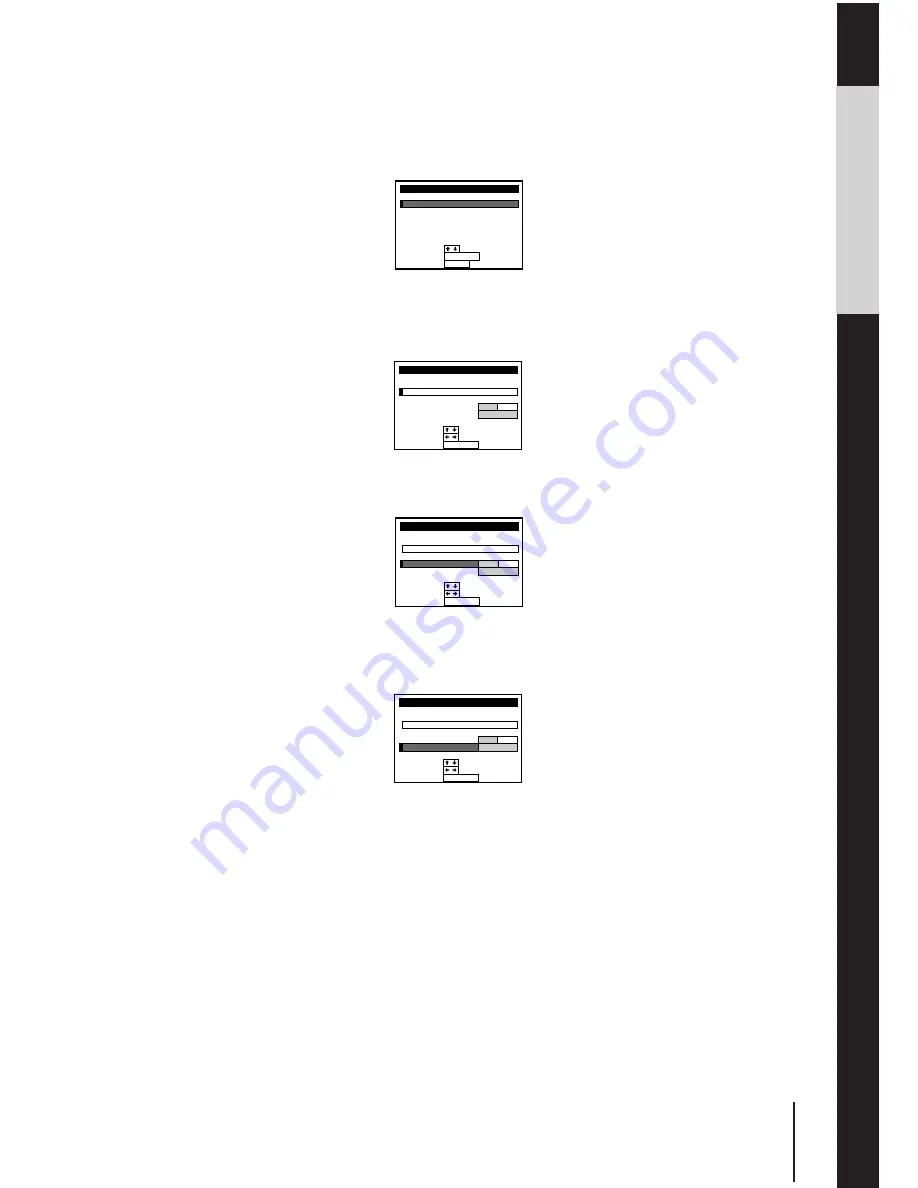
31
Getting Started
Getting Started
Changing the station for Auto Clock Set
1
Lift the top cover of the remote commander.
Press MENU. Then press CURSOR
>
/
.
to move the cursor (
I
) to
VHS MENU, and press EXECUTE.
2
Press CURSOR
>
/
.
to move the cursor (
I
) to CLOCK SET and press
EXECUTE.
When using the EASY SET UP procedure, skip this step.
3
Press CURSOR
.
to move the cursor (
I
) to AUTO ADJUST, then
press CURSOR
?
to highlight ON.
4
Press CURSOR
.
to move the cursor (
I
) to CLOCK PROG, then press
CURSOR
?
/
/
repeatedly until the programme position of the
station that carries the time signal appears.
If the unit does not receive the time signal from any station, AUTO
ADJUST returns to OFF automatically.
5
Press EXECUTE.
Tip
• If you set AUTO ADJUST to
ON, Auto Clock Set is
activated whenever the unit
is turned off. The date and
time are adjusted
automatically by referring to
the time signal from the
station whose programme
position is displayed in the
“CLOCK PROG” row.
If you do not need Auto
Clock Set, highlight OFF.
Note
• The menu disappears
automatically if you don’t
proceed within a few
minutes.
VHS MENU
T I
TUNER PRESET
CLOCK SET
SET UP CH & VIDEO Plus+
MER SET / CHECK
SET UP MENU
EXIT
SET
:
:
EXECUTE
SELECT
:
MENU
EXECUTE
CLOCK SET
END
SET
:
:
SELECT
:
WED
. 11 1
. 9 9 6
5 : 3 0
7
2
1
ON
OFF
BBC1
1
CLOCK PROG
AUTO ADJUST
EXECUTE
CLOCK SET
END
SET
:
:
SELECT
:
WED
. 11 1
. 9 9 6
5 : 3 0
7
2
1
ON
OFF
BBC1
1
CLOCK PROG
AUTO ADJUST
EXECUTE
CLOCK SET
END
SET
:
:
SELECT
:
. 11 1
. 9 9 6
5 : 3 0
7
2
1
BBC2
CLOCK PROG
AUTO ADJUST
ON
OFF
WED
2






























