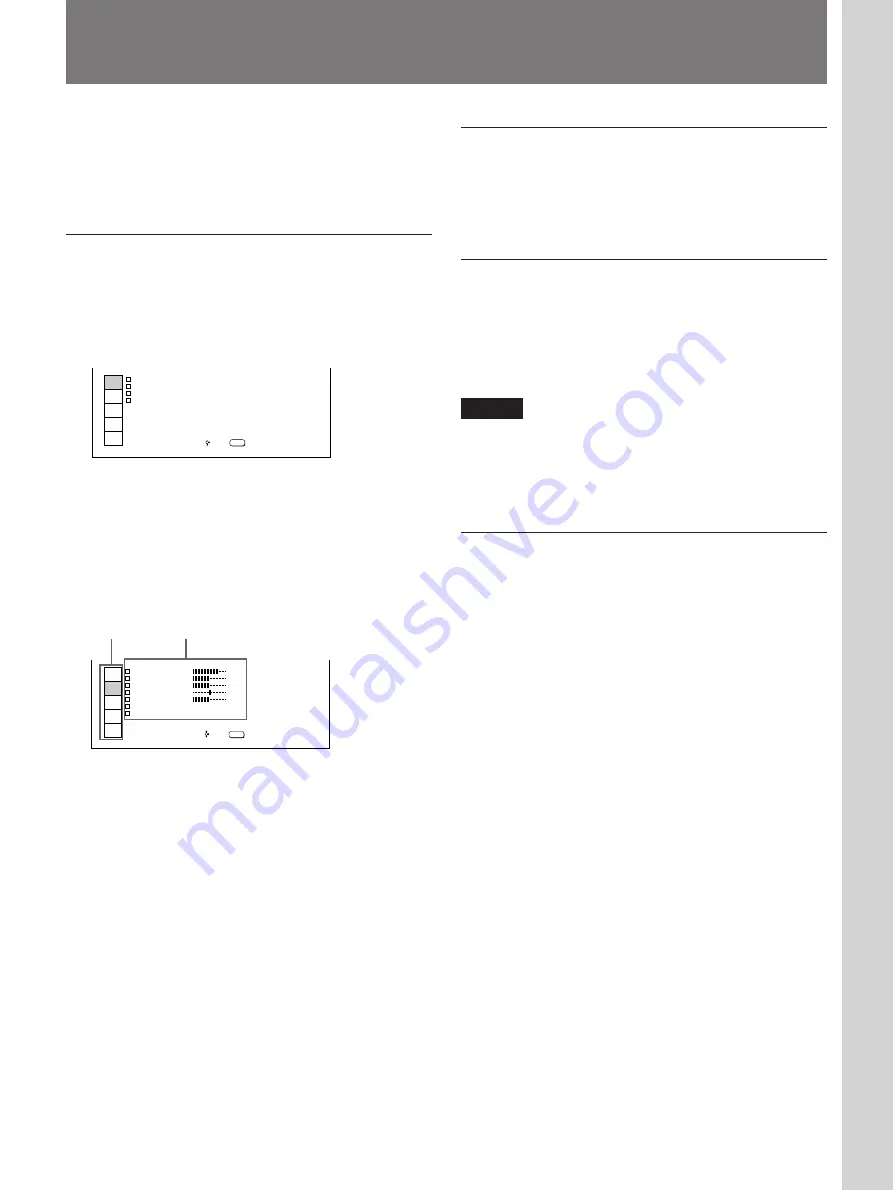
19
(EN)
Adjustments and Settings Using the Menu
INPUT
SELECT
PICTURE
CTRL
INPUT
SETTING
SET
SETTING
INPUT
INFO
CONTRAST
P C T U R E C T R L
I
B R G H T
I
COLOR
HUE
SHARP
C O L O R S Y S : A U T O
S G
I
T Y P E : NORMAL
SEL:
EXIT:
MENU
8 0
5 0
5 0
5 0
5 0
INPUT
SELECT
PICTURE
CTRL
INPUT
SETTING
SET
SETTING
INPUT
INFO
SW TCHER
I N P U T - A
V D E O
I
N P U T S E L E C T
I
I N P U T - B
I
: SW ER
- 1
SEL:
EXIT:
MENU
'
1
V D E O
I
:
Using the Menu
To clear the menu display
Press the MENU key.
The menu display disappears automatically if no key is
pressed for approximately one minute.
To reset the setting
Press the RESET key.
The message “RESET complete!” appears on the
screen, and the setting displayed on the screen is reset
to its factory preset setting.
Note
When you press the RESET key for the items that
cannot be reset, the message “Not applicable!” appears
on the screen. The settings are not reset to their factory
preset settings.
Memory of the settings
The settings other than in the INPUT SETTING menu
are automatically stored in memory. For the settings in
the INPUT SETTING menu, press the MEMORY key
on either the control panel or the supplied Remote
Commander.
The projector is equipped with an on-screen menu for
making various adjustments and settings.
To select the language used in the menu, see page
28.
Basic operation
1
Press the MENU key.
The menu display appears.
The menu presently selected is highlighted in blue.
2
Select a menu using the
V
or
v
key on the control
panel, then press the
b
or ENTER key.
On the Remote Commander, move the joy stick up
or down to select a menu, then move it to the right
or press the ENTER key.
Now you can select the item in the menu.
3
Make adjustment or setting on the selected item.
For details, see the relevant menu pages.
Menus
Items
Adjustments and Settings Using the Men
u






























