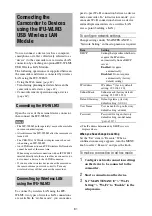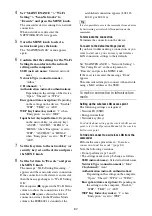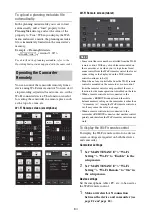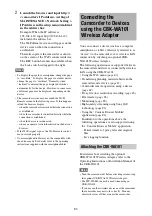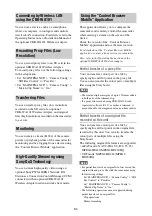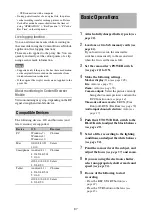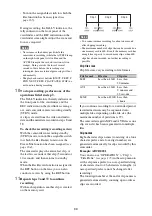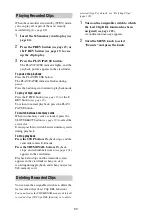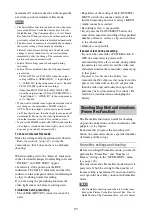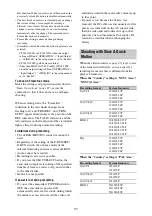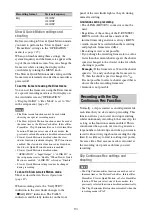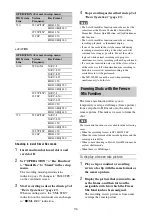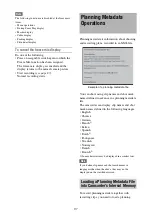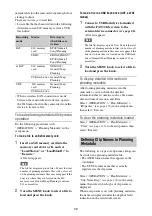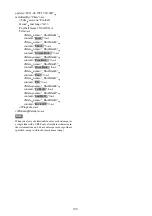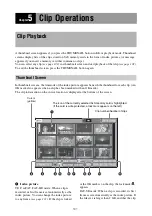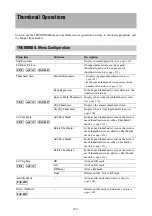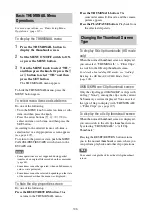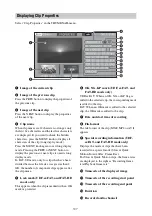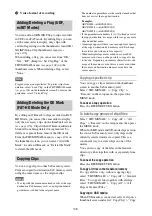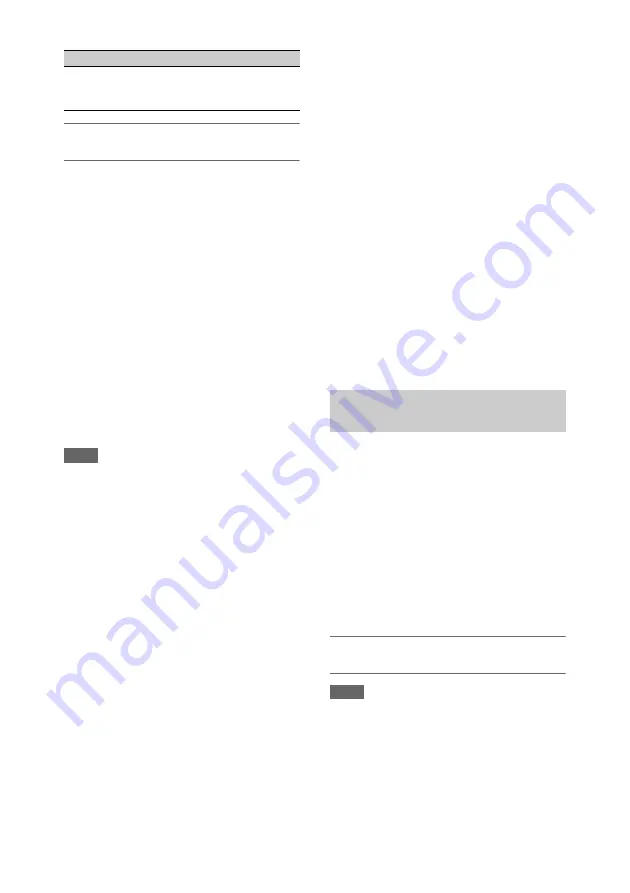
94
Slow & Quick Motion settings and
shooting
Before recording in Slow & Quick Motion mode,
you need to perform the “Slow & Quick” and
“Frame Rate” settings in the “OPERATION”
menu
When you finish making these settings, the
system frequency and the frame rate appear at the
top of the viewfinder screen. You can change the
frame rate while viewing the display in the
viewfinder by turning the MENU knob.
The Slow & Quick Motion mode setting and the
frame rate are retained even after the camcorder is
powered off.
To set the frame rate using the Direct menu
You can set the frame rate using the Direct menu
if a special recording mode is set for display on
the viewfinder screen (“OPERATION”
>“Display On/Off” >“Rec Mode” is set to “On”
in the setup menu)
Notes
• The Direct menu function cannot be used while
shooting in a special recording mode.
• The Slow & Quick Motion function cannot be used at
the same time as the Picture Cache Rec, Interval Rec,
Frame Rec, Clip Continuous Rec, or 2-slot Simul Rec
function. When you select one of those modes, the
previously selected function is disabled automatically.
• Slow & Quick Motion is disabled when the slow
shutter function (viewfinder display “SLS”) function is
enabled. The slow shutter function is disabled when
the Slow & Quick Motion function is enabled.
• Slow & Quick Motion is disabled when
“OPERATION” > “Input/Output” > “i.LINK I/O” in
the setup menu is set to “Enable.” When Slow & Quick
Motion is enabled, “i.LINK I/O” is fixed as “Disable.”
• Slow & Quick Motion settings cannot be changed
during recording.
To shoot in Slow & Quick Motion mode
Shoot as described in
When recording starts, the “S&Q STBY”
indication in the viewfinder changes to the
“
z
S&Q REC” indication. The TALLY
indicators and the tally indicator on the front
panel of the viewfinder light as they do during
normal recording.
Limitations during recording
• The i.LINK (HDV/DV) connector cannot be
used.
• Regardless of the setting of the F-RUN/SET/
R-RUN switch, the advance mode of the
internal timecode generator is always R-RUN.
• Audio cannot be recorded when the recording
and playback frame rates differ.
• Recording review is not possible.
• If you change the recording frame rate to a value
faster than the current shutter speed, the shutter
speed is changed to the slowest value for which
shooting is possible.
Example:
If the frame rate is 32 and the shutter
speed is
1
/
40
, and you change the frame rate to
55, then the shutter speed is changed to
1
/
60
.
If is not possible to select a shutter speed that is
slower than the recording frame rate.
• Genlock is not possible.
Normally, a clip is created as an independent file
each time that you start and stop recording. This
function allows you to start and stop recording
while continuously recording to the same clip, for
as long as the function remains enabled. This is
convenient when you do not want to generate a
large number of short clips, and when you want to
record without worrying about exceeding the clip
limit. It is still easy to find recording start points,
because a Rec Start essence mark is recorded at
the recording start point each time you start
recording.
Clip Continuous Rec settings and
shooting
Notes
• The Clip Continuous Rec function cannot be used at
the same time as the Picture Cache Rec, Interval Rec,
Frame Rec, Slow & Quick Motion, or 2-slot Simul Rec
function. When you select one of those modes, the
previously selected function is disabled automatically.
• The Clip Continuous Rec function is disabled when the
recording mode is FAT.
HQ
1920/25P
1280/50P
1280/25P
Recording format
System frequency
Recording with the Clip
Continuous Rec Function
Summary of Contents for PXW-X320
Page 223: ......