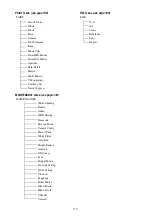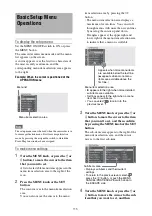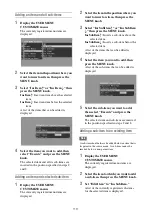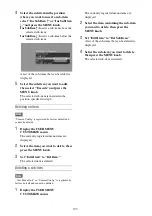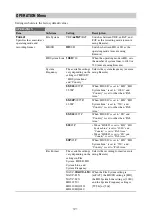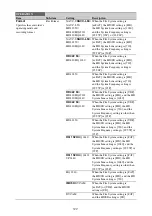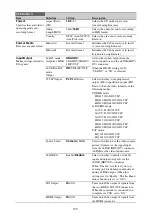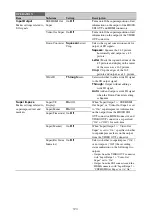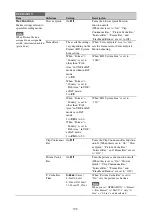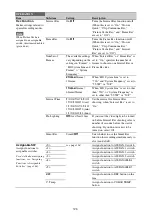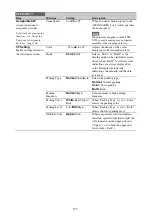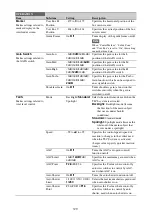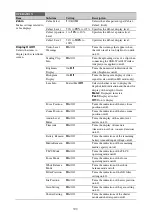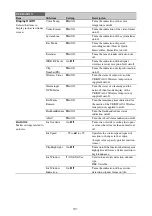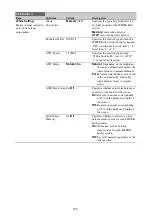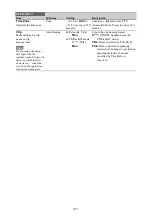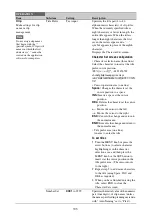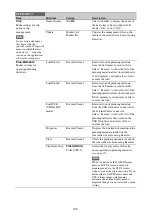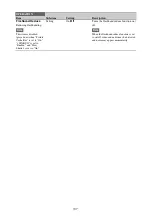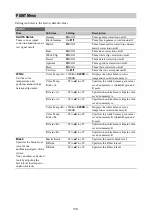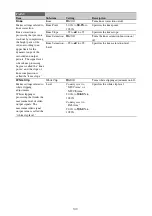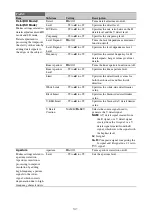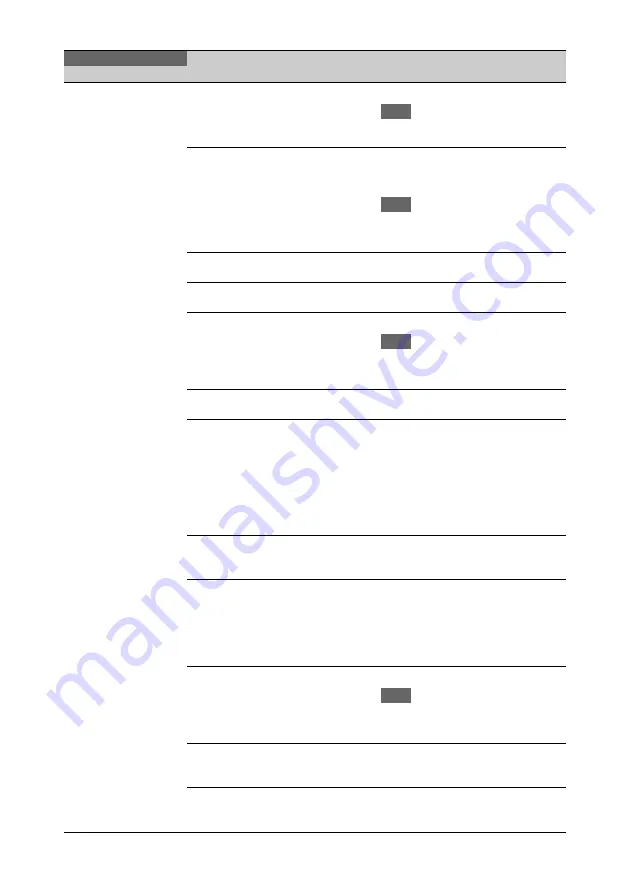
128
Marker
Makes settings related to
marker display in the
viewfinder screen.
Setting
On
/Off
Turns the display of all markers on/off.
Note
When Marker is assigned to the ASSIGN.
2 switch, this setting is disabled.
Center Marker
1/2/3/4/
Off
When the center marker is displayed,
selects the type. Select “Off” if you do
not want to display the marker.
Note
When “Safety Zone,” “User Box,” and
“Guide Frame” are set to “On,” this setting
cannot be turned on.
Center H
Position
–40 to
0
to 40
Specifies the horizontal position of the
center marker.
Center V
Position
–40 to
0
to 40
Specifies the vertical position of the
center marker.
Safety Zone
On/
Off
Turns the safety zone display on/off.
Note
When “Center Marker,” “User Box,” and
“Guide Frame” are set to “On,” this setting
cannot be turned on.
Safety Area
80%/
90%
/92.5%/
95%
Selects the safety zone range.
Aspect Marker
Line/Mask/
Off
When an aspect marker is to be
displayed, selects the display method.
Select “Off” if you do not want to
display the marker.
Line:
Show as white lines.
Mask:
Display by lowering the video
signal level of areas outside the
marker range.
Aspect Select
4:3
/13:9/14:9/15:9/
1.66:1/1.85:1/2.35:1/
2.4:1
Selects the aspect ratio of the marker.
Aspect Mask
0% to
30%
to 90%
(10% steps)
When “Aspect Marker” is set to
“Mask,” specifies the video signal level
of areas outside the marker range as a
percentage value relative to the video
signal level of areas inside the marker
range.
User Box
On/
Off
Turns the box cursor display on/off.
Note
When “Center Marker,” “Safety Zone,”
and “Guide Frame” are set to “On,” this
setting cannot be turned on.
User Box Width
40 to
500
to 999
Specifies the box cursor width (distance
from the center to the left and right
edges).
User Box Height 70 to
500
to 999
Specifies the box cursor height
(distance from the center to the top and
bottom edges).
OPERATION
Item
Sub-item
Setting
Description
Summary of Contents for PXW-X320
Page 223: ......