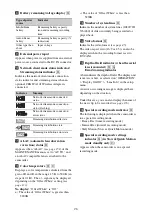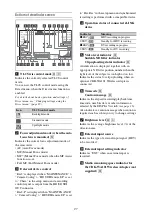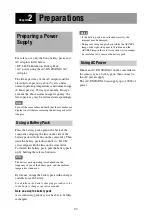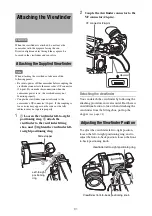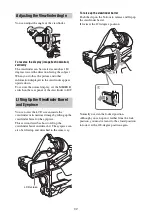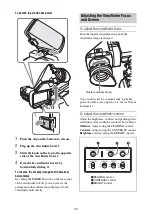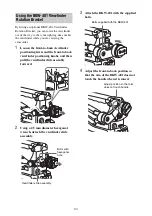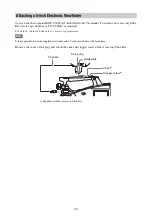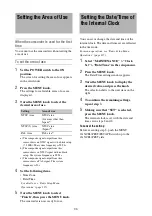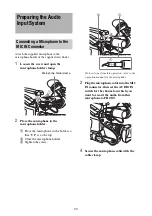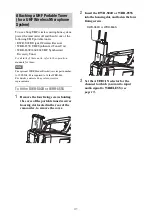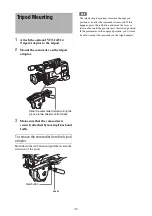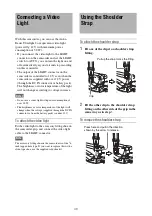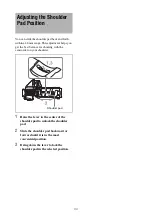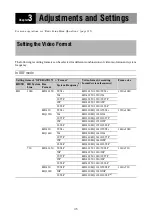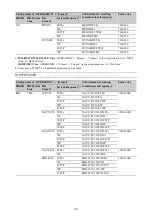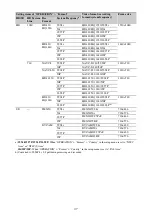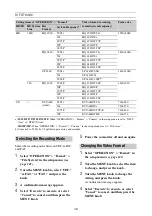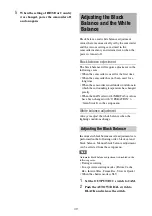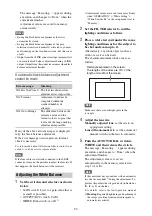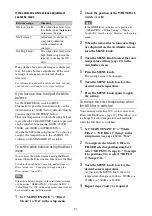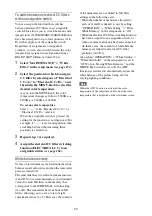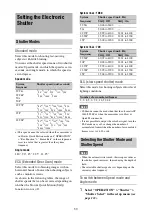38
Notes
• If you use a subject with insufficient contrast, or move
the camcorder or subject during adjustment, this will
cause an adjustment error.
• Place the subject (the flange focal length adjustment
chart) so that it appears at the center of the screen at the
telephoto end. Arrange so that no nearby object (no
object closer to the camera than the chart) enters the
screen at the wide-angle end.
Carrying out the adjustment
When using the auto focus lens
With the lens supplied with the camcorder, zoom
and focus operations automatically adjust the
flange focal length.
1
Open the iris, position the supplied
flange focal length adjustment chart
approximately 3 meters (10 ft) away
from the camcorder, and arrange the
lighting to obtain a satisfactory video
output.
2
Set the ZOOM switch to SERVO
(power zoom mode).
3
Hold down the flange focal length
adjustment button for 3 seconds.
The flange focal length adjustment starts.
During adjustment
The message “AUTO FB Adjust
EXECUTING” appears on the viewfinder
screen.
If the adjustment completes correctly
The message on the viewfinder screen
changes to “Auto FB Adjust: OK.”
If the flange focal length adjustment does
not complete correctly
Check the subject and lighting conditions, and
repeat the adjustment.
When using a non-auto focus lens
1
Set the iris to manual.
2
Open the iris, position the supplied
flange focal length adjustment chart
approximately 3 meters (10 ft) away
from the camcorder, and arrange the
lighting to obtain a satisfactory video
output.
3
Loosen the fixing screws on the F.f or
F.B ring (flange focal length adjustment
ring).
4
Use manual or power zoom to set the
lens to telephoto.
5
Point the camcorder at the chart by
turning the focus ring and focus on it.
6
Set the zoom ring to wide angle.
7
Turn the F.f or F.B ring until the chart
is in focus, being careful not to disturb
the focus ring.
8
Repeat steps
4
to
7
until the chart stays
in focus all the way from wide angle to
telephoto.
9
Tighten the F.f or F.B ring fixing
screws.
Summary of Contents for PXW-X320
Page 223: ......