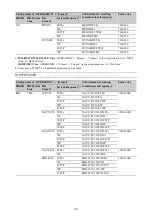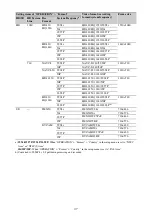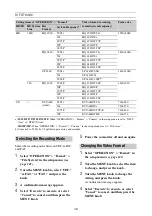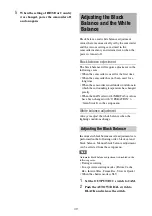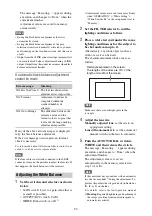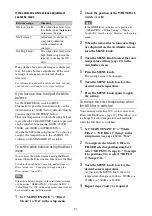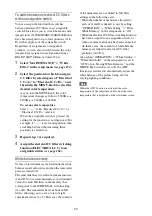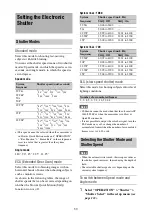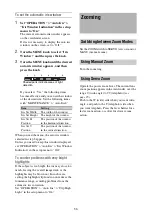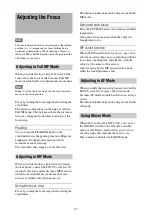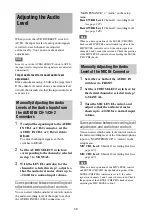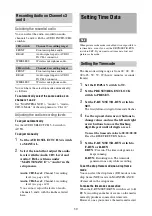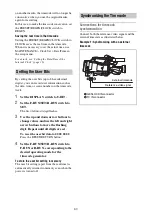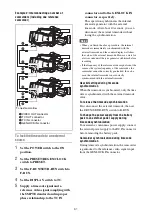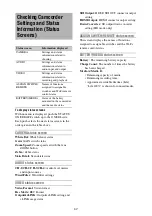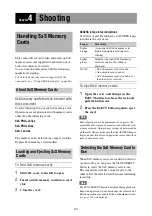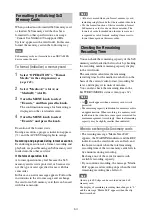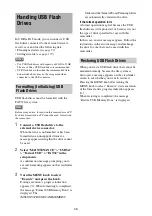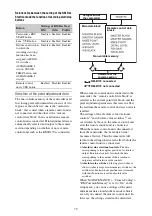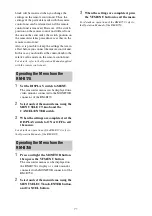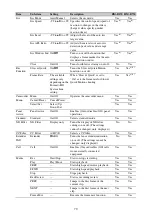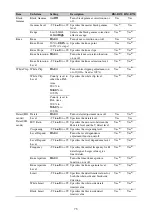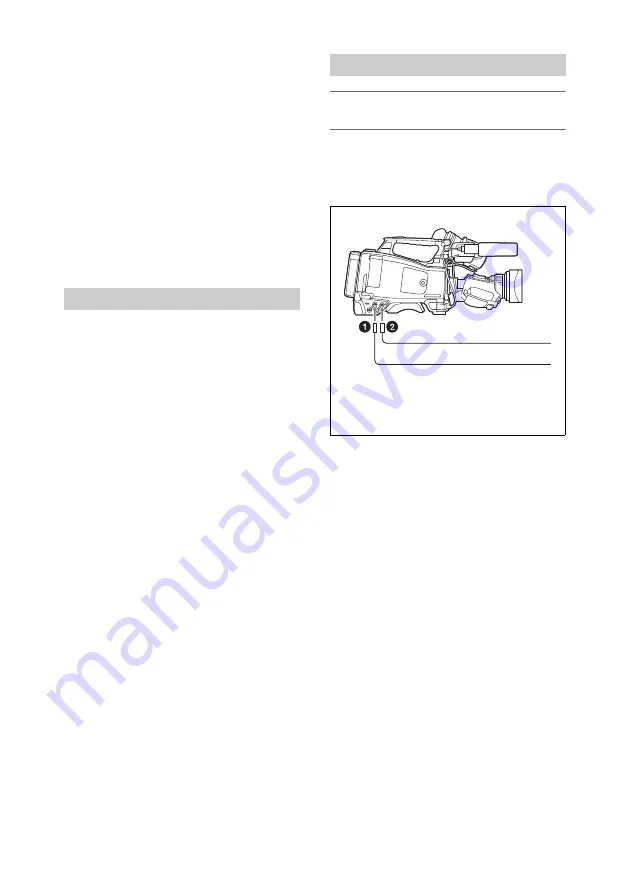
60
on another media, the timecode will no longer be
consecutive when you use the original media
again for recording.
In this case, to make the timecode consecutive, set
the PRESET/REGEN/CLOCK switch to
REGEN.
Saving the real time in the timecode
Setting the PRESET/REGEN/CLOCK switch to
CLOCK saves the real time in the timecode.
When it is necessary to set the actual time, use
MAINTENANCE > Clock Set > Date/Time in
the setup menu.
For details, see “Setting the Date/Time of the
Internal Clock” (page 36).
By setting the user bits (up to 8 hexadecimal
digits), you can record user information such as
the date, time, or scene number on the timecode
track.
1
Set the DISPLAY switch to U-BIT.
2
Set the F-RUN/SET/R-RUN switch to
SET.
The first (leftmost) digit flashes.
3
Use the up and down arrow buttons to
change values, and use the left and right
arrow buttons to move the flashing
digit. Repeat until all digits are set.
To reset the user bit data to 00 00 00 00
Press the RESET/RETURN button.
4
Set the F-RUN/SET/R-RUN switch to
F-RUN or R-RUN, corresponding to the
desired operating mode for the
timecode generator.
To store the user bit setting in memory
The user bit setting (apart from the real time) is
automatically retained in memory even when the
power is turned off.
Connections for timecode
synchronization
Connect both the reference video signal and the
external timecode as illustrated below.
Example 1: Synchronizing with an external
timecode
Setting the User Bits
Synchronizing the Timecode
External timecode
1
GENLOCK IN connector
2
TC IN connector
Reference video signal
Summary of Contents for PXW-X320
Page 223: ......