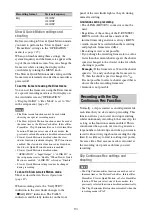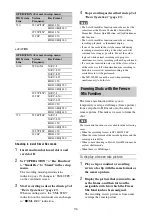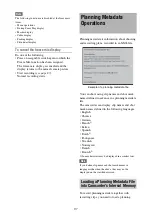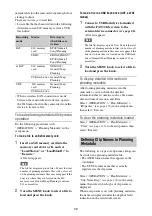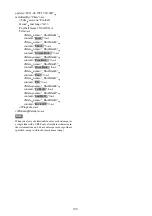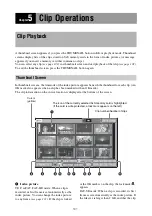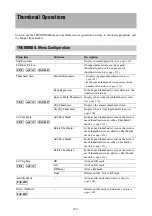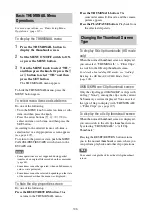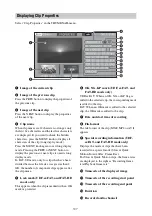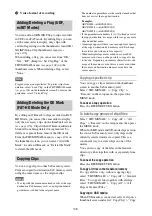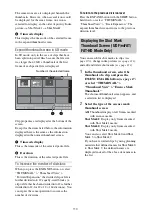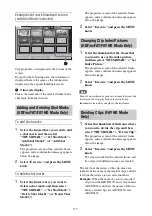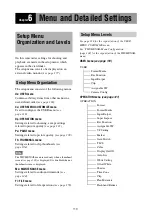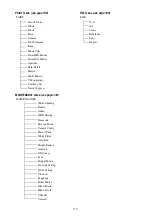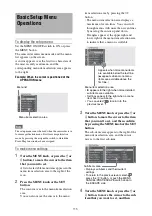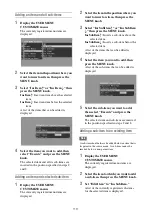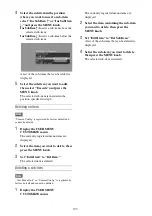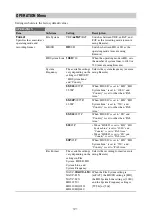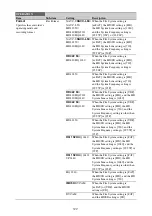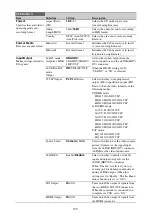108
o
Video format of recording
You can add an OK/NG/KP flag to clips recorded
in UDF or exFAT mode. By adding flags, you can
set the camcorder to display only clips with
certain flag settings on the thumbnail screen (OK/
NG/KP/None-Clip thumbnail screen)
.
When adding a flag, you can select from “OK,”
“NG,” “KP” (Keep) in “Set Clip Flag” of the
on the
thumbnail screen. When deleting a flag, select
“None.”
Note
Flagged clips are not protected. To protect clips from
deletion, select “Lock Clip” in the THUMBNAIL menu
on the thumbnail screen. To remove the
protection, select “Unlock Clip.”
By adding an OK mark to clips recorded in FAT-
HD Mode, you can set the camcorder to display
only the necessary clips on the thumbnail screen
. Clips with an OK mark added are
blocked from being deleted or segmented. To
delete or segment them, remove the OK mark.
From the THUMBNAIL menu
the thumbnail screen, you can select “Add OK
Mark” to add an OK mark, or “Delete OK Mark”
to delete the OK mark.
You can copy clips to other SxS memory cards.
Clips are copied to destination SxS memory cards
using the same names as the original clips.
Notes
• If a clip with the same name already exists at the copy
destination SxS memory card, a one-digit number in
parentheses is added to the original name.
The number in parentheses is the smallest number that
does not exist at the copy destination.
Examples:
ABCD0002
t
ABCD0002(1)
ABCD0002(1)
t
ABCD0002(2)
ABCD0005(3)
t
ABCD0005(4)
• If the parenthetical numbers (1) to (9) already exist at
the copy destination, it is not possible to copy any more
clips under that name.
• A message appears if there is not enough free capacity
at the copy destination SxS memory card. Exchange
the card for one with more free capacity.
• When multiple clips are recorded in a source SxS
memory card, it may not be possible to copy all clips
to the end. Depending on memory characteristics and
usage of the memory cards, this can occur even when
the source and destination memory cards have the
same capacity.
Copying a specified clip
You can copy a clip selected on the thumbnail
screen to another SxS memory card.
Select “THUMBNAIL” > “Copy Clip” >
“Execute” in the setup menu, then press the
MENU knob.
To cancel a copy operation
Press the RESET/RETURN button.
To batch copy groups of clips/files
Select “THUMBNAIL” > “Copy All” > “All
Clips” > “Execute” in the setup menu, then press
the MENU knob.
When both HD-mode and SD-mode clips exist on
the source SxS memory card, only clips in the
currently selected mode are copied. This is a
convenient way to extract clips in one of the
modes.
You can also copy of the files in the General
directory, either together with or separately from
clips.
To cancel the copy operation
Press the RESET/RETURN button.
To copy all files in the General directory
To copy all files only, without copying clips,
select “THUMBNAIL” > “Copy All” > “General
Files.” To copy all files together with all clips,
select “THUMBNAIL” > “Copy All” > “All
Clips & General Files.”
Copying to USB media
When USB media is connected, select a clip on a
thumbnail screen and select “Copy Clip” > “Copy
Adding/Deleting a Flag (UDF,
exFAT Modes)
Adding/Deleting the OK Mark
(FAT-HD Mode Only)
Copying Clips
Summary of Contents for PXW-X320
Page 223: ......