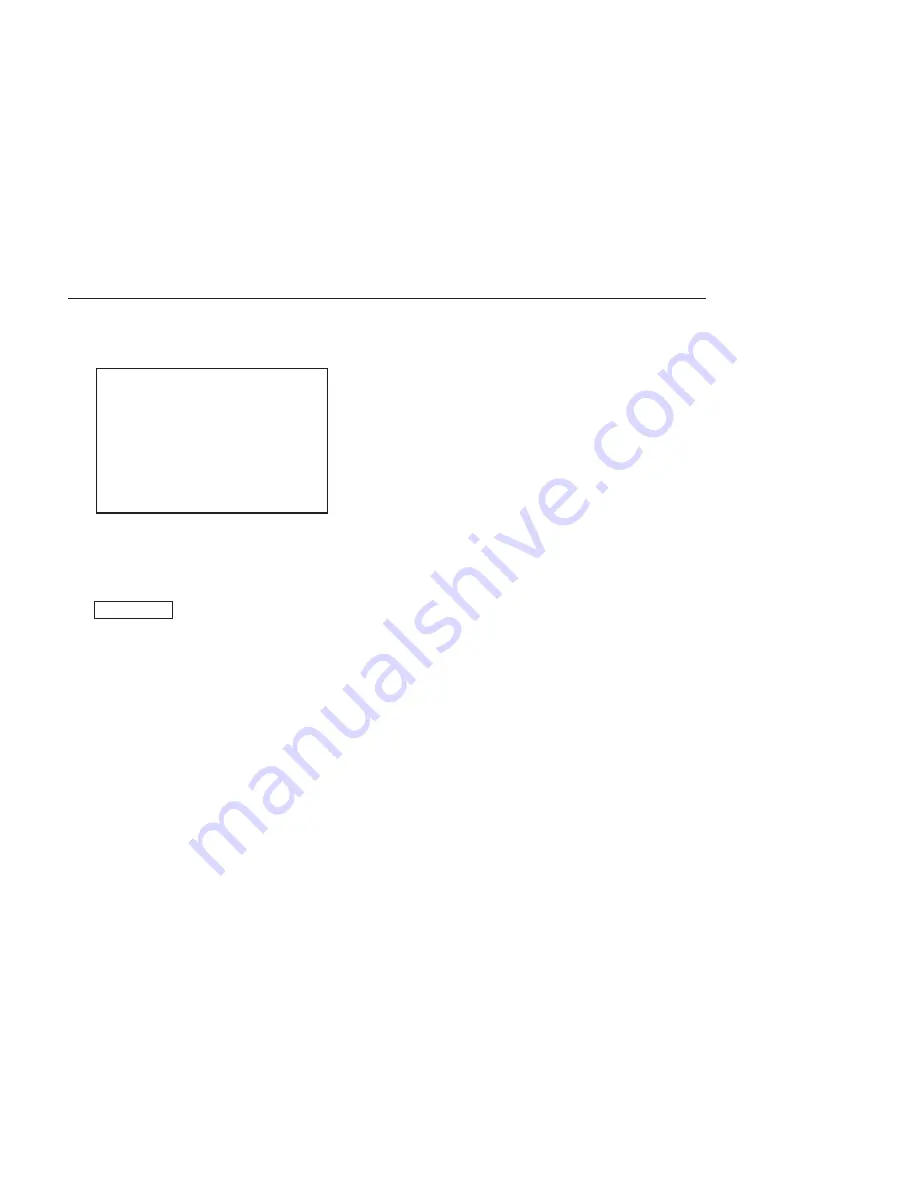
3-30 (E)
HDC-P1
3-6-3. Procedures to Be Taken When the RPN Compensation Fails
When the RPN compensation is not successful even after the manual RPN compensation adjustment was
made, the following causes are possible.
.
An adjacent wrong position was compensated.
.
The compensation failed due to the in
fl
uence of other RPNs.
.
The RPN with a very large level has an extent over one pixel that was made in the signal generation
process.
Checking Correction Points
1. Open the MANUAL RPN[S03] page of the SERVICE menu.
<MANUAL RPN> S03 TOP
RPN CH SELECT : R
RPN CURSOR : OFF
CURSOR H POS. : 1008
CURSOR V POS. : 576
CURSOR JUMP : CURR
RPN WIDTH : 1
RECORD RPN : EXEC
DELETE RPN : EXEC
2. Set RPN CURSOR to ON.
3. Check whether there are any compensated pixels close to the pixel to be compensated with the CUR-
SOR JUMP function.
Reference
Correction points can be checked effectively by placing the cursor in advance close to the pixel to be
compensated by using CURSOR H POS and CURSOR V POS.
When the target pixel is above the cursor position,
ITEM: CURSOR JUMP
→
PREV
When the target pixel is under the cursor position,
ITEM: CURSOR JUMP
→
NEXT
4. When the cursor stopped at a position near the target pixel
(1) Delete the data because the data is recorded so as to compensate the pixel at the cursor position.
ITEM: DELETE RPN
→
EXEC
(2) A message “DELETE DATA OK? YES
→
NO” appears. Select YES with the menu control knob
and then press the menu control knob.
n
Appearance of an RPN next to the pixel to be compensated means that adjacent RPNs exit. If an
RPN appears in the diagonal direction, the RPN cannot be compensated. In this case, the CCD or
the CCD block must be replaced. For more information, contact your local Sony Sales Of
fi
ce/
Service Center.
(3) If nothing has changed, change the compensation position.
Move the cursor horizontally or vertically to check whether the RPN can be compensated.
(4) When the RPN has been successfully compensated, record the data.
ITEM: RECORD RPN
→
EXEC
(5) A message “RECORD DATA OK? YES
→
NO” appears. Select YES with the menu control
knob and then press the menu control knob.
Summary of Contents for Power HADFX HDC-P1
Page 1: ...HD MULTI PURPOSE CAMERA HDC P1 MAINTENANCE MANUAL 1st Edition ...
Page 4: ......
Page 8: ......
Page 36: ......
Page 50: ......
Page 88: ......
Page 106: ......
Page 112: ......
Page 166: ......
Page 168: ......
Page 170: ......
Page 178: ......
Page 184: ......
Page 192: ......
Page 200: ......
Page 204: ......
Page 238: ...Sony Corporation HDC P1 SY J E 9 968 724 01 Printed in Japan 2010 2 08 2010 ...






























