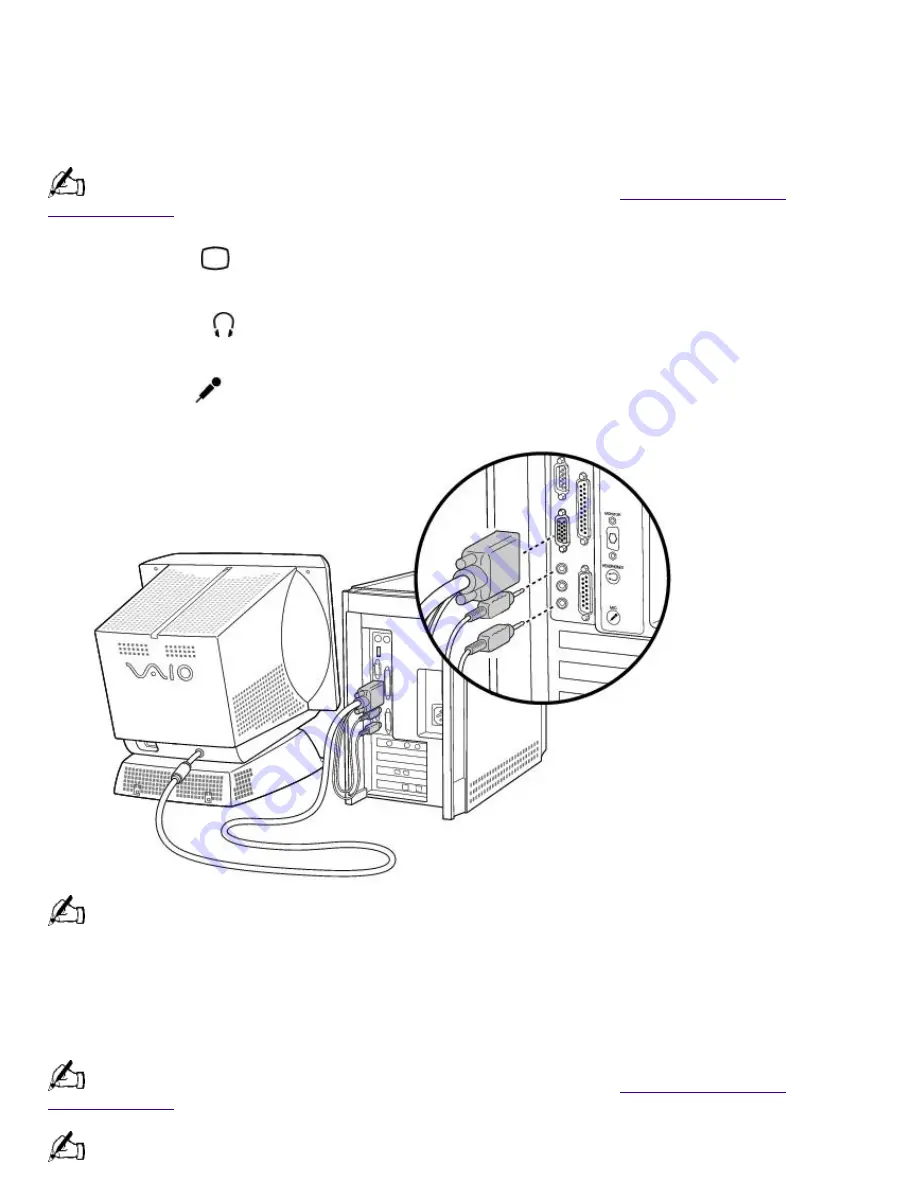
display. Use indirect lighting to avoid bright spots on the display. You can also purchase
accessories for your display that help reduce glare. Proper lighting adds to your comfort and work
effectiveness.
Connecting the Sony Multimedia Computer Display
The Sony Multimedia Computer Display (sold separately) is an integrated audio/video unit with
built-in speakers and a microphone. Follow these steps to connect it to your computer.
If you're connecting the computer to a TV or other video component, see
Connecting a Television
(Audio/Video Out)
.
1.
Use the blue
symbol to locate the
monitor
(display) connector. Plug the blue display cable
into this connector, and then tighten the two screws to secure the cable.
2.
Use the green
symbol to locate the
headphones
connector. Plug the green speaker cable into
this connector.
3.
Use the red
symbol to locate the
mic
(microphone) connector. Plug the red microphone cable
into this connector.
See the manual that came with your Sony Multimedia Computer Display for more information on setting up and
using the display.
Connecting a Display, Speakers, and a Microphone
If you did not purchase the Sony Multimedia Computer Display, you need speakers and a
microphone to use the computer's audio features.
If you're connecting the computer to a TV or other video component, see
Connecting a Television
(Audio/Video Out)
.
Make sure your speakers are designed for computer use. See the manuals that came with your display,
speakers, and microphone for more information on setting them up and using them.
Page 736
Summary of Contents for PCV-E302DS VAIO
Page 1073: ...Page 1073 ...
Page 1078: ...Page 1078 ...
Page 1083: ...Page 1083 ...
Page 1088: ...Page 1088 ...
Page 1093: ...Page 1093 ...
Page 1098: ...Page 1098 ...
Page 1103: ...Page 1103 ...
















































