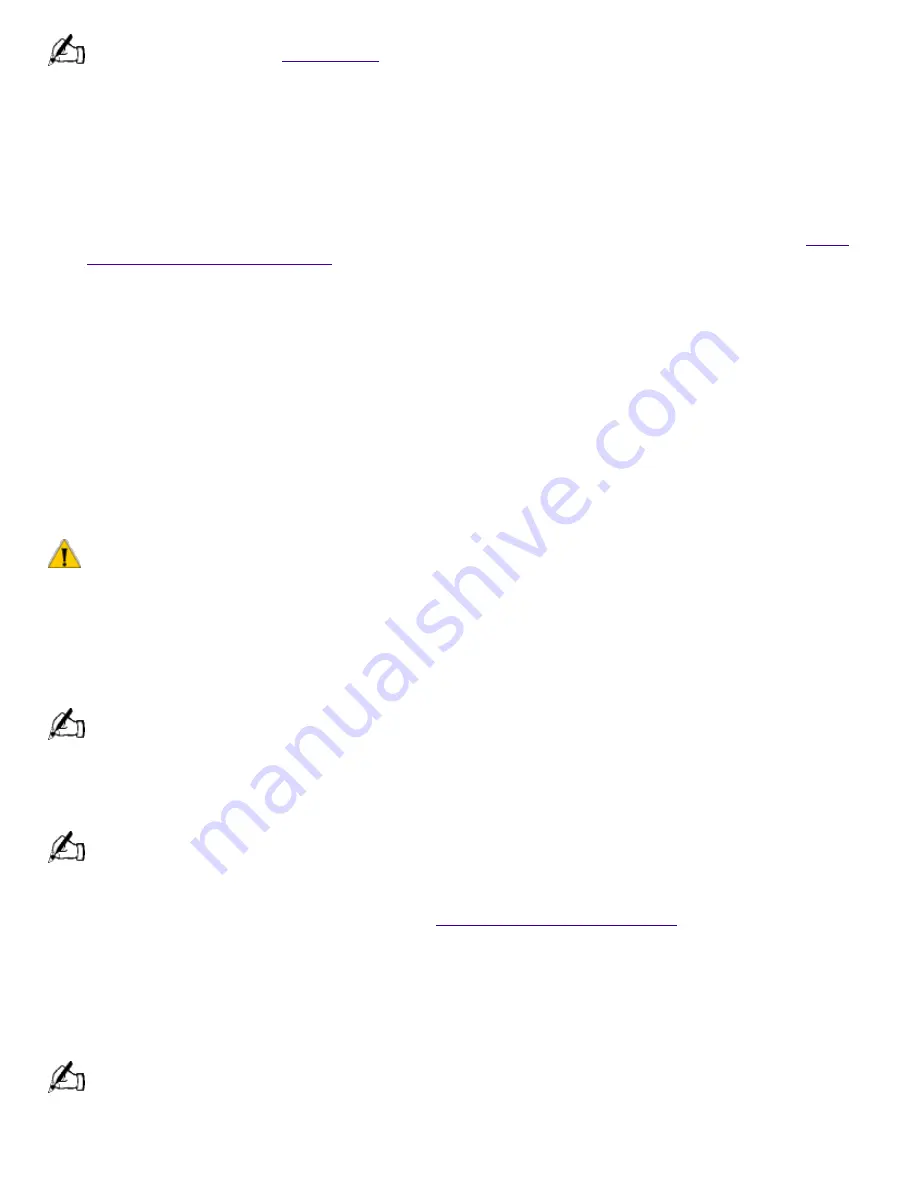
Use the mouse to point to the left, right, top, and bottom edges of the screen.
See the VAIO MicroTower
Read Me First
for additional information on using your Sony computer.
Using the System Recovery CD(s)
You can reinstall software titles that shipped with your computer if they are corrupted or
accidentally erased. You may not need to recover the entire contents of your hard drive. If you
experience a problem with your computer, reinstalling an individual device driver or software title
may correct the problem.
Use the Application Recovery CD(s) to reinstall individual applications or device drivers. See
Using
the Application Recovery CD(s)
.
The System Recovery CD(s) contains a backup copy of the all the software originally installed on
your hard disk drive.
It can be used only to recover the hard disk of the Sony computer you
purchased.
The System Recovery utility gives you three options:
Full Restore without Format
restores all the software titles that originally came with your
computer without formatting the hard disk.
Full Restore with Format
formats the hard disk drive and then restores all the original software.
Operating System Only
formats the hard disk drive and restores the Windows operating system
and the device drivers that shipped with your computer. This option is recommended for advanced
users only.
If you choose the Full Restore with Format or Operating System Only option, your hard disk will be formatted,
which removes all the information on the hard disk drive. You will lose any software you have installed and any other
files you have created since you started to use your computer. This means you will have to reinstall any applications
that were not included with the computer when you purchased it. If you choose to the Full Restore without Format
option, you may need to reinstall applications that were not included with the computer when you purchased it. If
you have any questions on using the System Recovery CD(s), contact Sony Online Support (SOS).
To use the System Recovery CD(s)
You need to complete the Windows registration process when you use the System Recovery CD(s). Make sure
you have the product ID number located on the cover of your Microsoft Windows manual. You will need this number
to complete the recovery process.
1.
Insert the Sony System Recovery CD in the DVD-ROM drive.
The System Recovery utility boots from the DVD-ROM drive. It must be in the DVD-ROM drive when you turn
on the computer.
2.
Shut down your computer as described on
Shutting Down Your Computer
.
3.
Wait 30 seconds and turn on your computer.
4.
Click OK to signify you have read and accept the Microsoft End-User License Agreement.
5.
When the System Recovery menu appears, follow the on-screen instructions to complete the
recovery process.
Your system may include one or two System Recovery CDs. If you have two System Recovery CDs, insert the
first CD to run the System Recovery program. You are prompted to insert the second CD once the information from
the first CD has been installed.
The recovery process takes between 30 to 60 minutes to complete.
Page 844
Summary of Contents for PCV-E302DS VAIO
Page 1073: ...Page 1073 ...
Page 1078: ...Page 1078 ...
Page 1083: ...Page 1083 ...
Page 1088: ...Page 1088 ...
Page 1093: ...Page 1093 ...
Page 1098: ...Page 1098 ...
Page 1103: ...Page 1103 ...






























